But whatever the reason might be, you can change the username in Instagram. Fortunately, the process of changing username is not a complicated process. With proper knowledge, you can complete the process within few minutes. In this guide, we are going to cover all the information you need to know about changing username in the Instagram.
What is Instagram username?
The Instagram name on your Instagram profile at the top. And it is also present on your personalised Instagram URL.
Difference Between Instagram username and Instagram display name?
Your official Instagram username is not the same as display name. Your display name is present under your profile photo on Instagram App, and a little bit right on Instagram browser. You can make your display name whatever you like. You can include special characters or emojis in your display name. You can modify your display name at any time. It is the same process that you use to change your Instagram username.
How to Change Username in the Username App
So firstly, we will begin by changing your name in the Instagram mobile application. Instagram has made it easier for users to log in with their credentials and post stories just with a click, making it the most used application to date. Follow the steps listed below to change your username in the Instagram app on your mobile phone.
Open The Instagram App on your device by clicking on the Instagram icon in your menu. Now in the column of username, enter your username and then enter your password and click on Log In. The Instagram main page will open. There will be an icon bar; click on the last icon, which will lead you to your profile page.
Now you will see your profile image; click on the Edit Profile button present under your followers and following list.
In the username section, enter your desired username, but ensure that this username is unique because if it is duplicate, then Instagram will ask you to enter a new one.
Once you are done setting a username, click on Save, which will save your username.
Note: Instagram usernames do not contain any spaces, whereas they can contain special characters.
How to Change Instagram Username on A Computer or Browser
The number of Desktop Instagram users is comparatively lower, but there are still various users, so follow the steps listed below to change the Instagram username on Desktop mode.
Open your browser present in your system, enter “www. Instargam.com” in the URL section, and press Enter. The Instagram login page will open, enter your credentials and click on Login. Click from the above tab, click on the last icon, and then from the drop-down list, click on profile.
Then click on Edit Profile to edit your username.
Enter Your New Username In The Username Field. Click Submit At The Bottom Of The Page.
Once you are done with this process, then for a week, you cannot change your username again.
What happens if my username is already taken?
You cannot have the exact same username as another person, so it’s not possible to share your username. After you click the checkmark on your mobile device or submit on the web, Instagram will notify you if your chosen handle has been taken. You can make your name unique by adding numbers or underscores to the name that is not already available. Keep checking back. You may find your desired username in the future. Your desired username may become available in the future.
Why does your Instagram name appear locked?
You don’t have to worry if your Instagram account seems locked as it doesn’t necessarily mean that violation of Instagram rules. According to feature rollout in March 2019 that locked accounts’ old usernames until they changed to a new account. It prevents hackers from stealing old usernames and turning them into bots. Hackers have in the past taken over usernames once users switched over. This prevents them from ever returning to their old usernames. The auto-lock feature allows Instagram users to change their usernames after a grace period. This is, as we have said, a drastic change that should not be taken lightly. A lock symbol next your username also means that your account is currently private. Only approved followers can see your content. If you want to remove the account from private to public, then you can follow the below process.
Go to your profile. Click on the button with the three lines in the upper right corner of the screen. Select the Settings option. Click on the Privacy button. Click on the Account Privacy button. Click the toggle next Private Account.
Why I Am Not Able to Change My Username?
These are the reasons you cannot change your Instagram username.
How To See Who Unfollowed You On Instagram How To Post On Instagram From PC Instagram Notifications Not Working Instagram Music Not Working – How To Fix It? How To Hide Likes on Instagram
1. Exceeded Username Change Limit
Instagram has updated its community guidelines to say that users cannot change their usernames more than once within 14 days. Users who attempt to change their usernames more than once in two weeks will receive a message saying that they cannot because it has been changed twice within the last 14 days. Because of security concerns, Instagram will not allow you to change the username. If your quota is exceeded, it will display an error message like this when you attempt to change your Instagram username.
2. Selecting an Already used Username
Instagram will not allow you to change your username to one already used by another user. Your Instagram username can only be unique and never been used before. It is impossible to change an Instagram username that has been used previously. You cannot use the username of an account that has been deleted to make it yours. To avoid confusion and misunderstandings, Instagram has a restriction on this rule.
3. Slow Internet Connection
Last, but not least: If you are unable to change your Instagram username, it could be due to a poor internet connection. Without stable internet connectivity, your commands will not reach Instagram’s servers. You will not be able to complete your tasks. You can change your Instagram username, for example. A stable internet connection is essential for any web-based platform. You will not be capable of using Instagram without it. You will continue to experience problems like these if you use an internet connection that disrupts your user experience.
Few Words to Wrap Up…
Unlike other social media channels, Instagram provides a unique opportunity where you can be creative with usernames as you can change them whenever you want. If you are not sure how to change the Instagram username or have queries related to this topic, you can find the information clearly here. But if you still have any queries, share to us in the comment section below. We will try to reply them at our earliest time. Comment * Name * Email * Website
Δ



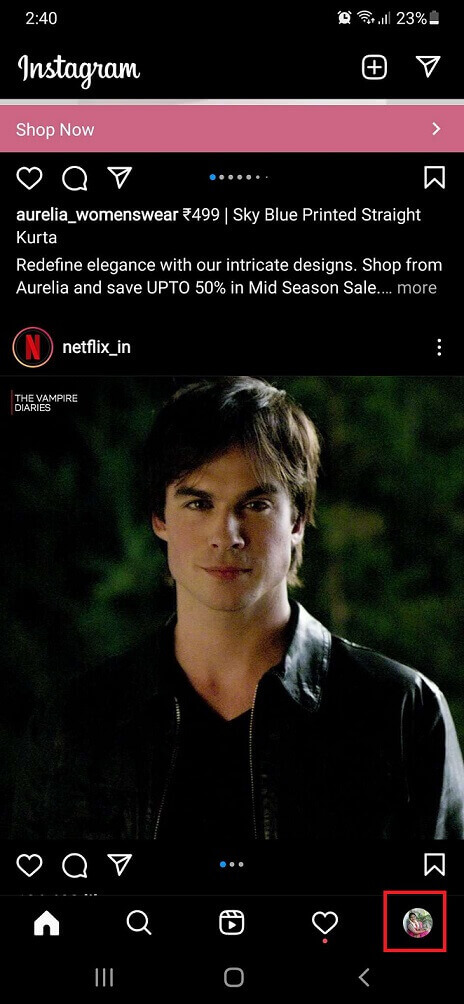
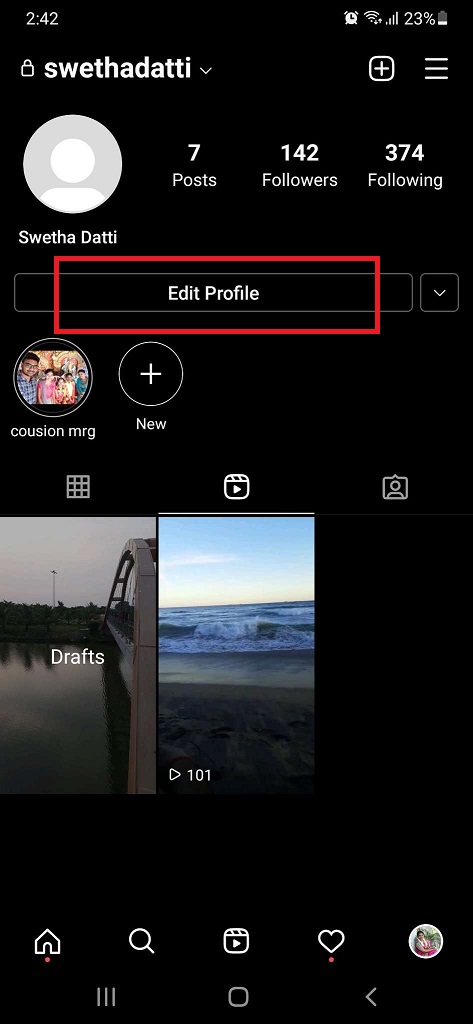
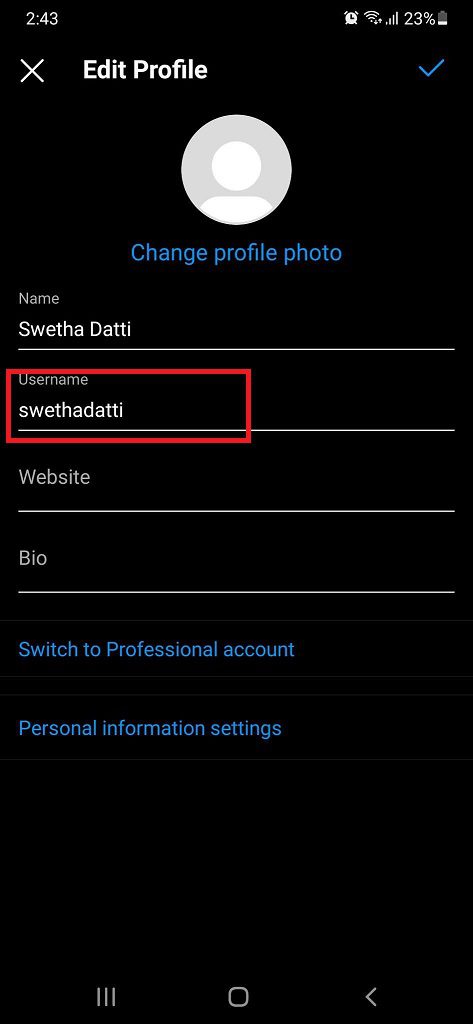
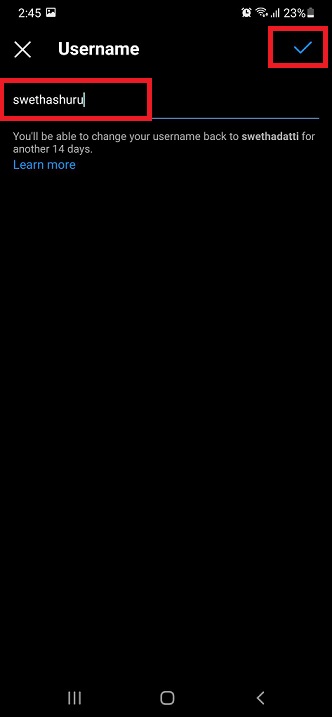
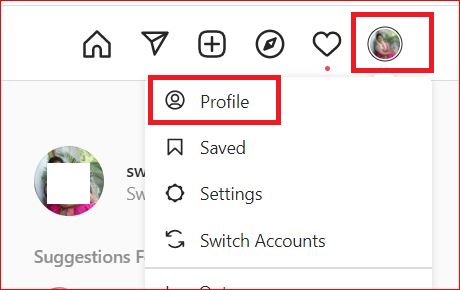
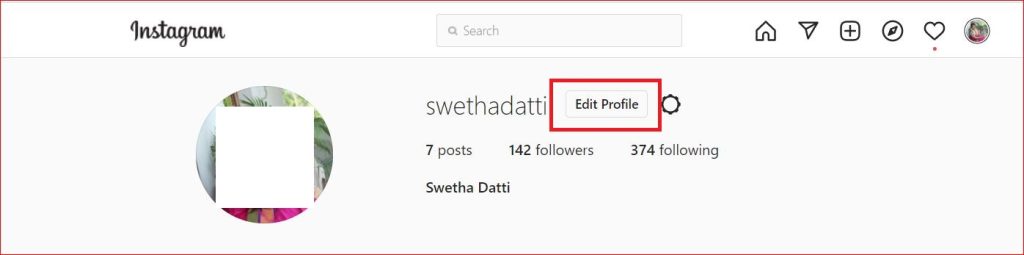
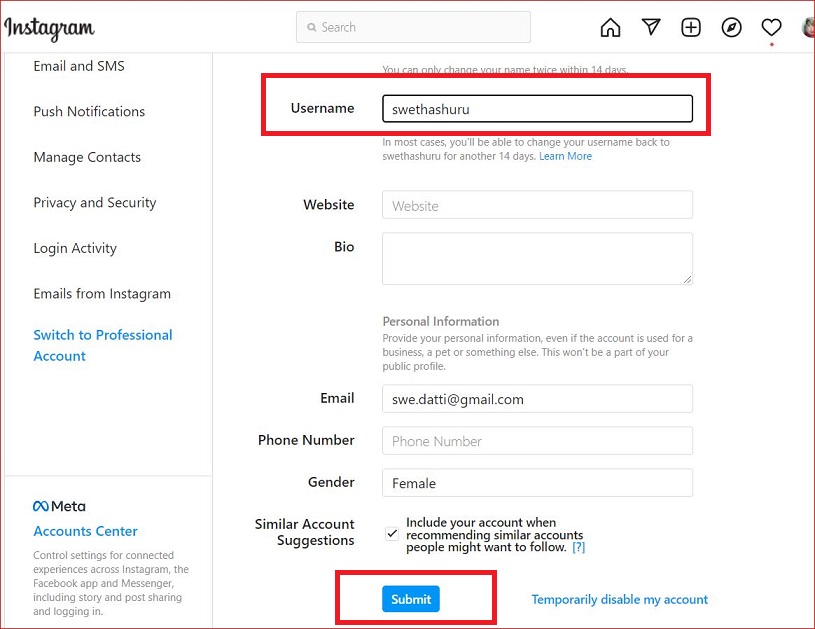


![]()