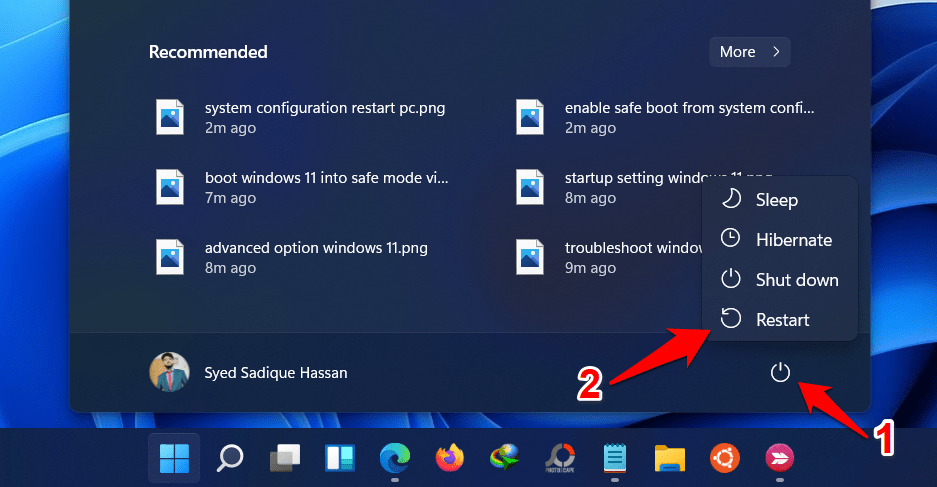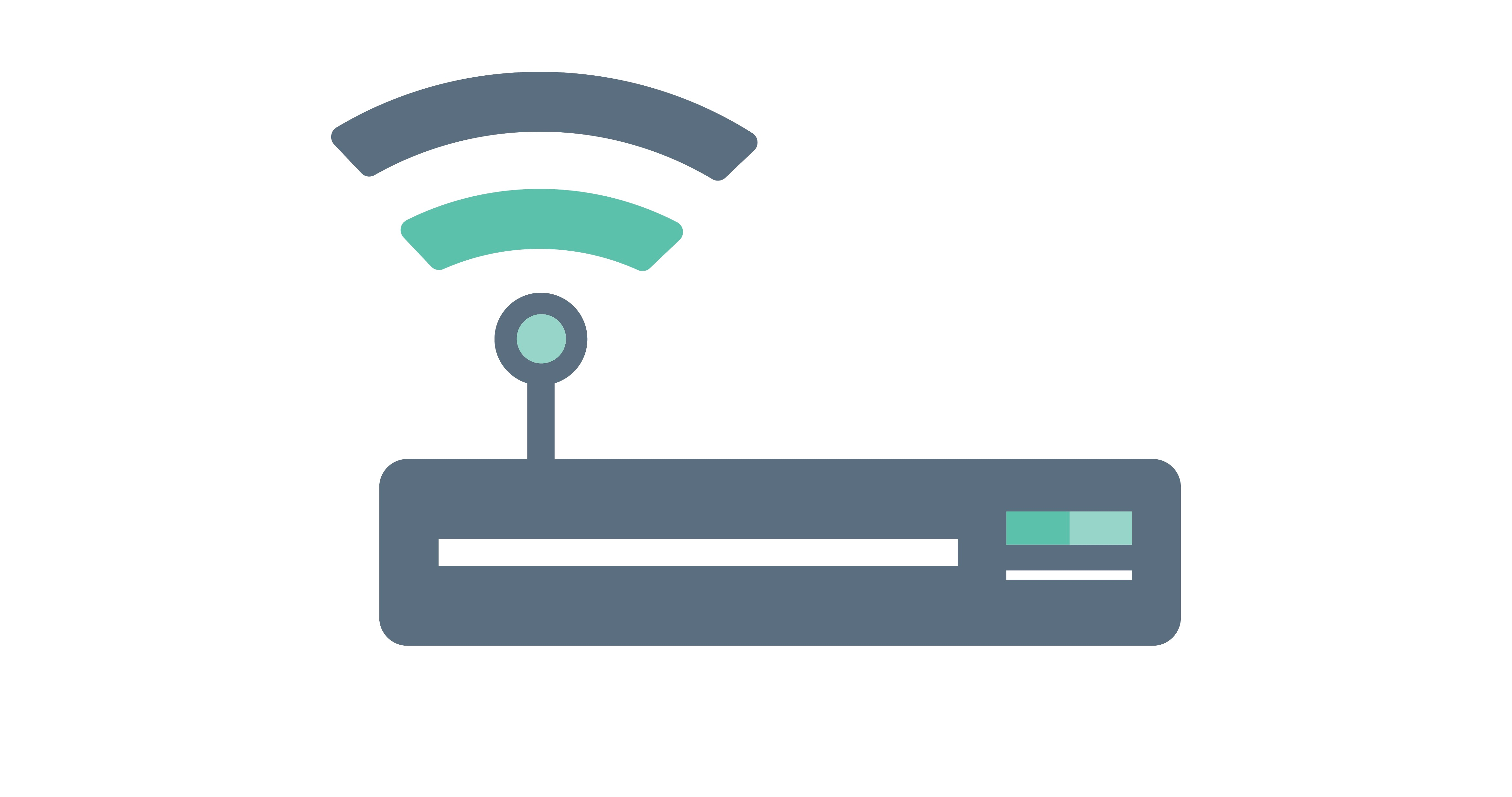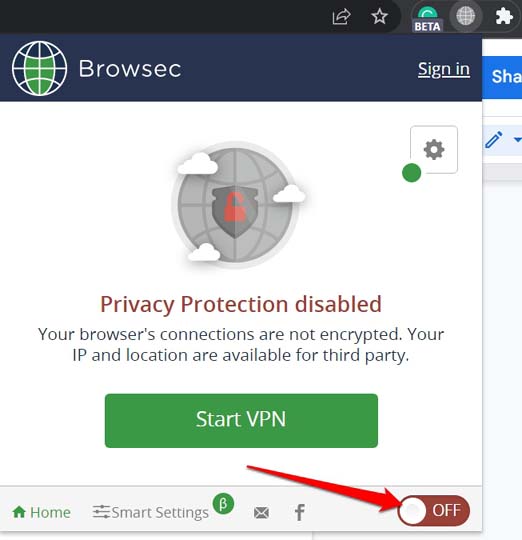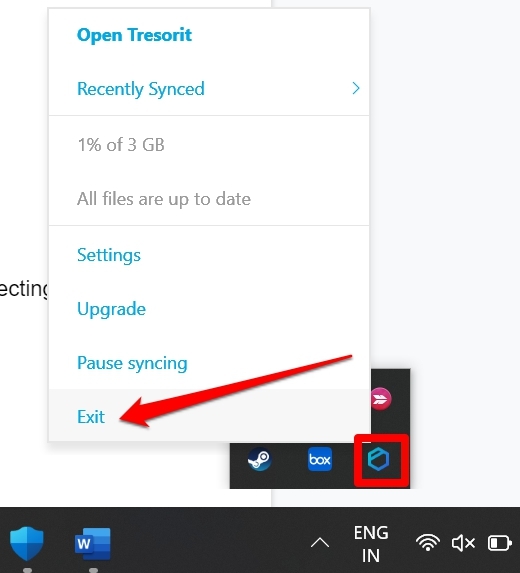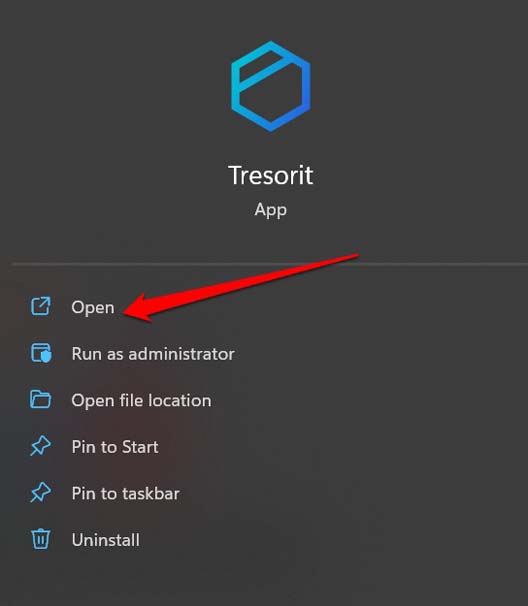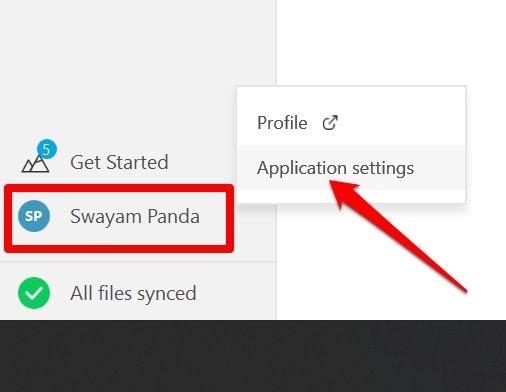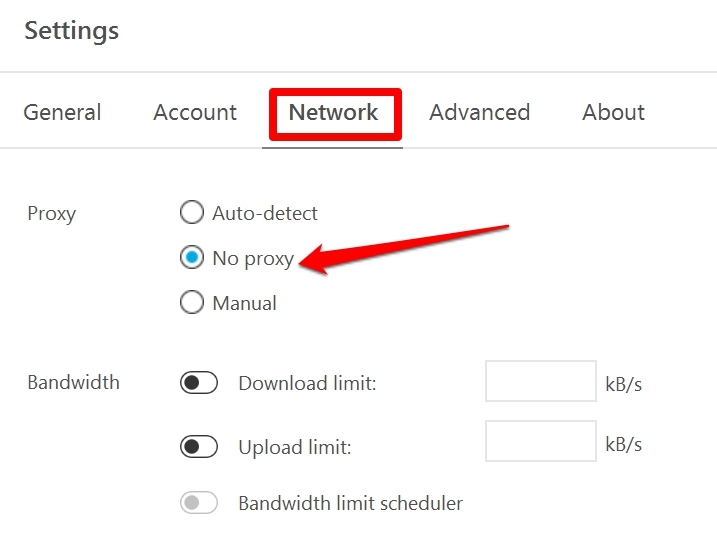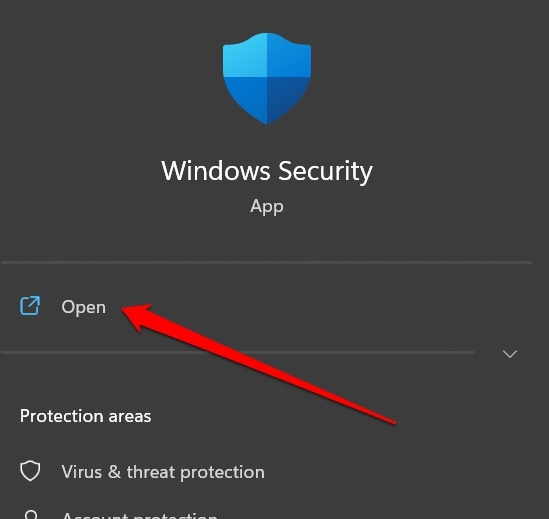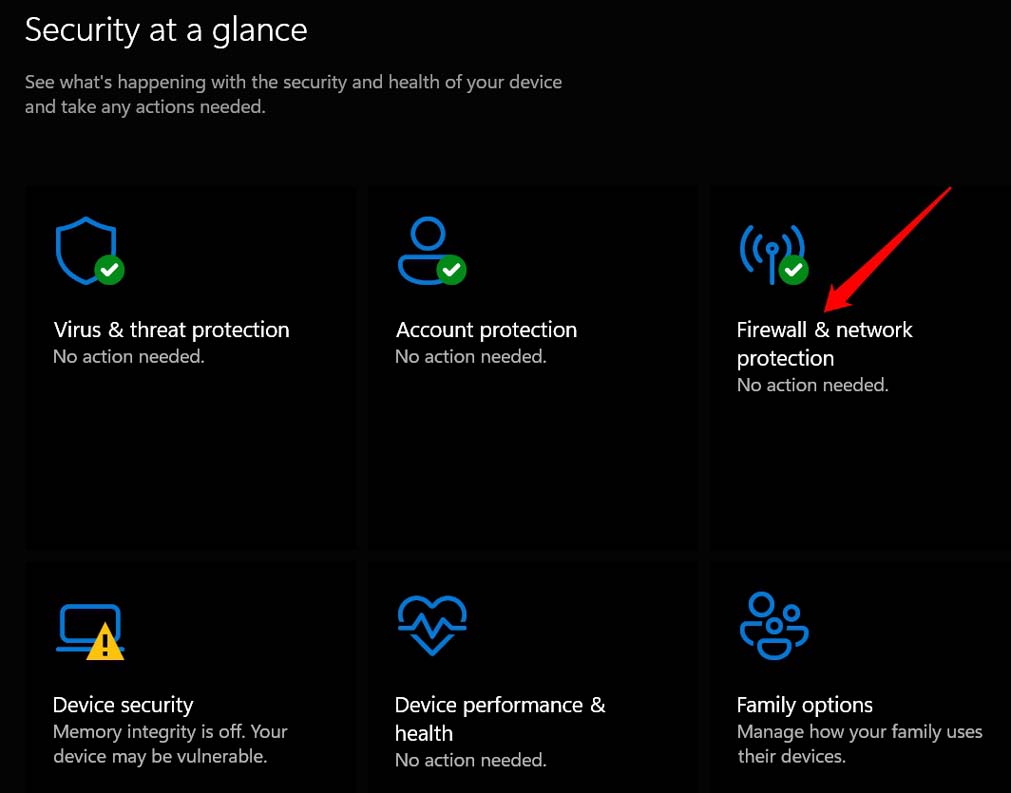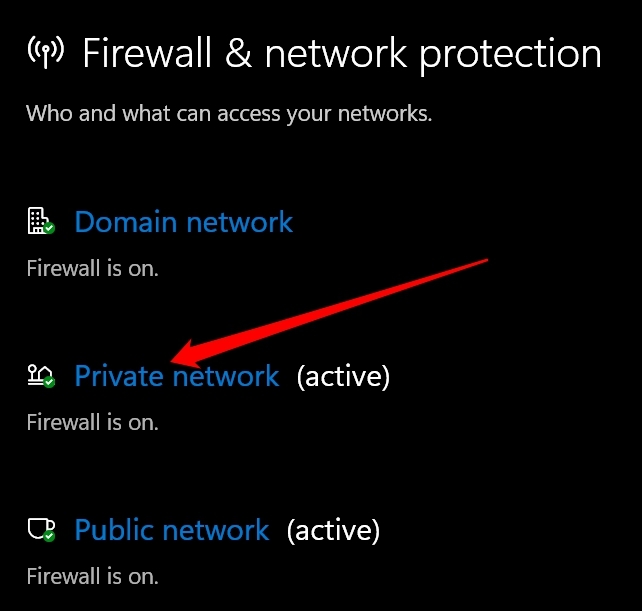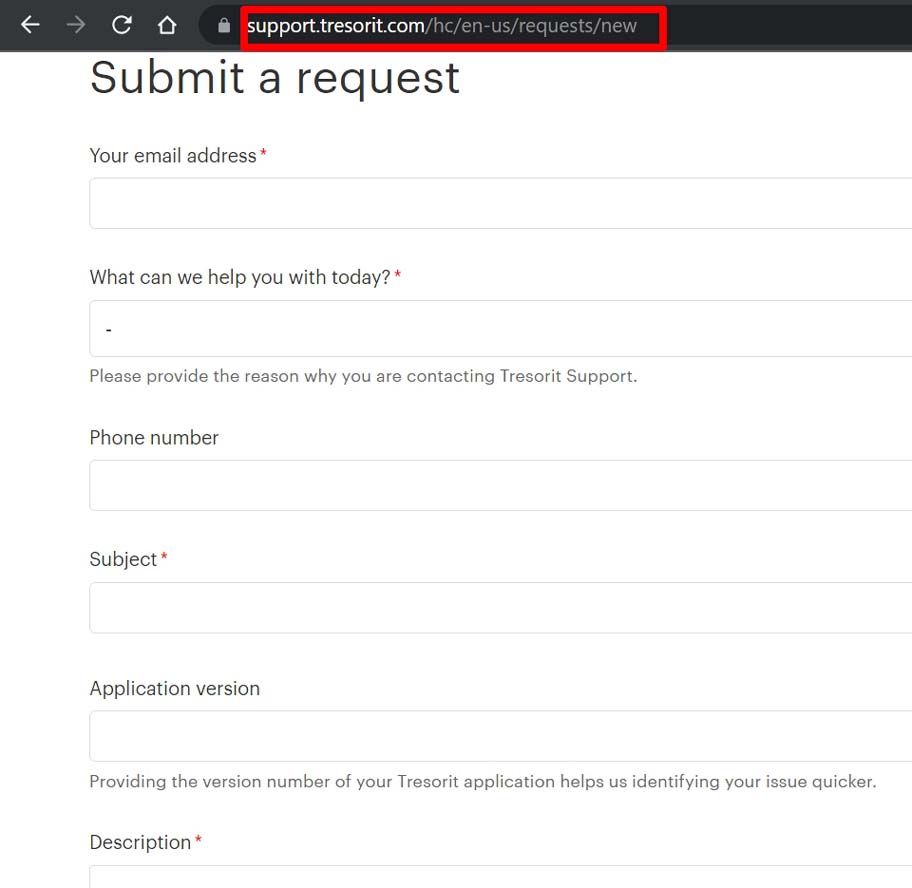When you cannot connect to the internet, you will not be able to retrieve your backup from the cloud or sync the files with Windows PC. Also, you cannot upload any new data to Tresorit. For working professionals, who create a backup every few days, being deprived of that will take a hit on their workflow. The issue of connection may arise due to the ISP undertaking any maintenance. Also, if you have been using the VPN servers, they may be down or blocking some data transfer. It may be just a random bug that is showing up due to some other petty reason. If you newly installed Tresorit, then maybe Windows Firewall is blocking it from running, deeming it as a potential malware even though that’s not the case.
Top Ways to Fix Tresorit App Unable to Connect to the Internet on PC
If Tresorit Desktop App on Not Connecting to Windows PC, then let us check these fixes out to get Tresorit connected to the internet.
1. Restart the PC
To fix any random bug causing the Tresorit desktop app to not connect to the internet, you can simply restart the PC.
2. Check with Your ISP
Maybe your service provider has taken its server down for maintenance or to fix any other technical problems. Get in touch with ISP to confirm regarding the same. Check whether you are facing the connectivity issue with Tresorit only or if the problem is happening with all the other apps when you access them. Try to use an alternate WiFi network. If you have sufficient knowledge to handle the routers, then you can manually reset them. You may get help from the ISP in this. Do this only if you ensure it is the network connection that is at fault for all the internet-dependent apps(including the Tresorit desktop app) and services on your PC.
3. Disable VPN Connection
If you use any VPN app, then try to disable it for a while. With VPN turned off, try to use Tresorit. When you use a VPN, you use servers from other countries to browse. These VPN servers of the other region take a load of requests from hundreds of users around the world. So, they may slow down at times or even disrupt. To overcome that,
4. Log Out of Tresorit and Log-in Again
When there is any issue in the cloud storage, logging out and logging in back solves the issues most of the time. The same goes for Tresorit.
5. Fix Incorrect Proxy Network Setups
You can tweak the proxy network setup on the Tresorit Desktop app if it is not connecting to the internet.
6. Temporarily Disable the Firewall on your PC
For security reasons, often, Windows Defender Firewall may block Tresorit from running. To fix that, you can temporarily disable the firewall. Here is how to do it. Keep in mind to follow the above steps and re-enable the firewall on your PC.
7. Contact the Tresorit Support
When none of the other troubleshooting is working, it is better to get in touch with the support team of Tresorit. Now, wait until the support team contacts you with any possible resolution to the issue.
Conclusion
Today individuals and businesses depend upon cloud storage to efficiently back up their data periodically. Given the security issues online, end-to-end encrypted cloud storage such as Tresorit is very useful for everyone. If the Tresorit desktop app cannot connect to the internet, follow the fixes mentioned in this guide. I’m sure the issue will be sorted out in no time.