Talking about laptops, because of their thin form factor, they can only offer ports like Mini DisplayPort and Thunderbolt for video output. And even though both of them are great for running high-performance displays, you might want to know more about their differences to pick the right one. Hence, we are here with the complete guide on Mini DisplayPort vs. Thunderbolt. You can simply go through the following differences and pick the right one for you.
What is Mini DisplayPort?
If you are familiar with common video ports, then you must have already heard about ports like HDMI and DisplayPort. And as per the name, the Mini DisplayPort is essentially a miniature version of the full-size DisplayPort. As a result, you can expect it to function exactly the same except for the physical connector that it uses. This smaller version of the DisplayPort was designed primarily for laptops and other small form factor computers, which is perfect for thin form factors of modern laptops. Compared to other video ports like DVI-D, HDMI, and others, Mini DisplayPort offers better performance. As for the resolution that a Mini DisplayPort connector can handle, you can use up to 2560 x 1600 resolution screens with it, which should be decent enough for the average user. Although, if you want to use 4K or 5K displays, then you are out of luck.
Pros and Cons of Mini DisplayPort
Pros:
Common connector for high compatibility with all DisplayPort displays Compact connector for thin and light laptops Decent resolution support for most users Better than DVI-D, VGA, and HDMI
Cons:
Cannot handle 4K displays Does not work with multi-display adapters
What is Thunderbolt?
The Thunderbolt connector is considered as one of the most versatile ports that you can find on any laptop. This is due to the fact that it is essentially a combination of USB and video output shared along with PCI-E lanes of your laptop, making it highly versatile. Even though there are also older versions of Thunderbolt like Thunderbolt 1 and 2, the more recent Thunderbolt 3 and Thunderbolt 4, which you will find in most laptops, offer much better performance. Starting with its video output capability, you can use a modern Thunderbolt port to use dual 4K 60 Hz displays or even more if needed. And as for its additional functionality, you can also use it for USB, ethernet, eGPUs, and much more using adapters, hubs, and Thunderbolt docks. Coming to the physical connector, while older Thunderbolt ports had the same connector as Mini DisplayPort, modern ones use USB type C, which is much better.
Pros and Cons of Thunderbolt
Pros:
High-performance port with shared PCI-E lanes Supports dual 4K 60 Hz monitors or more Works as USB, ethernet, eGPUs with adapters Highly versatile USB type C connector
Cons:
Limited compatibility with monitors without adapters Most cables and accessories are expensive
Difference between Thunderbolt and Mini DisplayPort
As we have already discussed most of the details regarding both Thunderbolt and Mini DisplayPort, you must already have a pretty good idea about their differences. But if you want to pick the right laptop or the right connector for your laptop, you might be interested in knowing further. In that case, you can simply go through the following differences to pick the right one between Thunderbolt and Mini DisplayPort:
Basics of Thunderbolt and Mini DisplayPort
A Thunderbolt port is a combination of USB, PCI-E lanes, and video output ports, making it highly versatile. On the other hand, Mini DisplayPort is more or less a miniaturised version of a DisplayPort which is used for video ports. Both of these are quite compact to be used in laptops and other small form factors computers for ease of use.
Functions of Thunderbolt and Mini DisplayPort
Starting with Mini DisplayPort, it is meant to send video output signals to supported video devices like monitors and TVs but does not offer any other functionality. As for Thunderbolt, you can do much more with it since it supports USB devices, video output, ethernet, and even eGPUs if you are using the right devices along with it.
Connectivity for Thunderbolt and Mini DisplayPort
Coming to the connectivity of these ports, it is quite important to check their physical ports. While Mini DisplayPort uses a proprietary connector which is only meant for it, Thunderbolt relies on the more common USB type C connector allowing you to connect all sorts of devices to it. But when you are talking about compatibility, Mini DisplayPort is the much better option. You can use it with any monitor with a DisplayPort connector on the back as long as you have the right cable. On the other hand, Thunderbolt 3 either requires you to have a Thunderbolt monitor or use an adapter for connecting it to other types of monitors.
Performance of Thunderbolt and Mini DisplayPort
Because Thunderbolt has PCI-E lanes shared with your computer, it is much ahead of Mini DisplayPort in terms of the performance it offers. If you are using a Mini DisplayPort, you can only use up to a 2560 x 1600 monitor, which might be decent for most users but falls short when you wish to use a 4K monitor. Coming back to Thunderbolt, it supports a maximum transmission speed of up to 40 Gbps which is much higher even for devices like 10 Gigabit networking, NVMe SSD drives, and even eGPUs. When it comes to connecting displays, you can run dual 4K 60 Hz displays or more if you have the right adapter for your laptop’s Thunderbolt 3 port.
Comparison Chart: Mini DisplayPort vs. Thunderbolt
Conclusion
With these differences in mind, you can easily choose the right video output for you. Since all of the details have been well explained in this Mini DisplayPort vs Thunderbolt, you can pick the right one even if you are new to video output ports. Even though both of these ports are great for most users, Thunderbolt offers much more versatility in terms of functions that it offers. On the other hand, if you just want a video output port which is compatible with most monitors without needing to use an adapter, then you should go with the Mini DisplayPort. If you have gone through this Mini DisplayPort vs Thunderbolt comparison, make sure to share your thoughts in the comments section. You can also post any questions down there if you have any! Comment * Name * Email * Website
Δ



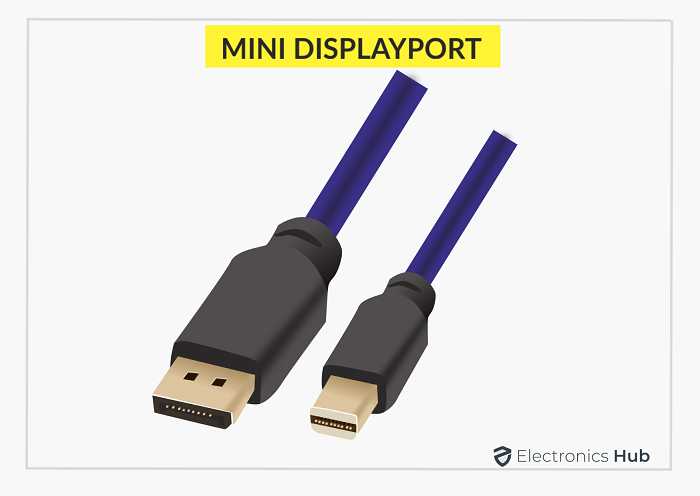
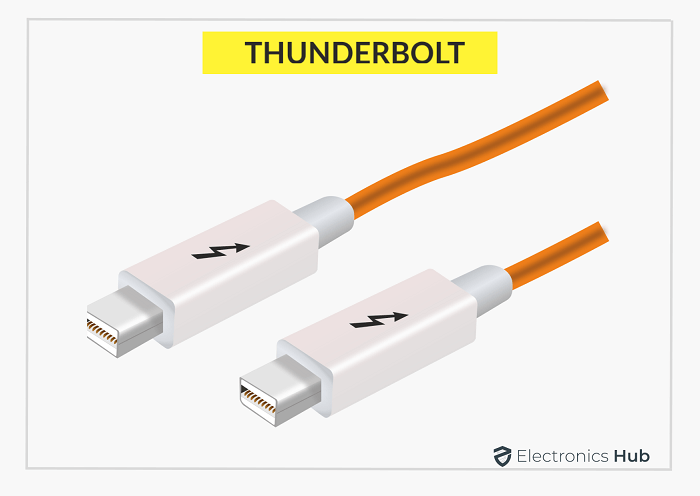



![]()