Thus, if your iPhone is also overheating, you would want to fix it right away. And today, we are here with a complete guide on how to fix your iPhone overheating issues. In this tutorial, you will find various possible fixes for getting rid of iPhone overheating issues. You can also learn more about iPhone overheating reasons by checking this tutorial by going through this tutorial till the end.
Why do iPhones get Warm?
In case you are facing heating issues with your iPhone for the first time, then you might be wondering about why your phone is facing the same problem. But since everyone uses their iPhones differently, the reason behind your iPhone getting warm can be quite different in all cases. Some of the common possible reasons due to which your iPhone might be getting warm includes:
Using your iPhone while it is being charged Playing high-quality videos on the web for a long period of time Using GPS navigation continuously Playing 3D games on your iPhone for multiple hours Installing the latest iOS updates on your iPhone
How to Fix your iPhone Overheating Issues?
Now that you know more about the possible reasons for your iPhone being heated, you would want to fix the same right away. This is due to the reason that by fixing heating issues in your iPhone, you can be assured that your iPhone is performing efficiently. It will also help in making your iPhone more comfortable to use especially if you are using it for multiple hours on end. Thus, if you also want to fix iPhone overheating issues with your device, make sure to go through the following solutions one by one:
Don’t use Heavy Cases with your iPhone
Unlike other software issues which may cause heating in your iPhone, the case of your iPhone can also cause the same. This is due to the reason that your iPhone uses its metal body and glass back to dissipate heat. Due to this, if the body of your iPhone is covered and insulated, it won’t be cooled off properly. Thus, it is quite important to ensure that you are not using any heavy cases with your iPhone which can restrict its cooling and cause it to heat up.
Look for Crashing Apps in your iPhone
If there are any apps installed on your iPhone which have not been working properly and crashing quite a lot, they can also cause heating issues on your iPhone. Any such apps which are crashing on your iPhone will cause a lot of CPU usage in the background. And as you would expect, this high CPU usage will also result in your iPhone overheating. Hence, make sure to check for crashing apps installed on your Phone as given here:
First, open the Settings app on your iPhone and open the Privacy menu. Here, go to the Analytics option and open Analytics Data.
Then, you will see a list of all app crashes where you need to find apps that have been crashing quite a lot.
You can then reinstall this app or completely remove it from your iPhone so that it does not cause iPhone overheating and high CPU usage due to crashing.
Update all your iPhone Apps
Apart from crashing, the apps installed on your iPhone can also cause high CPU usage and overheating issues if they are not updated to the latest version. Old versions of your favorite apps might not work the best with recent versions of iOS which can cause high CPU usage issues. Thus, simply go to the App Store and update all of the apps currently installed on your iPhone.
Look for Battery and CPU Drain Apps in your iPhone
If any app installed on your iPhone is draining the battery and using the CPU quite a lot, it will most likely generate a lot of heat. Therefore, you need to check for such apps to ensure that your iPhone is not overheating because of the same. To do the same, you need to follow the given instructions one by one:
Start by opening the Settings app on your iPhone where you have to go to the battery menu. Here, you will see a list of all the apps installed on your iPhone and their respective battery usage. If you see that any one of them is causing high battery usage, then you can get rid of such apps since they might be causing your iPhone to overheat.
Update your iPhone to the Latest iOS Version
Even though newer updates of iOS are generally known to cause overheating issues, they can also help fix the same. In some cases, your iPhone might be overheating due to some bug or issue within the operating system. And newer updates of iOS generally come with bug fixes that can get rid of these issues which in return will fix iPhone overheating issues. So, make sure that your iPhone has been updated to the latest version for the same.
Check the Network Connection in your iPhone
If you are using your iPhone for streaming online music or videos, then it is quite important to check your network connection. This is due to the reason that if the WiFi network or the cellular network of your iPhone does not have proper signal strength, it will keep trying to improve the same network or even find networks. As a result, this will result in high CPU usage, more battery drain, and overheating issues with your iPhone.
Change your iPhone’s Screen Brightness
Apart from the CPU of your iPhone, its screen also outputs some amount of heat. While this heat is not that much in most situations, it does become an issue if you are using your iPhone at high brightness levels. So, unless you are outdoors, make sure that your iPhone is not being used at too high of a brightness level. You can even set your iPhone to automatic brightness if you do not want to change the brightness again and again from the control center.
Delete all Widgets in your iPhone
With newer versions of iOS, iPhones got the functionality of using widgets on the home screen. These are great for using certain app functions right from your home screen. But for this ease of use, all the widgets on your iPhone need to stay running in the background. And as you would expect, this also causes high CPU usage while using your iPhone. Therefore, if you are facing iPhone overheating issues, try deleting all widgets from your iPhone and see if that fixes the issue.
Disable Background App Refresh on your iPhone
Another newer feature that you can find in iPhones is the background app refresh which is supposed to make your iPhone faster. This is done by allowing apps to refresh and get new information in the background. Although, to make this possible, your iPhone also uses the CPU quite a lot. Since it can also cause iPhone overheating, you should disable background app refresh on your iPhone as explained here:
You have to first go to the Settings app on your iPhone and open the General settings. After that, go to the Background App Refresh settings, find the Background App Refresh option and turn it off. Once done, you can restart your iPhone to check if the iPhone overheating issue is fixed or not.
Reset all Settings on your iPhone
Since there are a lot of settings that can be possibly changed to fix the iPhone overheating issue, it can be quite time consuming to go through each one of them. To save your time, you can simply reset all the settings on your iPhone at once as shown here:
Start by opening the Settings app on your iPhone and head over to the General menu to find the Reset option. You have to then choose the Reset All Settings option to revert back to the default settings which should help in iPhone overheating issues.
Reset your iPhone to Factory Settings
Other than resetting just the settings on your iPhone, you can also consider completely resetting it. Doing this will also remove all apps and data files that could have been a reason for your iPhone overheating. Similar to resetting the settings on your iPhone, you can also reset your iPhone completely via the Settings app as given here:
To begin, open the Settings app on your iPhone and open the General menu. Here, find the Reset option and select the Erase All Content and Settings option to completely reset your iPhone to factory settings. Once done, you can reboot your iPhone, complete the initial setup and check whether your iPhone overheats or not.
Test your iPhone’s Charger
While battery drain issues can cause your iPhone to overheat, improper charging can also cause the same. Hence, make sure that you are using the official Apple charger and charging cable. If not, the charger and the cable should be Apple certified at least.
Consult an Apple Genius Bar to Service your iPhone
If none of the solutions given above have worked for you, you need to consult an Apple Genius Bar at your closest Apple Service center. In short, you will need your iPhone to get repaired to fix its overheating issue.
Why does an iPhone Heat Up After Updating?
Even though there are multiple possible reasons which can heat up your iPhone as described earlier, there is one common reason behind iPhone overheating which stands out. To be more specific, iPhones are considered to heat up quite a lot after you have updated its iOS version. And since this issue is quite common, let’s discuss it in proper detail and depth. If you are also facing an issue where your iPhone is heating after being updated is because your iPhone is a bit too old for newer versions of iOS. Since newer versions of iOS have more features, they require more CPU power for the same. But if you have an older iPhone model, these newer features will cause high CPU usage in most cases.
Conclusion:
After checking out this tutorial and going through the various solutions given here, you should be able to easily fix iPhone overheating issues. And by fixing iPhone overheating issues, you can improve its performance, increase its battery life, and make it more comfortable to use. Apart from the solutions for iPhone overheating, you can also learn more about iPhone overheating in general in this guide. If you have gone through all the information regarding the guide on how to fix iPhone overheating issues given above, make sure to share your thoughts in the comments section. You can also post any questions down there if you have any! Comment * Name * Email * Website
Δ




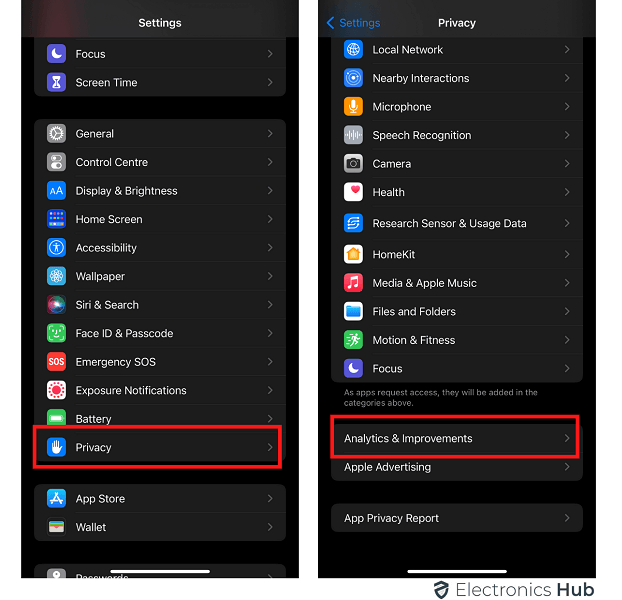
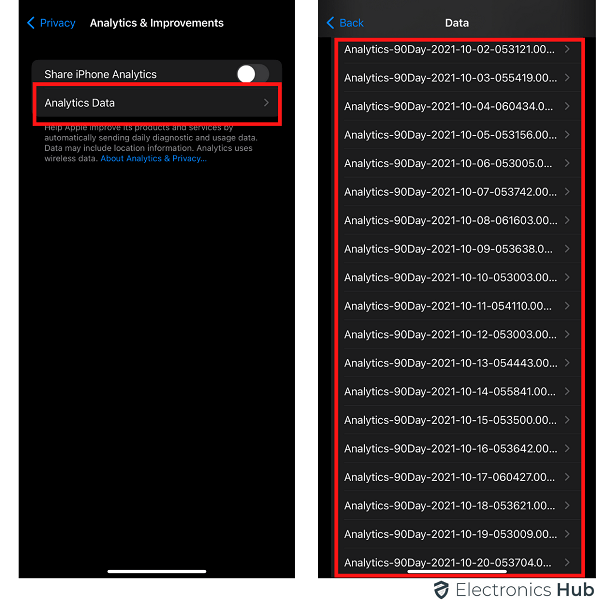
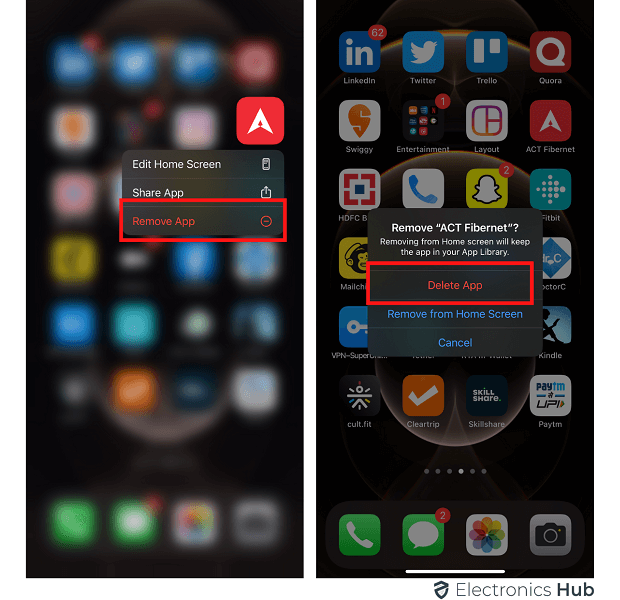
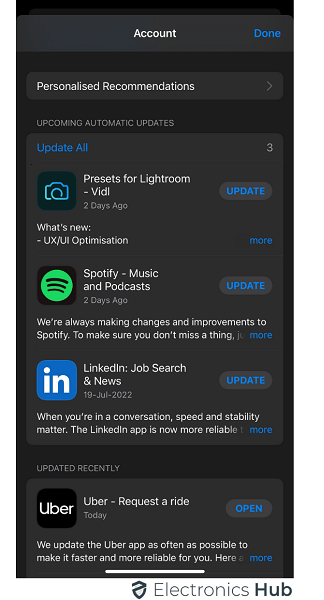
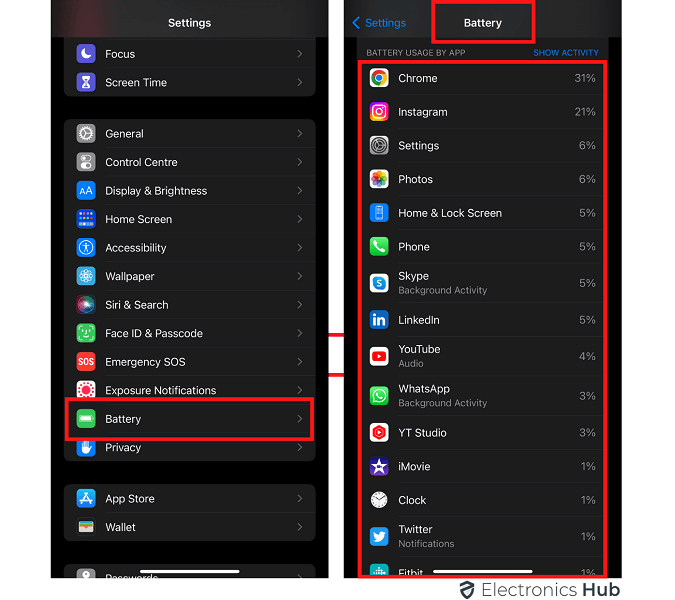
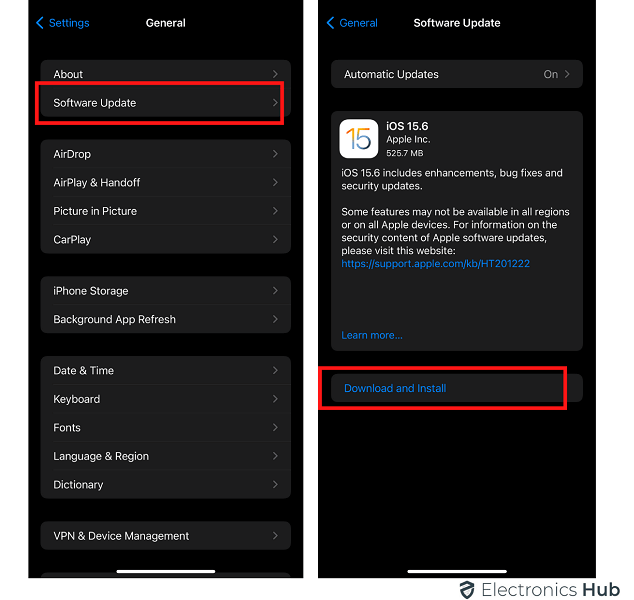
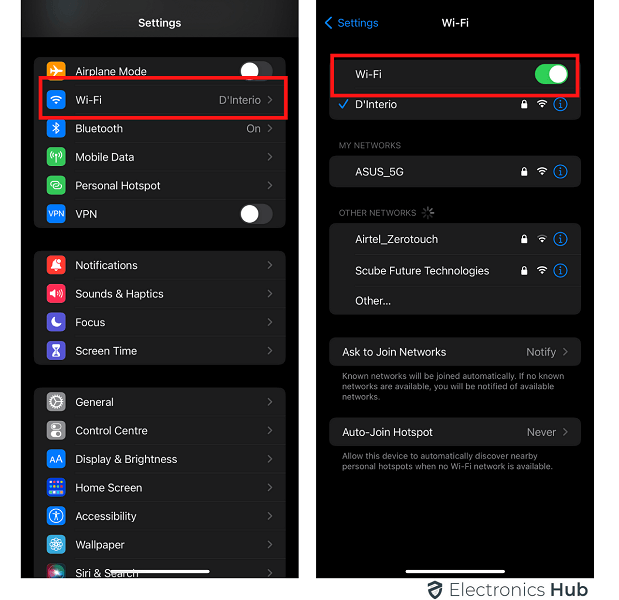
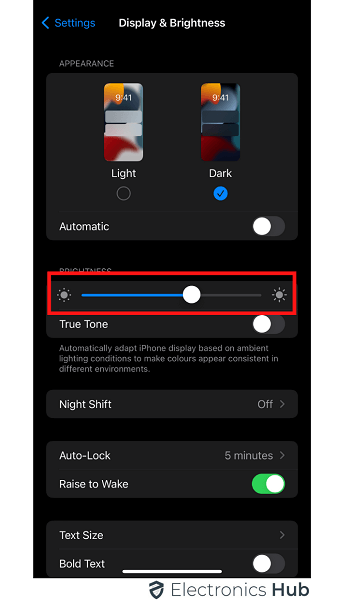
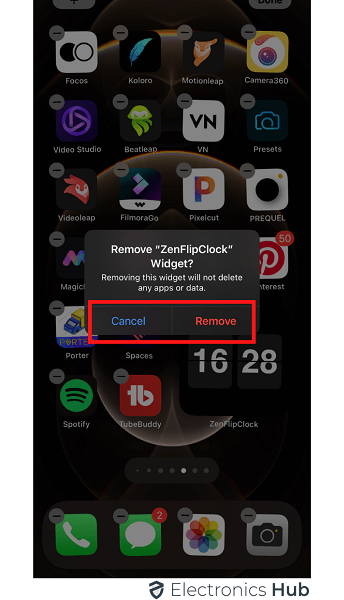
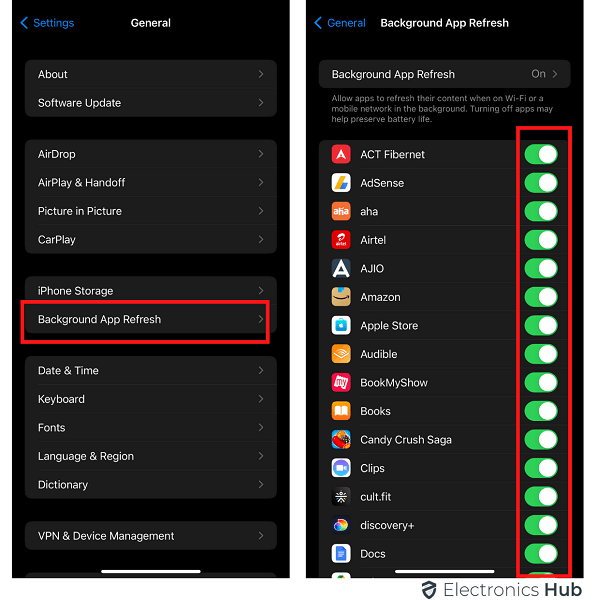
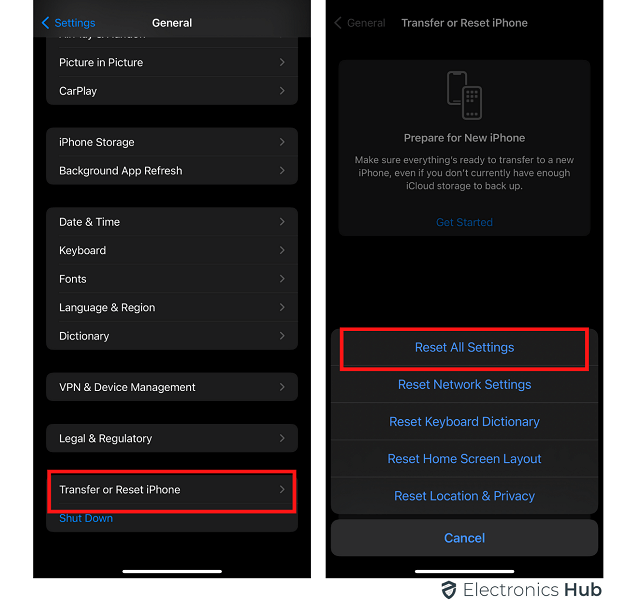
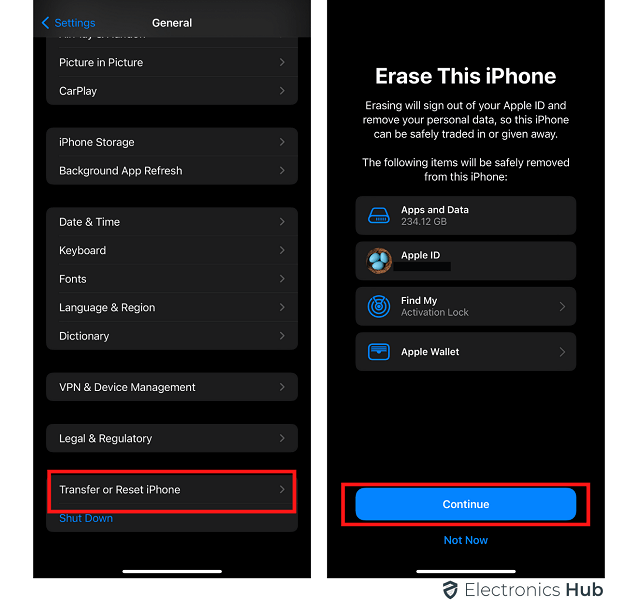


![]()