You might know a few of them. But most of them are new and come with a surprise. In this guide, we will discuss some of the simplest tried and tested methods to turn your flashlight off. Read on to unveil the ways you can turn the flashlight on and off with simple actions.
How To Turn Off The Flashlight On Android Mobile Phone
There are multiple ways to turn on the flashlight on your Android phone. Don’t worry if you don’t have an in-build flashlight option. Don’t worry if it’s a budget phone. We have too many solutions to offer.
a. Add Flashlight To Quick-launch Menu
The majority of the phone have the flashlight option in the quick-launch menu, which pops open as you swipe from the top of your screen. If you can’t find it, scroll through the entire quick-launch to see all the options. If you see the flashlight option drag the icon to the top of the menu to set it as your default notification. If you don’t see tap on the pen icon. From there you can drag the flashlight option to the quick-settings menu. Some smartphones even have the option to adjust the brightness levels of your flashlight, like the Samsung Galaxy series. For this, you need to pull down the quick-launch menu where the flashlight icon is present. Next tap on the “flashlight” text. not the icon. This will lead you to a new setting where you can adjust the brightness level. Set your preferred levels of brightness and click on “done” to save it.
b. Double Tap At The Back Of Your Android Phone
Google has introduced a quick tap function for Android 12, which lets you perform certain tasks by just double tapping at the back of your smartphone. Sadly, it was missing one particular feature that we are talking about right now, the flashlight option. But with the Android 13 upgrade, you can now finally perform the task of turning on your flashing by double tapping. If you own an Android 13, try the below-mentioned method:
c. Ask The Google Assistant To Turn The Flashlight Off
You know you can always ask Google to do the job for you. Some of the popular ways to ask Google Assistant are “Hey Google” or “Ok Google”.
Asking the google assistance for help, is the simplest way to turn it on. Especially, when you don’t want to open the settings and navigate through all the steps involved.
d. Use Motions Or Gestures To Turn Off The Flashlight
The majority of the newest smartphones, especially android ones let you enable several actions and features using gestures and tapping special buttons. These special motions or gestures can vary from brand to brand, but the purpose is similar, to cut down on the steps. To enable gestures, Go to settings then gestures. Then find the flashlight option and turn the gesture on. For example, the Motorola devices will let you turn on/off the flashlight of the phone by just shaking it twice in a chopping motion. It also stops the phone from accidentally turning the flashlight off/on. Unless you don’t shake the phone in the way it’s needed it will not turn the flashlight off. Similarly, on Oneplus phones, you can turn the flashlight on and off by making a “V” on the screen when it’s off. As mentioned by adobe, the gestures may vary from one manufacturer to another, but all are quick and easy.
e. Use The Volume Buttons
It’s another simple method that lets you turn off the flashlight in an instant. But, for this you need to download an App called ‘Torchie-Volume Button Torch’. You can find this on google play store. It’s a small app that takes just 4MB of your internal space. To enable the app, you need to give it access. It will let you turn on and off the flashlight from your lock screen, but first you need to give it the access it needs. For that, tap on the app icon and click on the three dots at the right top corner of the page. Click on the boxes that you ask for permissions and you are all set.
f. Shake Your Device To Turn The Flashlight Off
In case your phone doesn’t support built-in gestures, you can always use an App for the same. All you need to do is install the app ‘Shake Flashlight’. Then you can turn on the flashing by just shaking your phone. It allows you to turn on/off the flashlight even when the screen of your smartphone is off. To turn the flashlight off, shake your device again in the same way. The app also lets you control the sensitivity of the shaking. This way, you can manage the device to turn on the flashlight accidentally. If you feel the sensitivity is too high that’s accidentally turning on/off the flashlight and you want to lower the intensity, tap on the three dots on the top right corner of the page and click on “shake sensitivity” to make changes. If you set the sensitivity too high the chances of accidentally turning the flashing on also gets high.
g. A Flashlight Widget
If nothing works, you can download the Flashlight Widget App from the google play store. The widget won’t show up automatically. You will have to long-press over an empty space on the home screen where you like the widget to show up. Now click on the Widget and the widget should appear on the 1st page. Then long-press the Widget and drag the bar to any empty space available on your home screen. The Widget App doesn’t come with a settings page. You can be sure that the app is installed only when you notice the widget. No app will show up in the first place. The actual use of a flashlight is to brighten up your pictures in the dark. But, if it comes as a handy torch, what can be better than that? Make use of OEM shortcuts and Gestures: For Samsung, One Plus, Motorola and other Android users A lot of OEMs provide quick ways to turn on and off the flashlight.If you own a Samsung, Oneplus or Motorola, here’s what you can do:
a. For Samsung Users
b. For OnePlus Users
One Plus users need to perform some gestures to turn their flashlight off Open Settings
c. For Motorola Users
We have mentioned before that Motola phones can turn the flashlight on when you shake the phone. The feature is also known as fast flash. Here’s what you can do to turn the flashlight on:
h. Using Button Remapper
If you own a budget model and none above mentioned method works, here’s what you can do: You can also remap the power or volume buttons, if you can’t find yourself an accessory key.
Conclusion
Android phones are more capable than what you can imagine, especially with the google play store, where you can find millions of smart apps. Now that you know multiple methods to turn off your flashlight, you can choose anyone which feels more convenient to you. Even better, why don’t you try combining a few methods? You can create your own ways and let everyone know about it. Anyway, the option to turn off the flashlight on an Android phone is too many. And that’s the best thing about Android phones and their Apps. They have solutions to everything. Comment * Name * Email * Website
Δ



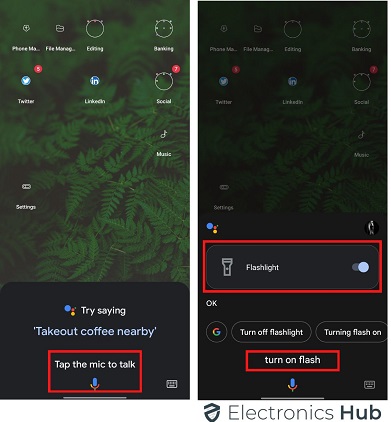
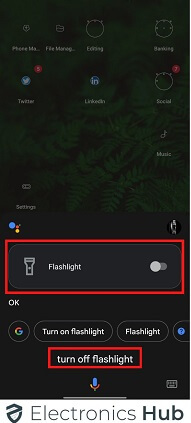
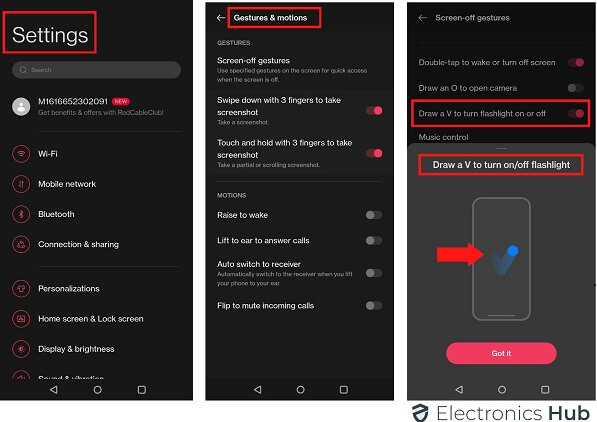


![]()