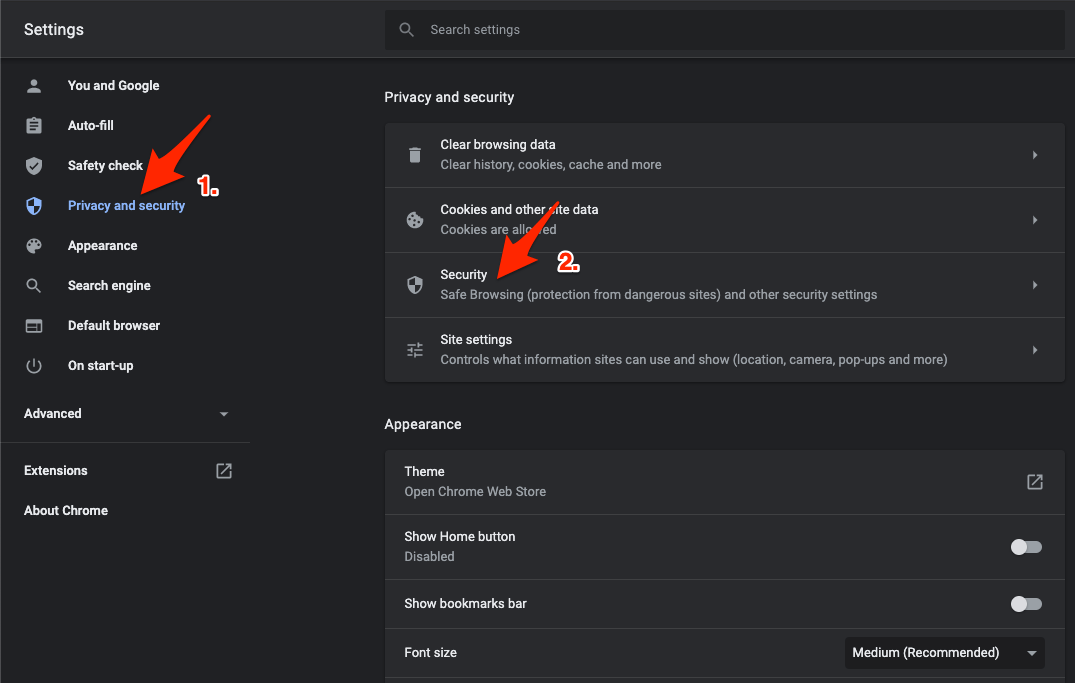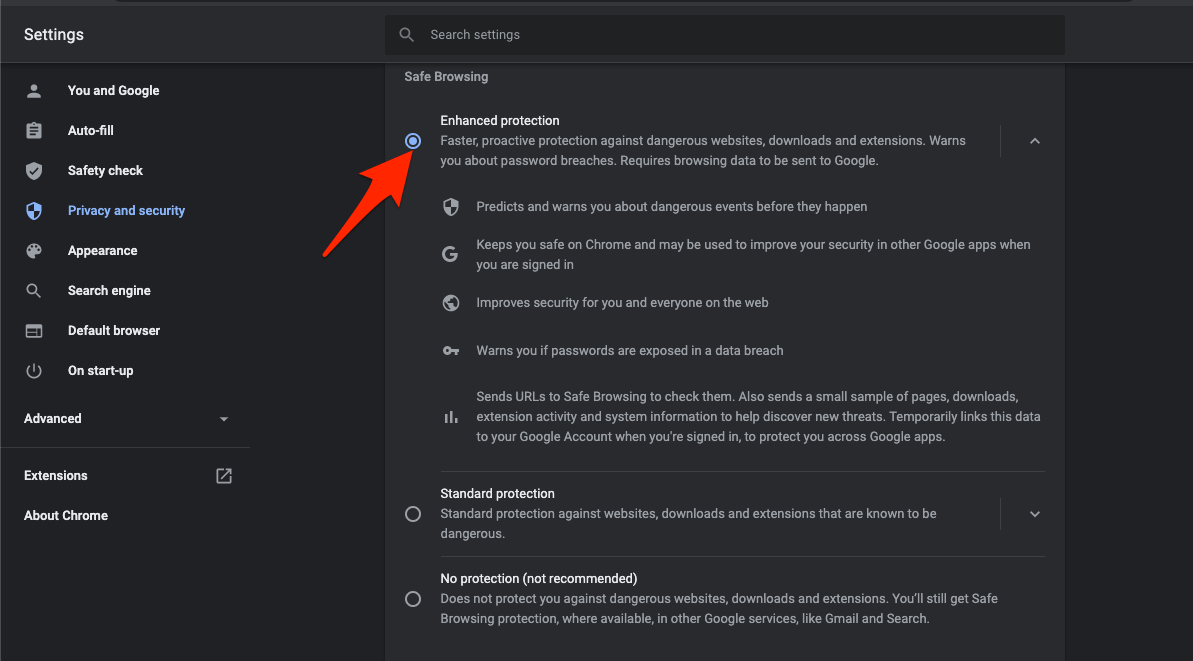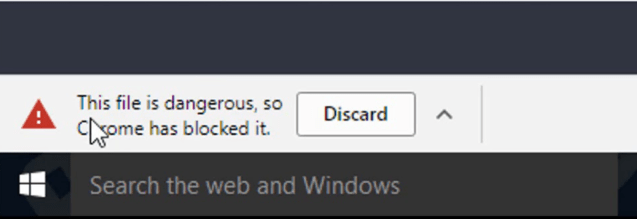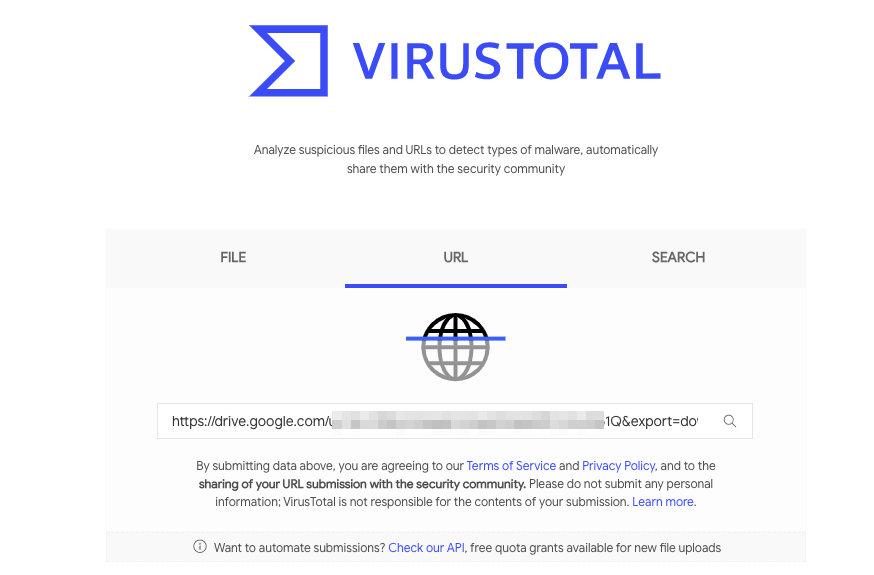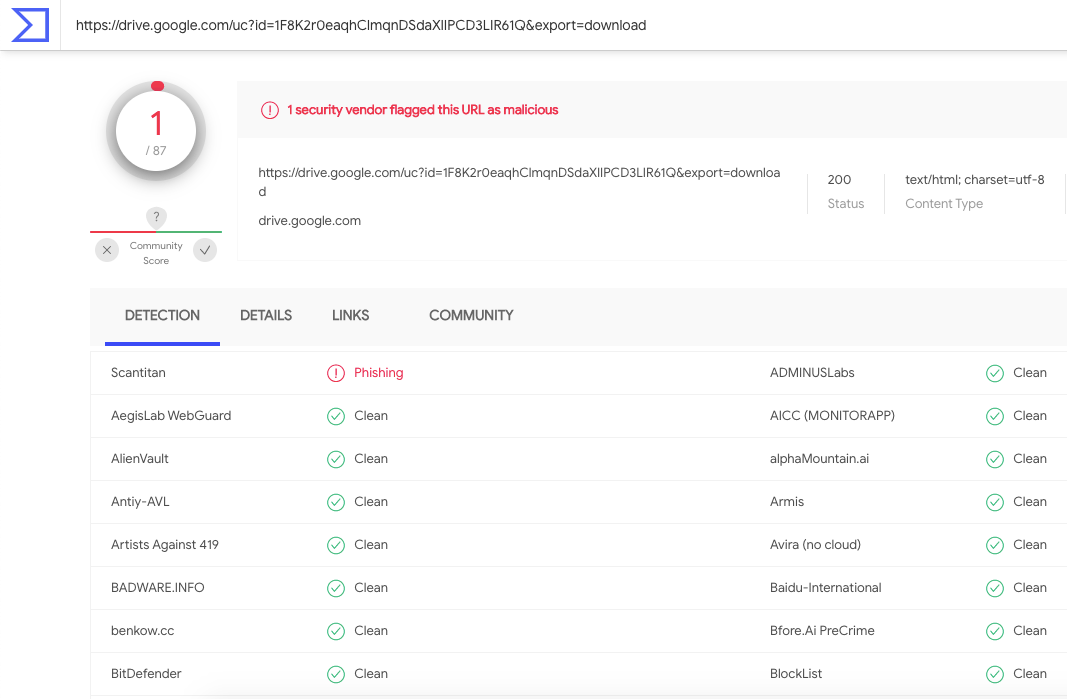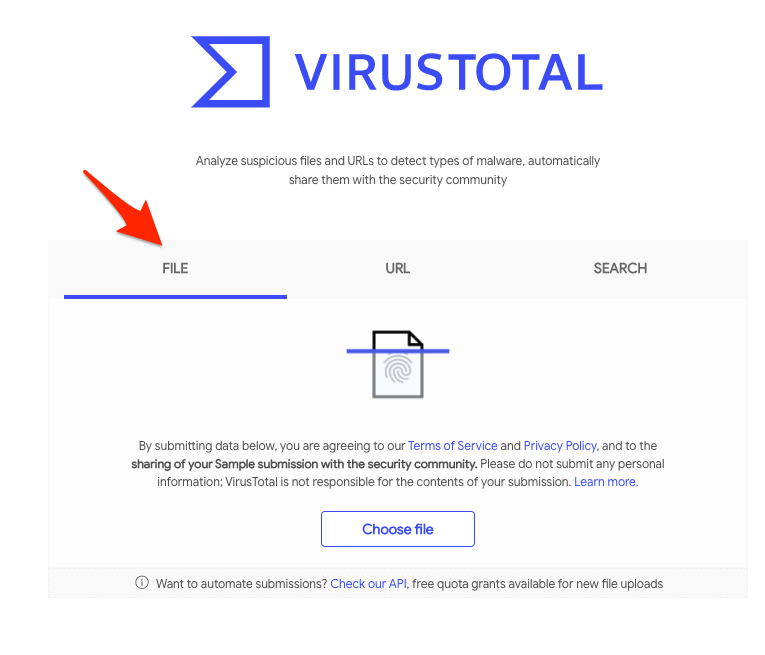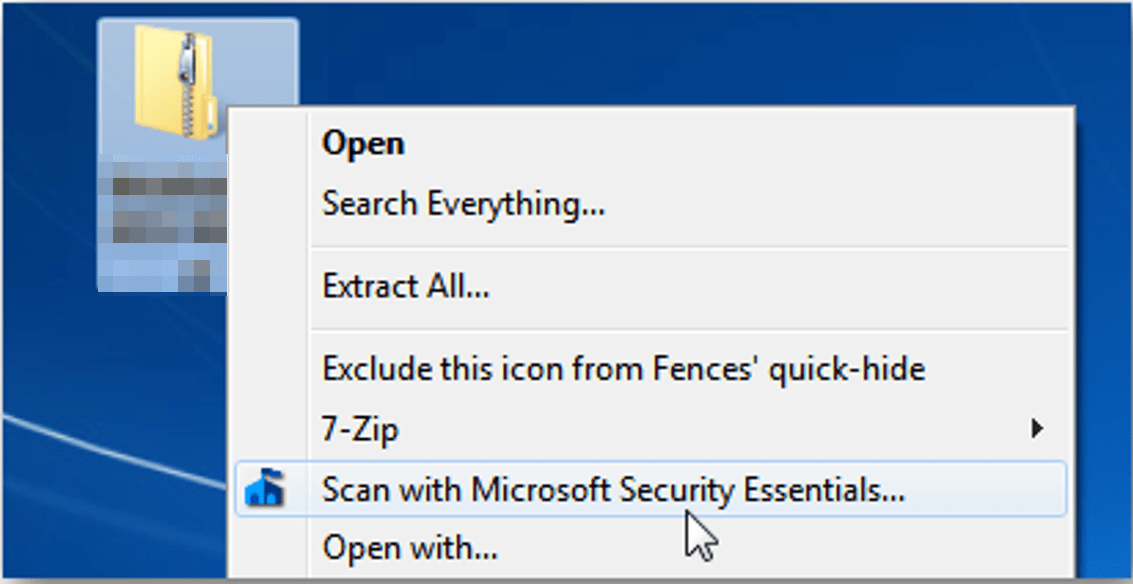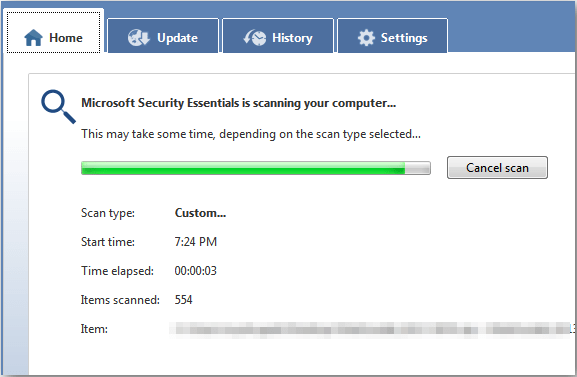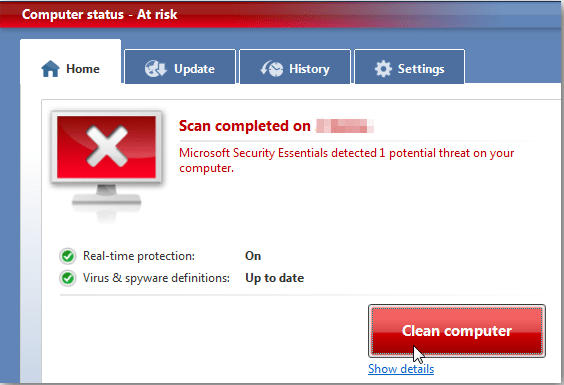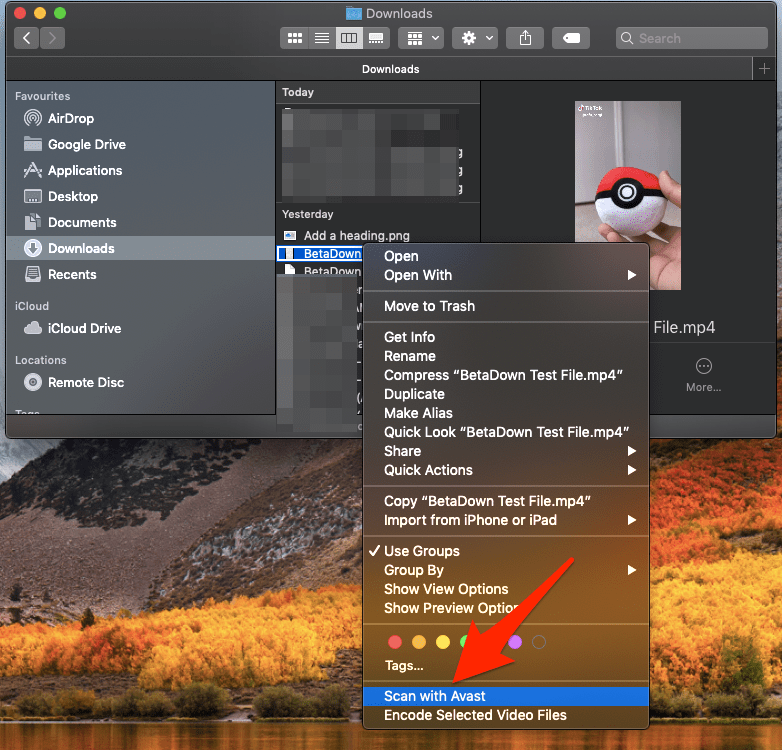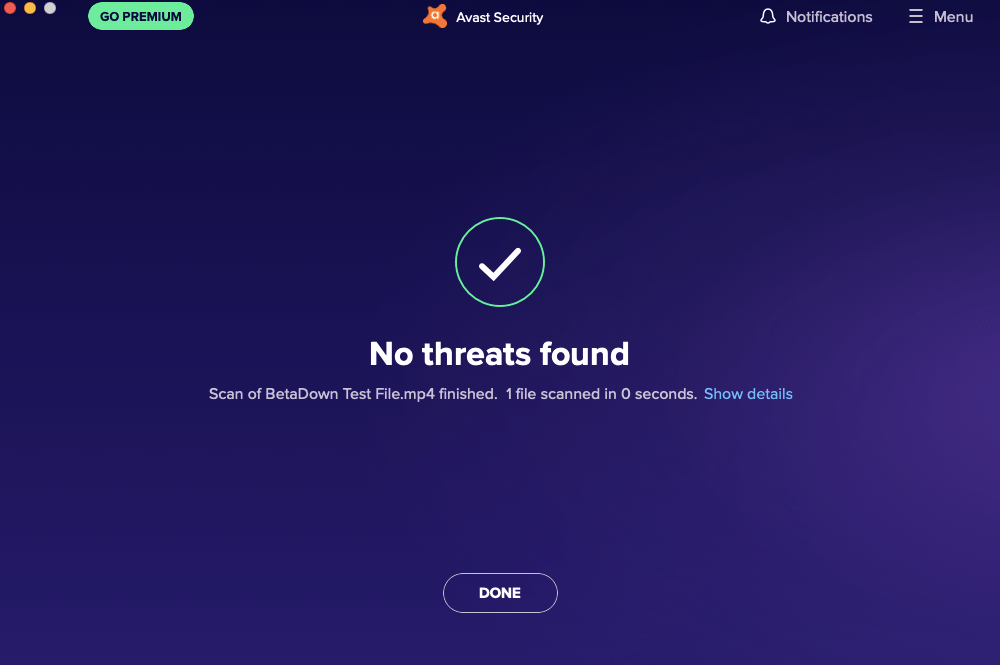Do Dropbox Scans Files for Viruses?
Dropbox does not mention anything about the virus scanning in its document. So, we can assume that Dropbox doesn’t scan your files with an antivirus. But even if it did at a certain level, it would still be possible to get the system infected by a virus not detected by its solution. A virus file residing in your system storage without any executable power does not cause any damage; the virus gets activated if opened the infected document, executing the vulnerable program or installing the malicious software, etc. If you share the infected file, then the shared computers can also be infected.
How to Protect yourself from Malicious Dropbox Files?
Here are Few Methods you can incorporate to Scan the Dropbox files and protect your System Maclious Files
Method 1. Let Chrome Check the Downloaded File
Though Dropbox may not scan the files for any vulnerability, but Chrome Browser will check the downloaded file for any malicious codes. Chrome has a built-in Safe Browsing feature that protects you from bad downloads. The feature provides faster, proactive protection against dangerous websites, downloads, and extensions. You need to enable the safe browsing feature in Chrome Browser to protect the PC from dangerous files. To do so;
Click on Chrome Settings
Now click on Privacy and Security of Sidebar Menu and click on the Enhanced Protection option
Here click on the Enhanced Protection option
That’s it now Chrome Browser will scan the download file and let you know if the file is safe or not.
Google Chrome offers primary protection from harmful files.
Method 2. Use VirusTotal Online Tool
The best tool for scanning a file before downloading is using Google’s VirusTotal. VirusTotal is a website created by the Spanish security company Hispasec Sistemas and is now owned by Google Chronicle, a subsidiary of Alphabet Inc. The tool will check the files and their content with more than 100+ anti-virus engines to see if any of the engine vendors detect any vulnerability. To Use the Tool;
Just visit the VirusTotal siteCopy the Dropbox Download Link URL.Paste the copied URL in the VirusTotal URL section and hit Enter.
The site will take a minute to scan the link and its readable content for viruses and show you the result.
Scanning the URL with VirusTotal performs only general website and content search checking the page security and content nature offering weak protection. If possible try to scan the complete file. If you have downloaded the file and wish to check the file for viruses, just click on the File option on the VirusTotal homepage and upload the downloaded file. It has a limit of 650 MB file size for scanning. The VirusTotal is the best antivirus solution available to Scan for any malicious code in the program or file.
Method 3. Use an AntiVirus Application
This is the most efficient solution to make sure the downloaded file is vulnerable-free. You can use the Windows default Microsoft Security to scan the downloaded file or download any 3rd party anti-virus app for Windows and Mac PC.
For Windows
Most Antivirus software will put an option in the context menu so you can scan files.Right-click on the file and click on Scan with ‘Anti-Virus’App.
The Windows will scan the file.
Once the scan is complete it will show if there is any malicious code and if possible it will fix the file
For MacBook
You can download any good AntiVirus software for macOS. And scan the file downloaded from Google Drive to see if it has any malicious executable code.
Open more options for the downloaded file.Here click on Scan with ‘Antivirus’ App
The app will scan and check if the file is safe.
Conclusion
Scan the Dropbox Content for Virus or Malware with this Alternative Antivirus Protection Solutions. Check the Downloaded file for Virus with the available options.