Using Display Setting or Control Panel
1. Display Settings
Most people are not aware that they can rotate their laptop screens from the settings option. To rotate your laptop screen directly from your display settings, follow the following steps:-
Go to the settings and search for the Display option, which you will find on the right-hand side of the screen.
You will see some options regarding the rotation of the screen. The options that will be available are portrait, landscape, landscape( flipped), and portrait( flipped).
Click on any setting which you want and you are good to go.
2. Control Panel
To rotate the display through the control panel, follow these steps.
Type control panel in the search bar You will see display screen resolution
Simply choose the type of screen you want and it will be done
Using Keys
It is also possible to rotate your screen with the help of a shortcut key. Generally, you need to press one or more shortcut keys together to rotate your laptop screen into portrait or landscape mode. Shortcut keys make your task even easier and you can do your task in just a blink of an eye. Here are some shortcut keys which will help you to rotate your laptop screen easily.
1. CTRL+ALT+Up Arrow
To have a normal landscape view of your laptop screen, you need to press the CTRL+ALT+UP ARROW keys from your laptop keyboard. Just as you click these keys together, you will notice that your screen will go blank for a second and then restore to normal but with a landscape view. Now, you can continue all your tasks the way you like.
2. CTRL+ALT+Down Arrow Switches to Landscape
To have a flipped upside-down view of your laptop screen, you need to press the CTRL+ALT+DOWN ARROW on your keyboard keys.
3. CTRL+ALT+Left Arrow Switches to Portrait Mode
If you want to have or see your laptop screen in a full portrait mode or if you want to see it rotate fully 90degress left then you can try pressing CTRL+ALT+LEFT ARROW keys on your keyboard.
4. CTRL+ALT+RIGHT ARROW Switches to Portrait (flipped) Mode
If you wish to see your laptop screen in a portrait-flipped mode, then you can simply press the CTRL+ ALT+RIGHT ARROW key to make it happen.
Conclusion:
So this was all about how you can change or rotate your laptop screen. Rotating your laptop screen is a fun and easy task that can be done by anyone in very little time. All the given above tips can help you rotate your laptop screen in a hassle-free manner. Comment * Name * Email * Website
Δ



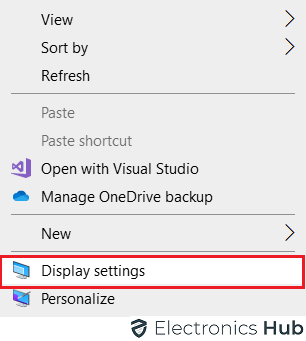
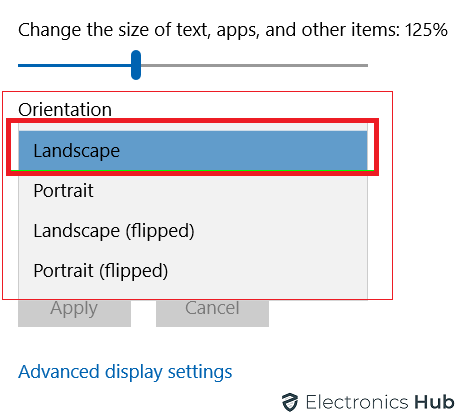
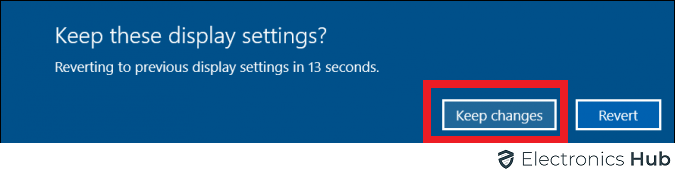
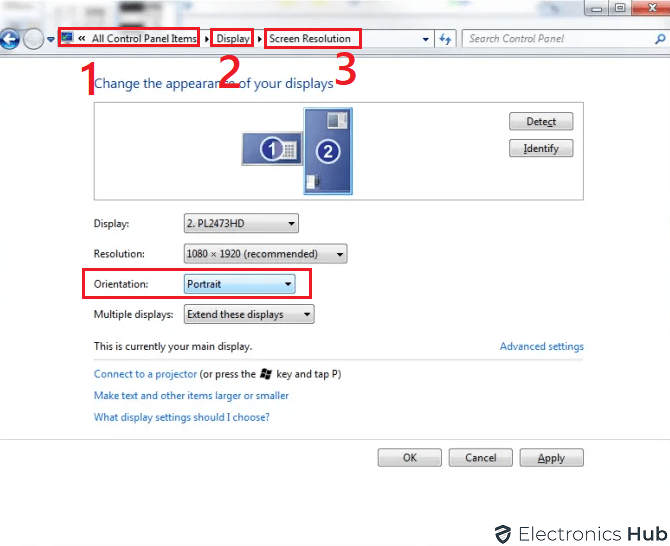
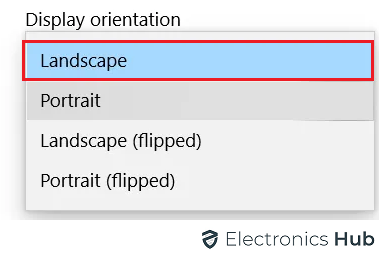






![]()