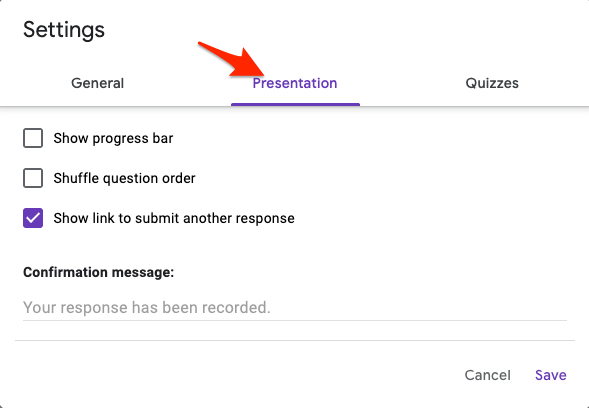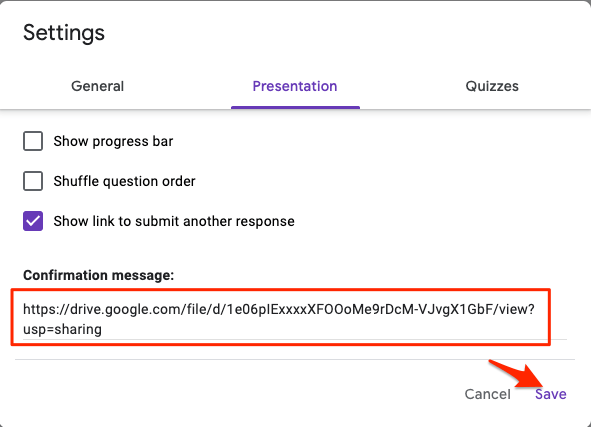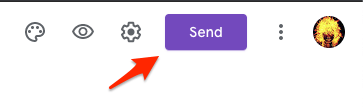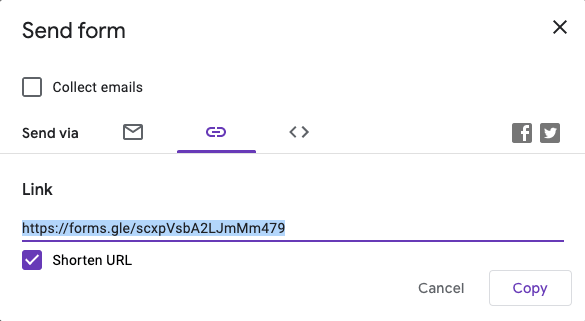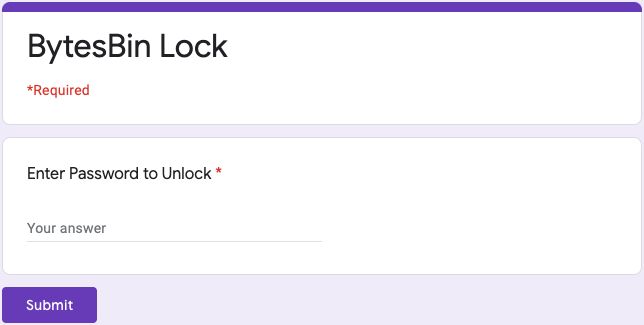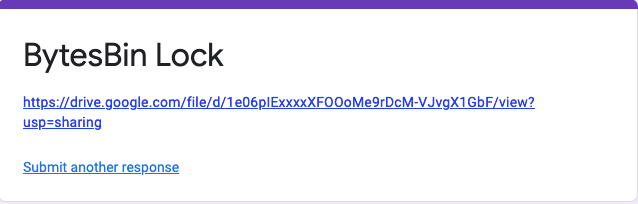Technically speaking, GDrive offers a lock feature wherein you can restrict file access and share it only with known members, but it does not offer any kind of password protection. I myself needed an encryption lock feature and came across some of the best techniques I can apply. Here are the Best Methods to Password Encrypt Google Drive Files, Preferably Video, Image, App, Audio, App, Zip, or more.
How to Restrict File Access on Google Drive?
You can protect Google drive files from unwanted access by restricting with whom you share the file. You can use the context menu on Google Drive web to restrict the file and add ad only the email addresses of the people to whom you want to share the file on Google Drive.
Look for the file that you want to protect.Right-click on the file and click on the Get link option.Here make the link Restricted.Enter the email address of the people with whom you want to share the file. For everyone else the file is restricted.You can restrict the files from downloading and protect your content. You can even set the permission of the file as editor, viewer, or commentator.
1. Password Protect Files Before Uploading to Google Drive
It is the best method I found. You can Encrypt a file before uploading it to Google Drive, and when someone downloads the file, they need to enter the password to unlock the file. You can use powerful AES256 encryption to password-protect a file and upload it directly you Google Drive. The only catch here is the file needs to be compressed into a zip file, and then you can encrypt the zip. Here are the Steps in Detail;
Password Encrypt the File Using Windows or Mac PC – Complete Detailed GuideIf using Android, you can try apps like BI Archiver Zip to lock Zip files.Upload the Encrypted Zip File to Google Drive.Now, if someone downloads the Zip, they need to enter the password you have set.Once the password is added, the file is unzipped to access the locked content.
I tried all the 3rd party tools and tricks to check if there is any loophole, and I found none. This is the best encryption method to lock and protect your Drive files.
2. Password Protect Files Using a Lock Tool
You can use a free 3rd party tool named Link Lock by Jacob Strieb on the Github repository to lock the Drive sharing link. The tool is free and ad-free, built for open-source use. Link Lock uses AES in GCM mode to securely encrypt passwords and PBKDF2 and salted SHA-256 (100,000 iterations) for secure key derivation. Encryption, decryption, and key derivation are all performed by the SubtleCrypto API.
Visit Link Lock Site.Enter the GDrive Link.Create and Confirm Password. Click Encrypt.Copy the Encrypted Link.Now one needs to enter the password to unlock the URL.
3. Password Protect Drive Files Using G-Forms
If you do not love to encrypt the file using any tool outside the Google environment, then you can use Google Forms to password lock the file. If you do not wish to convert the file to encrypted zip but still want to lock the file itself, then this method will come in handy. We will use Google Forms to create a password-protected form and add the GDrive sharing link inside the form. The file is unlocked if someone enters the right password. Here are the Simple Steps;
Conclusion
With this Detailed Guide above, you can password encrypt your Google Drive Files like Videos, Images, Documents, PDFs, Apps, or more. You can either upload an encrypted file to Drive or lock the sharing URL with a passcode, whichever suits your requirement. With this guide, you will learn;
How to Encrypt Google Drive Files?How Password Protects Video File on Google Drive?How Password Encrypt Apps on Google Drive?How Password Protects Images and other Media on Google Drive?How to Upload Encrypted Files to Google Drive?How to Password Lock File Uploaded to Google Drive?
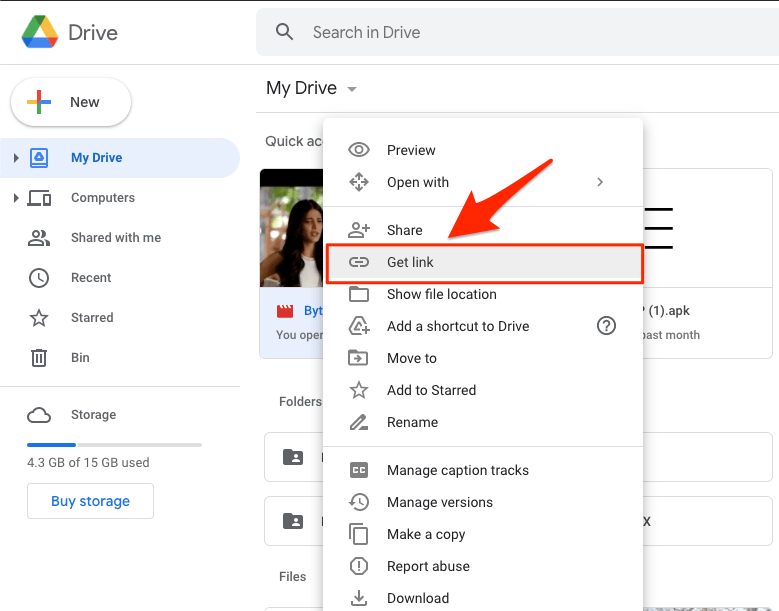
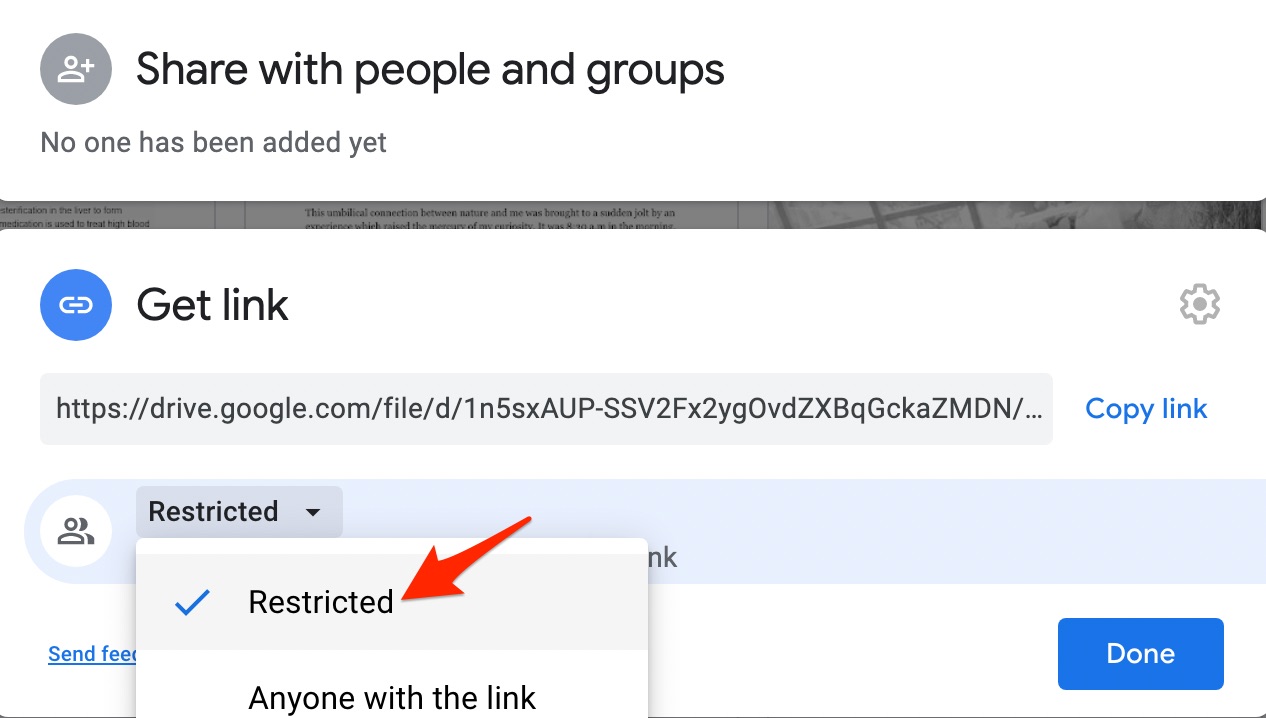
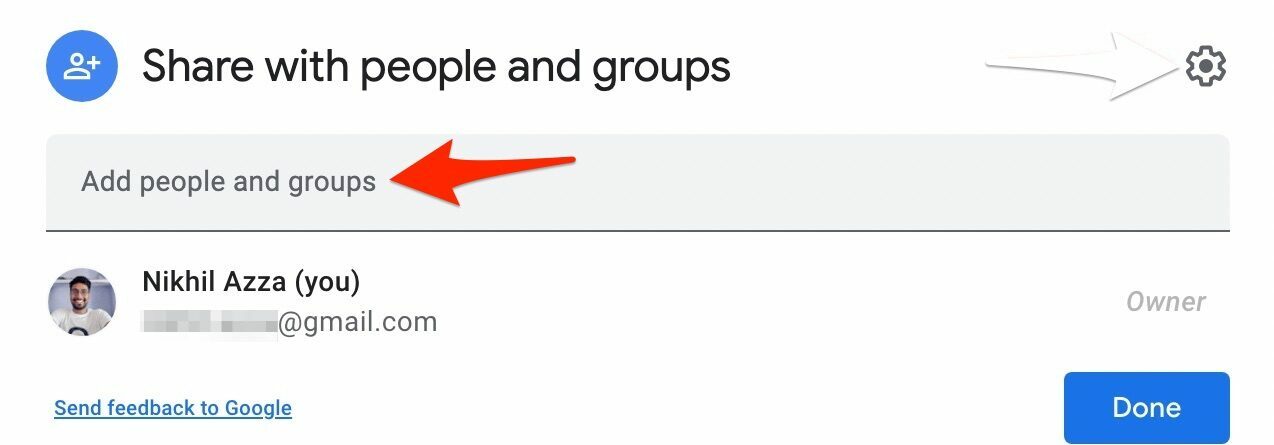
![]()
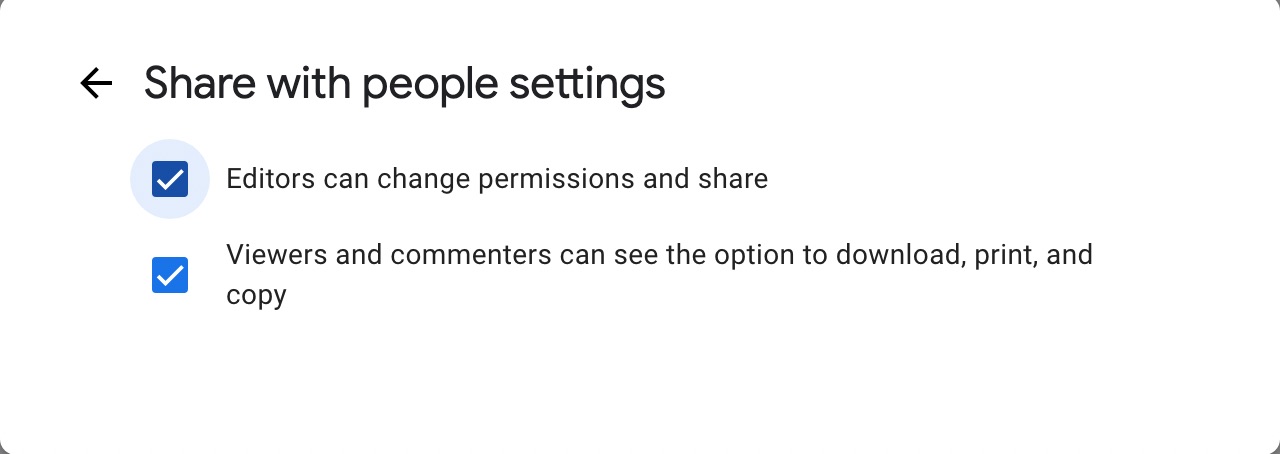
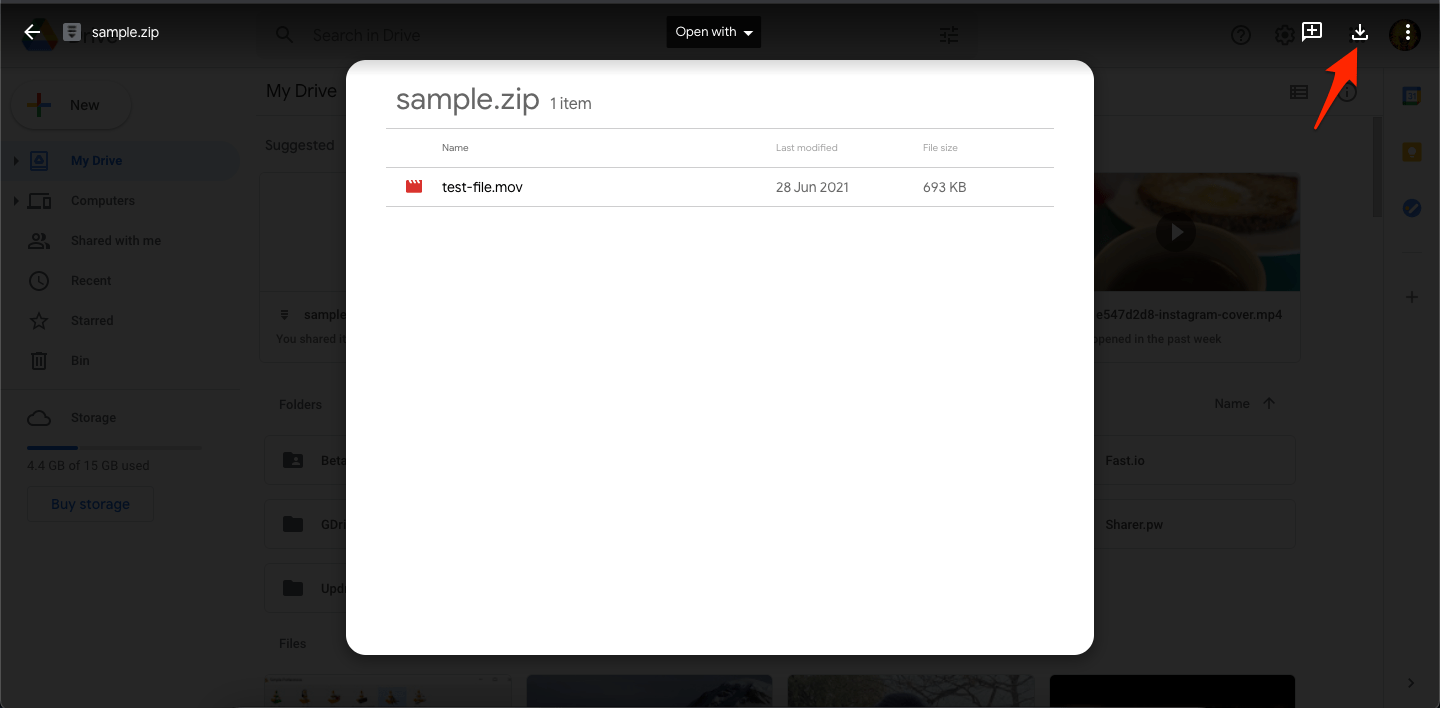
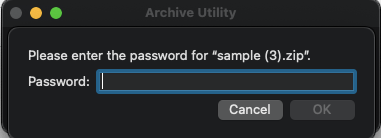
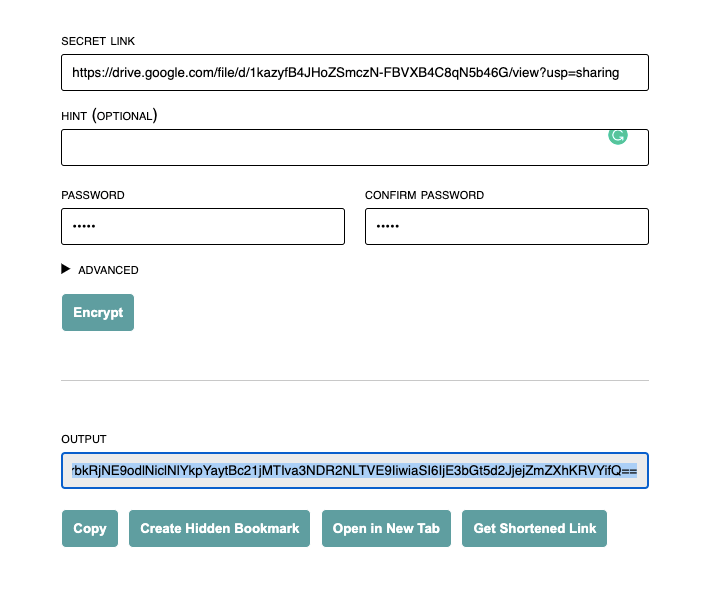
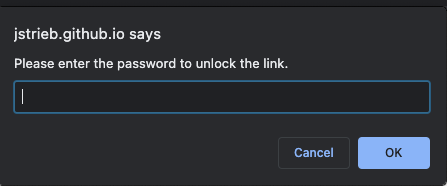
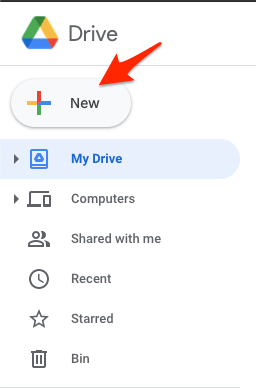
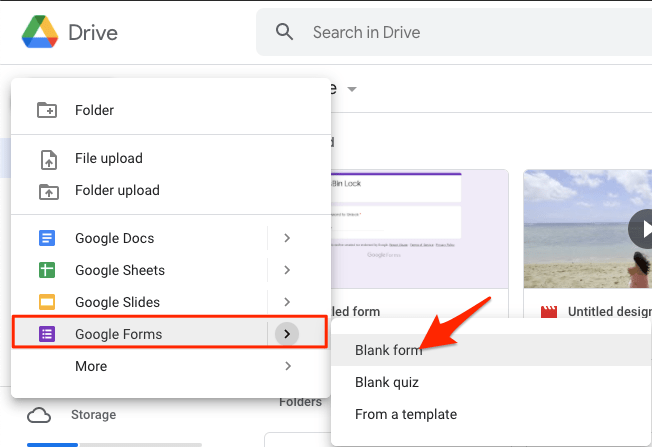
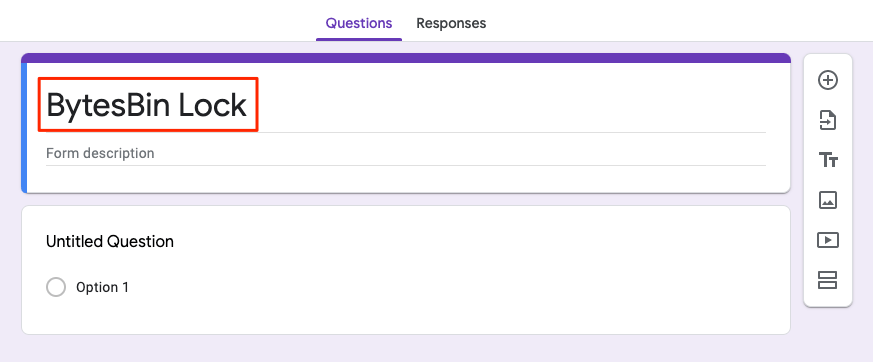
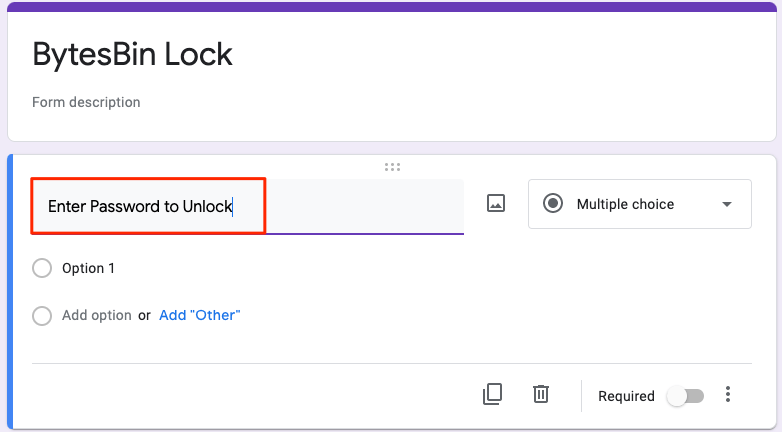
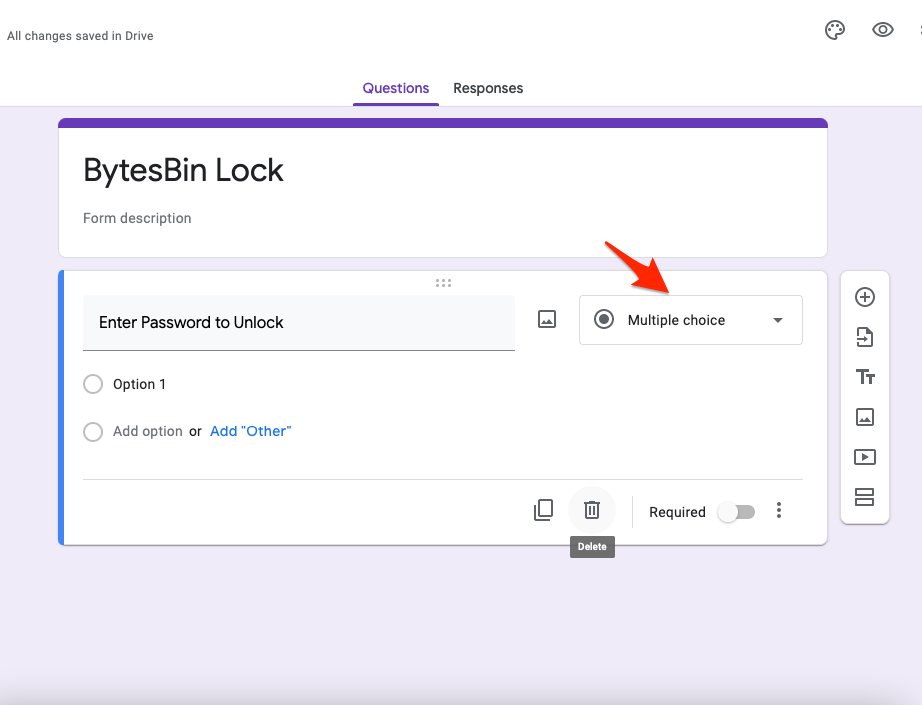
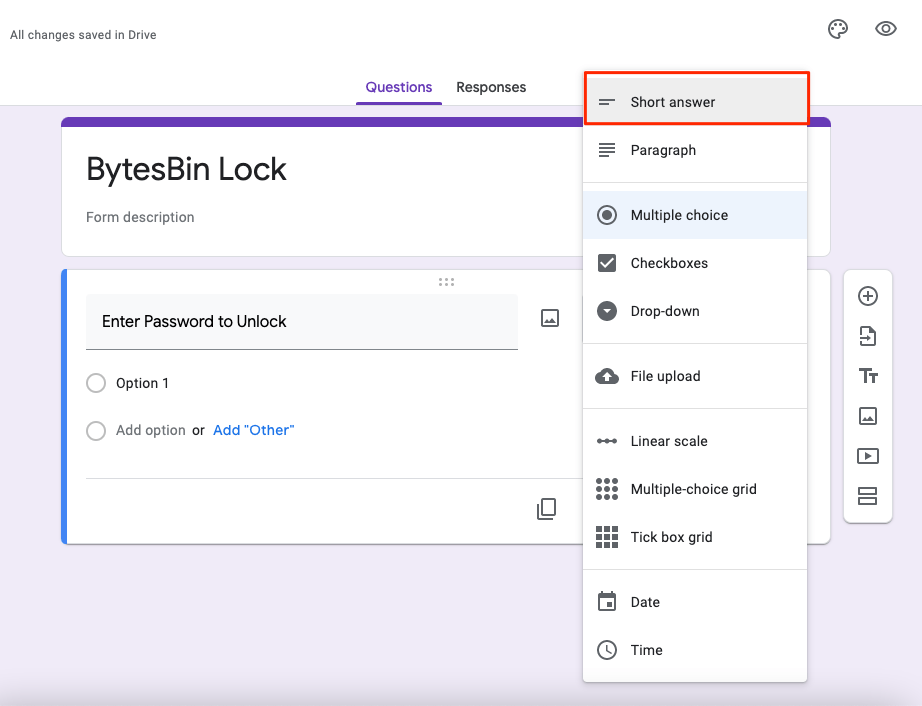
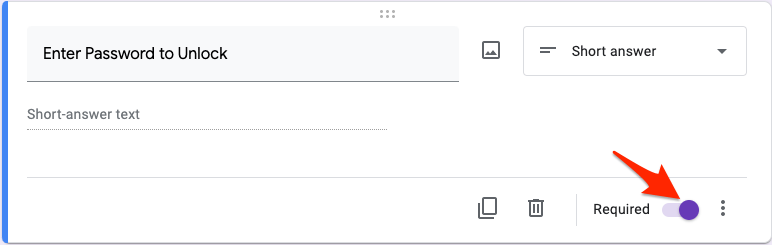
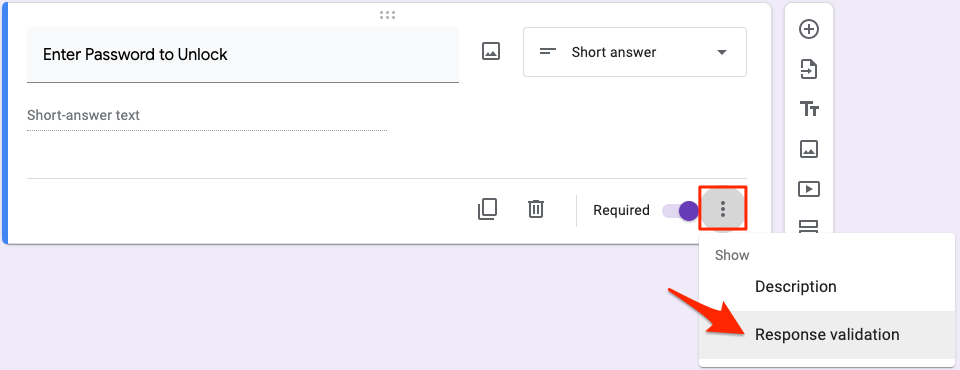
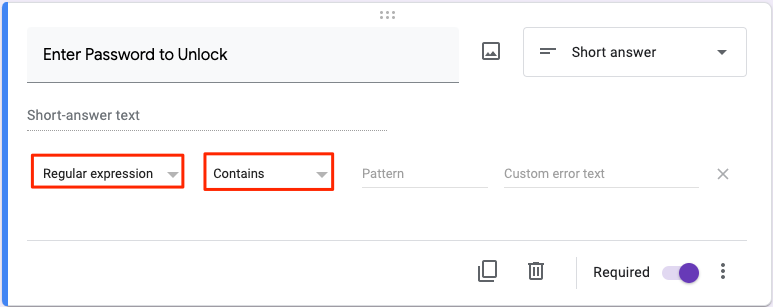
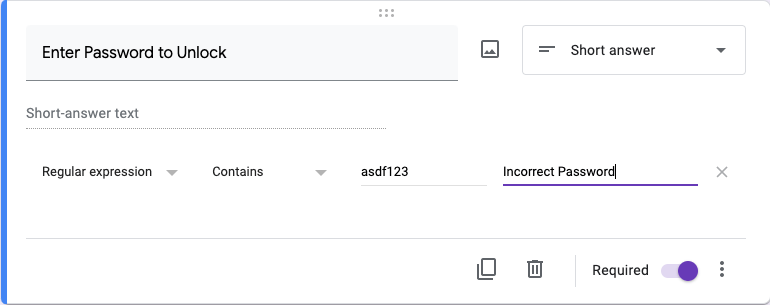
![]()
![]()