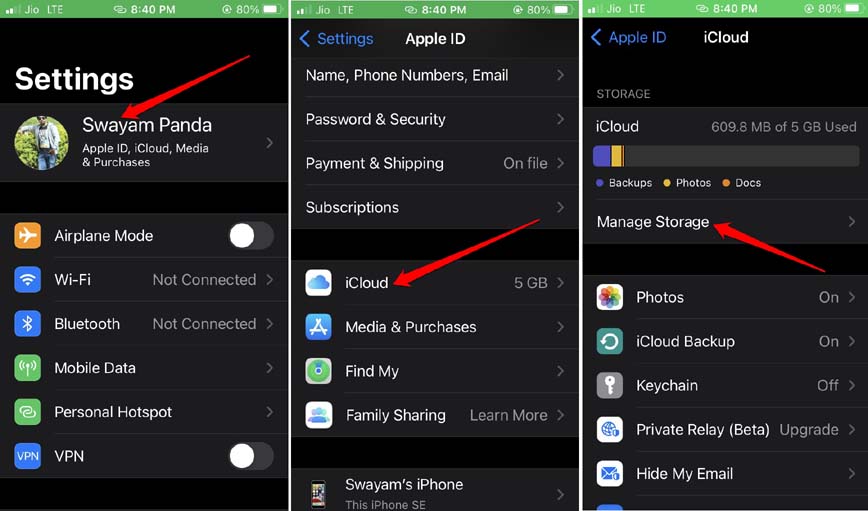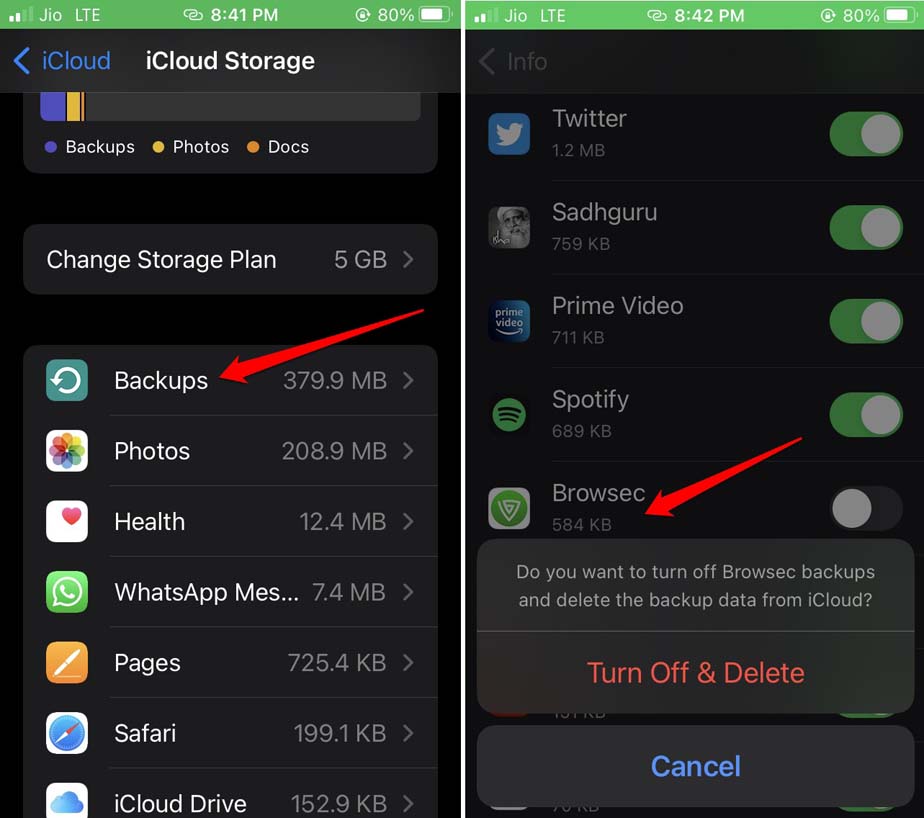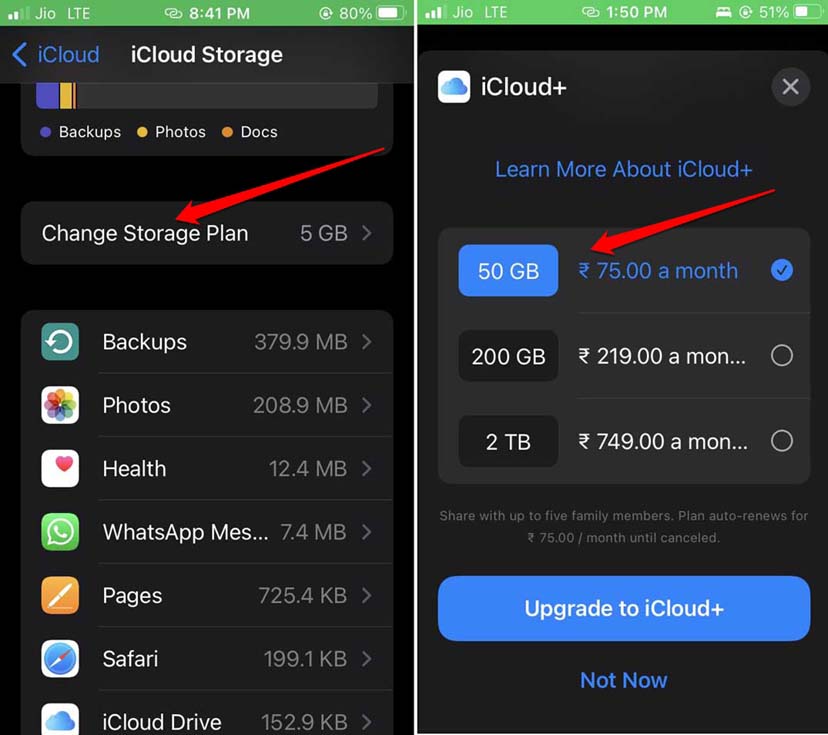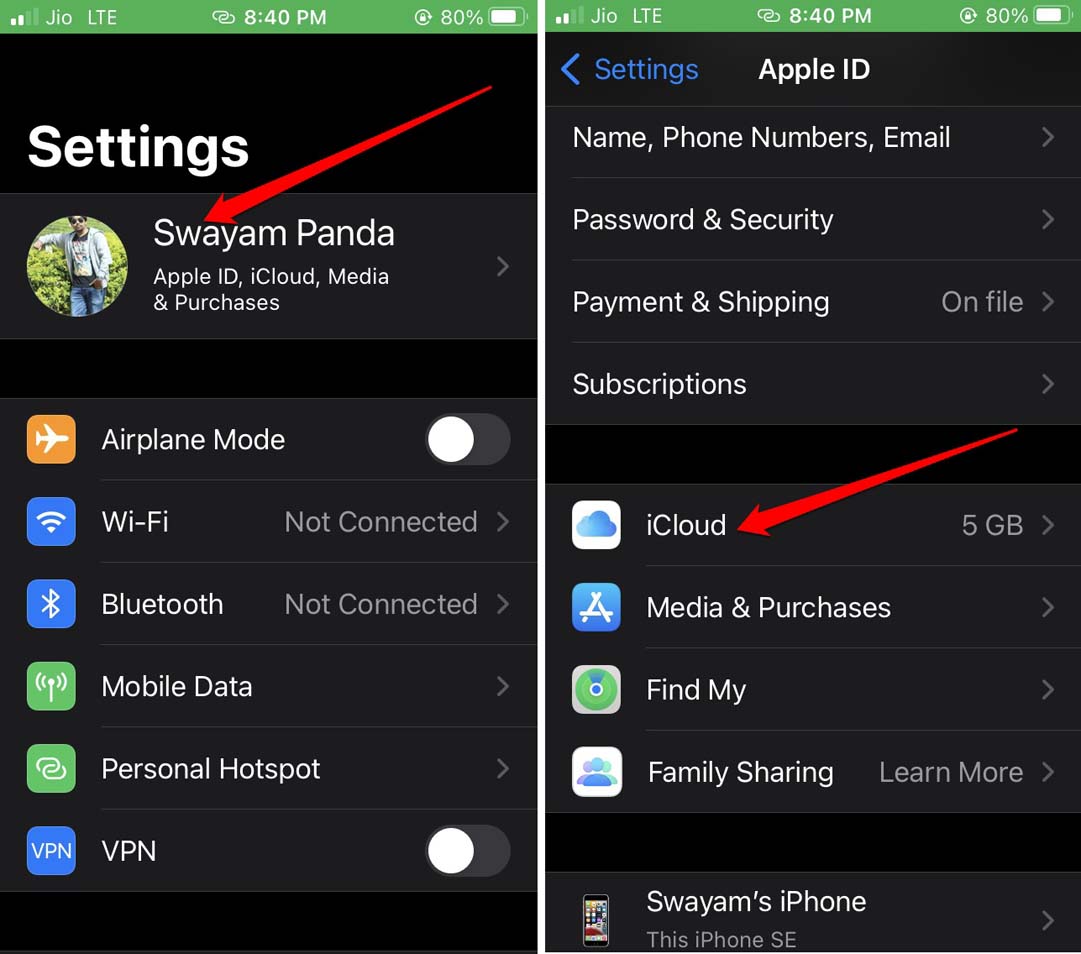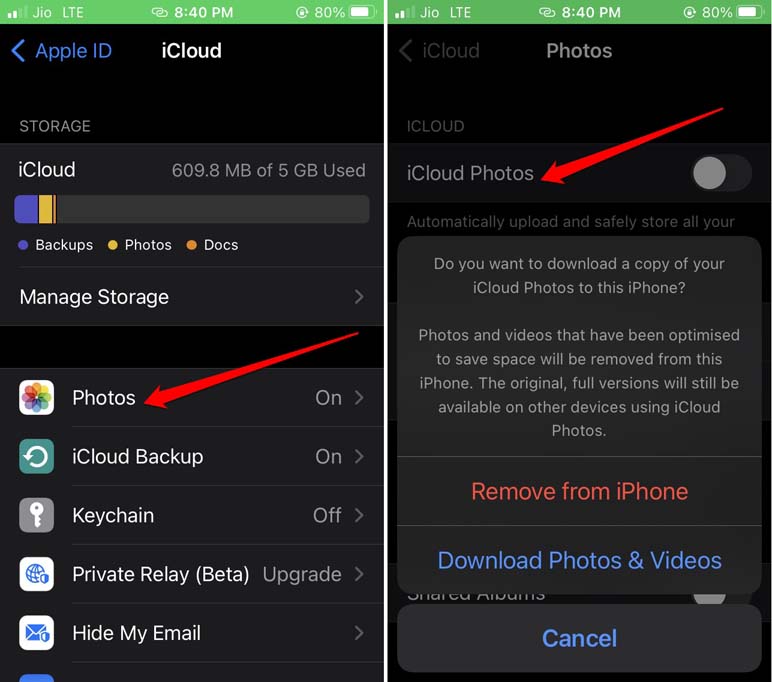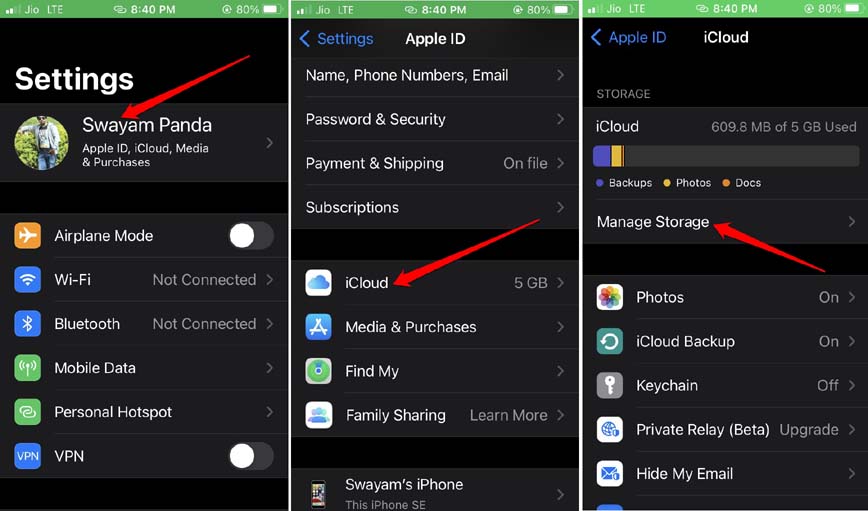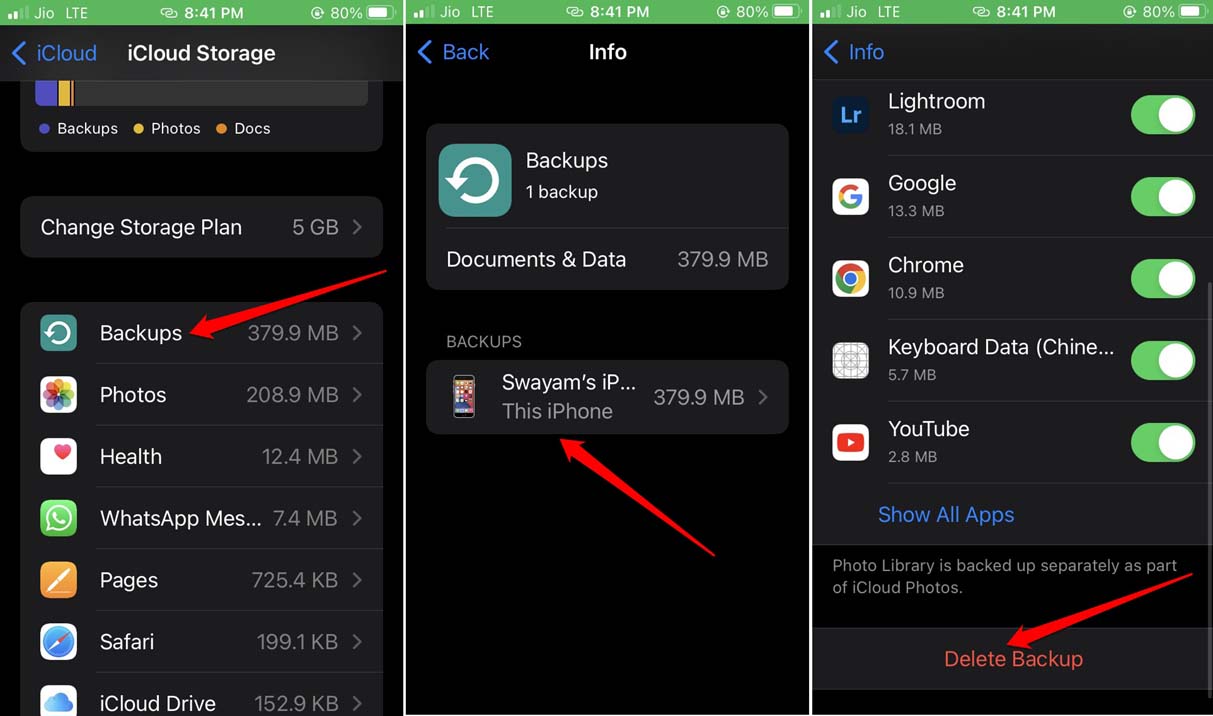Anyone with a valid Apple ID gets 5GB of free storage by default. Given the enormous amount of information that only gets created through high-quality photos and videos, the default storage on iCloud is not sufficient to store all that. iCloud not only stores photos and videos but also backs up app data, and other items on the iPhone that a user requires. With no free storage space left, you have to implement several techniques to clear the iCloud backup. Here are the best methods to free up iCloud Storage on your iPhone and iPad Mobile.
Clear the App Data from iCloud Backup
You have dozens of apps installed on your iPhone. This doesn’t mean that you use all of them every day. However, with passing time, app data for various apps keeps getting created as you use them and also gets backed up to iCloud. So, you can free up some space on iCloud by deleting app data stored on it.
Purchase iCloud Storage
Go for this solution if you are a power user that creates a backup of a high volume of data on iCloud. For example, if you are a photographer who clicks dozens of photos every day and backs them up, free space of 5GB will run out in no time. To buy more iCloud storage, From my observation, unless you are opting for 2TB storage per month the rest of the plans are pretty affordable. Select the plan according to your use and routine of creating cloud backups.
Disable iCloud Photos
If it is possible you may disable creating an automatic backup of all the photos on your iPhone to the iCloud. Do note that, the above steps will prevent further backup of items from the Photos app. The photos that are already backed up to iCloud will still be present. You may selectively delete them if you want.
Delete the iCloud Backup
If by following the above tips you are still not able to secure sufficient storage on iCloud, you may consider deleting the existing iCloud backup. In my opinion, it is better to create iTunes backup on PCs where more hard drive storage is available. Otherwise, creating a regular backup will consume the 5GB free space of iCloud in no time.
Delete Photos on iCloud
This troubleshooting requires you to log in to your iCloud account and delete the existing photos already backed up online. Although you will delete the photos in the backup they will be still available in the Recently Deleted section for 30 days post deletion. In case you wish to retrieve one or more photos, you can do so by visiting the Recently Deleted tab on the left-hand panel.
Conclusion
It is always hard for people to delete their memories from the iCloud backup. That’s not the only option though. I’m sure from this guide you will use the various other methods I have described to create more storage space for your iCloud account.