Why Does Error M7353-5101 Occur?
People can encounter Netflix error code m7353-5101 while running Netflix. Of late, it has also come up with different codes such as m7353 5101 4 and m7353 5101 3. It can be caused due to many factors such as web browser extension, deleting of cache or cookies, or due to the browser. Thankfully we can resolve the issue so that Netflix can work properly. By doing the appropriate troubleshooting, you will be able to enjoy Netflix without any issues.
What Causes Error Code M7353-5101?
As we have stated that there can be many factors that lead to the error code m7353-5101. This will automatically interfere with Netflix and it will not work. Whether it is out of date browser or using an extension on the browser, you will have to look for an apt solution to deal with the problem. It can also be due to software security or VPN.
How To Fix Error Code M7353-5101?
Solution 1. Turn off Browser Extensions
Browser extensions could interfere with the streaming platform. For this, it is important to disable all the unwanted browser extensions. Additionally, there can also be third-party add-ons that will interfere while running Netflix. Here is how you are going to perform the same.
Google Chrome
Step 1: On your computer, launch Google Chrome. Step 2: Navigate to Chrome Address Bar. Step 3: Manually type “chrome://extensions.” Step 4: Select from the list of extensions.
Step 5: Click on the Remove button for removing the extensions. Step 6: Try launching Netflix again.
Firefox
Step 1: Launch Mozilla Firefox on your computer. Step 2: Press the hotkeys Ctrl + Shift + A together. Step 3: Go to the tab Add-ons Manager. Step 4: Select Extensions.
Step 5: Click the blue toggle buttons.
Solution 2. Clear your Browser’s Cookies
It has to be noted that Netflix uses cookies. From time to time, you will have to clear the cookies and cache data of your browser. These are the steps that you need to follow for clearing the browser cookies.
Google Chrome
Step 1: Open Google Chrome on your computer. Step 2: Press the hotkeys Ctrl + Shift + Del.
Step 3: Hit on the option of “All Time“. Step 4: Go to the options “Cookies” and “Cached data“. Step 5: Click the button “Clear data.”
Firefox
Step 1: On your system, open Firefox. Step 2: In the URL bar, type “aboutpreferences#privacy.” Step 3: Press the Enter key. Step 4: Select the button “Clear data.” Step 5: Select the checkboxes “Cookies” and “Cached Web Data.”
Step 6: Hit on the “Clear” button.
Solution 3. Turn off Third-Party Antivirus Software
Your antivirus program can even affect Netflix’s performance. For this reason, it is important to deactivate the antivirus program. This helps to resolve the Netflix error m7353. When you deactivate the firewall or antivirus program, the issue may be cleared. Follow these steps for the same.
Step 1: Right-click on the third-party antivirus software and launch the context menu. Step 2: Click on the disable option to turn it off temporarily. Step 3: Disable the antivirus utility. Step 4: Restart your computer. Step 5: Try watching Netflix again.
Solution 4. Disable Proxy Server
Even though the proxy server serves as an intermediary user between the user and the internet, it may interfere while running Netflix. Apart from reflecting the error code m7353-5101, you may also see the error pop-up of “you seem to be using an unblocker or proxy”. All you have to do is to disable the proxy server. Here are the steps for disabling the proxy server. Step 1: On the computer system, press the keys Windows + R simultaneously. Step 2: Type “inetcpl.cpl” and press Enter. Step 3: Select the tab “Connections” on the window Internet Properties.
Step 4: Select LAN settings.
Step 5: From the option deselect “Use a proxy server.” Step 6: Click Ok followed by Apply.
Solution 5. Update Your Chrome’s Widevine Content Decryption Module
When your decryption software becomes out of date, you will face brave browser issues. It can also lead to the Netflix error code m7353-5101. For this reason, it is important to update the Widevine Content Decryption Module by following the above steps. Step 1: On the Chrome URL bar, type “chrome://components/” and press Enter. Step 2: Select “Check for update.” Step 3: Look for Widevine Content Decryption Module. Step 4: After the update is complete, restart Google Chrome. Another way to update the module will be to update Chrome. You need to enter “chrome://settings/help in the URL bar. Click “Relaunch” after the update is complete.
Solution 6. Update Windows 10
Netflix error code m7353-5101 can happen when your Windows 10 is out of date. You will have to update Windows 10 and have its latest version. You can do it in the following way. Step 1: On your computer, press the Windows key and S together to launch the search box. Step 2: In the search box, type “updates.” Step 3: Hit on “Check for updates.”
Step 4: Download and install if there is any update available.
Solution 7. Don’t Utilize Secondary Displays
When you happen to open Netflix on two different monitors, the secondary display may come up with the error. Try to play the Netflix stream without any secondary visual display unit.
Solution 8. Restart The PC
When you restart your computer, you will be able to solve different problems. Restarting the PC is very safe and it helps to fix different issues. All you have to do is to turn off your computer for a minimum of 10 seconds and turn it back again.
For Windows
Step 1: Click the Start menu. Step 2: Select the Power icon. Step 3: Click Shut down.
For Mac
Step 1: Click the Apple menu. Step 2: Select Shut down.
For Chromebook
Step 1: Select Time. Step 2: Hit on Sign out. Step 3: Click Shut down.
Conclusion
By trying the above troubleshooting, you might be able to resolve the error code m7353 5101. These simple steps will help to resolve the issue. Even after trying the entire above, if you are still facing the problem, you will have to contact Netflix customer support. Go to the help center page of Netflix and discuss everything with the support agent. Comment * Name * Email * Website
Δ



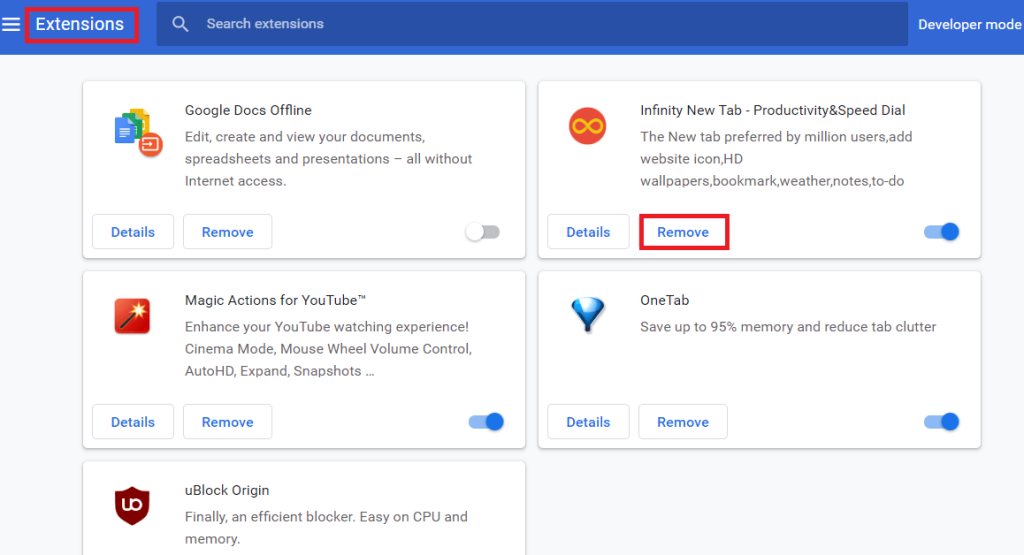
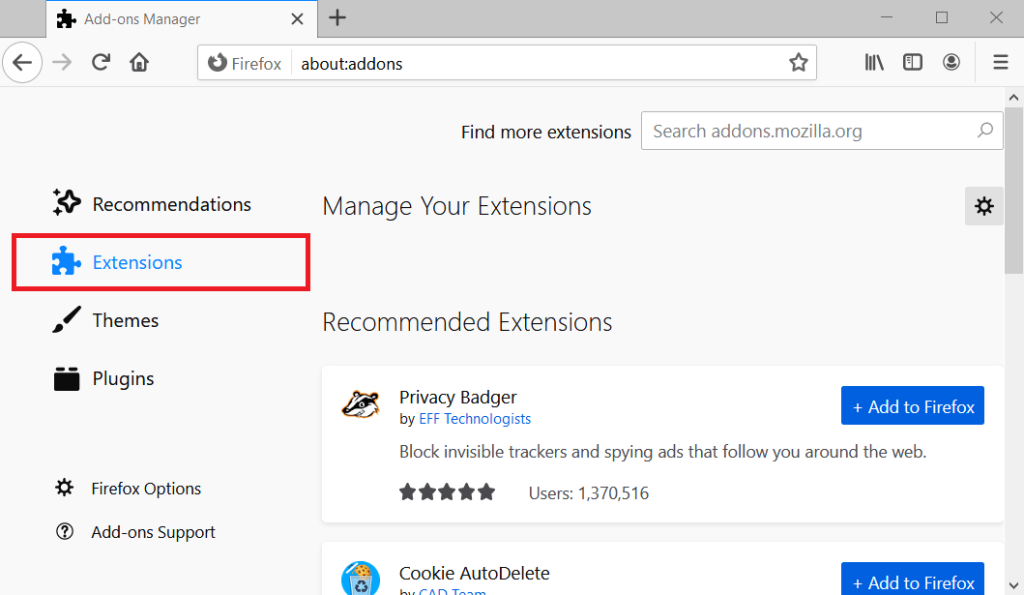
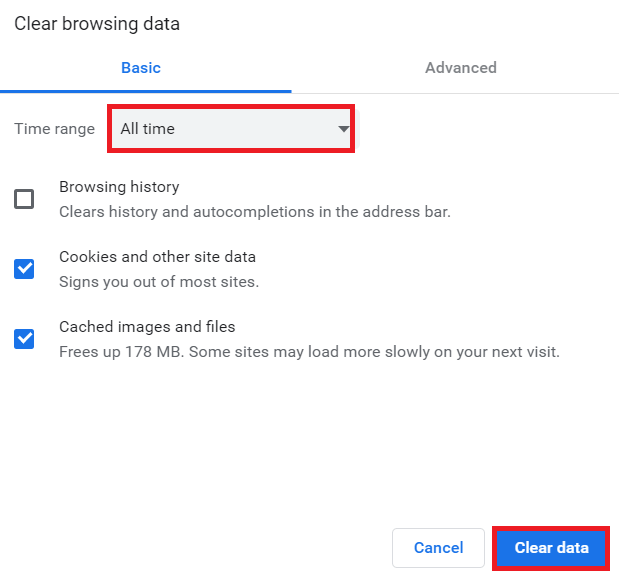

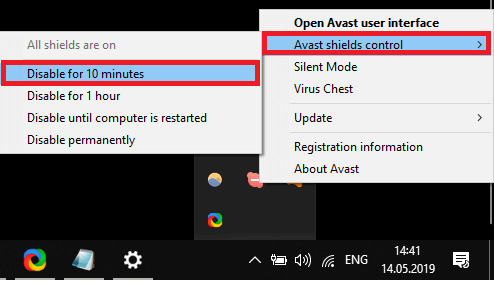
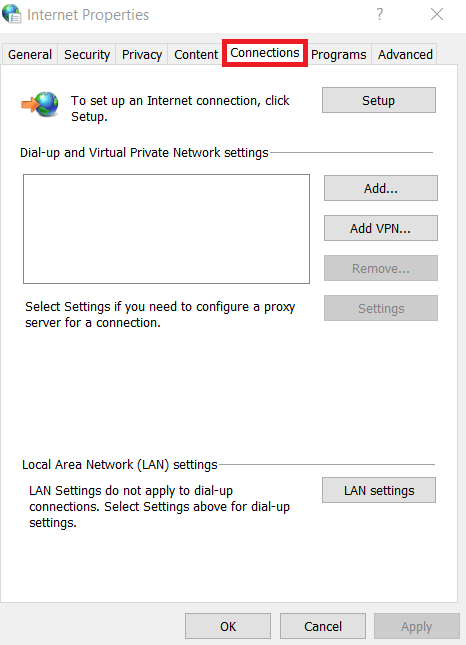


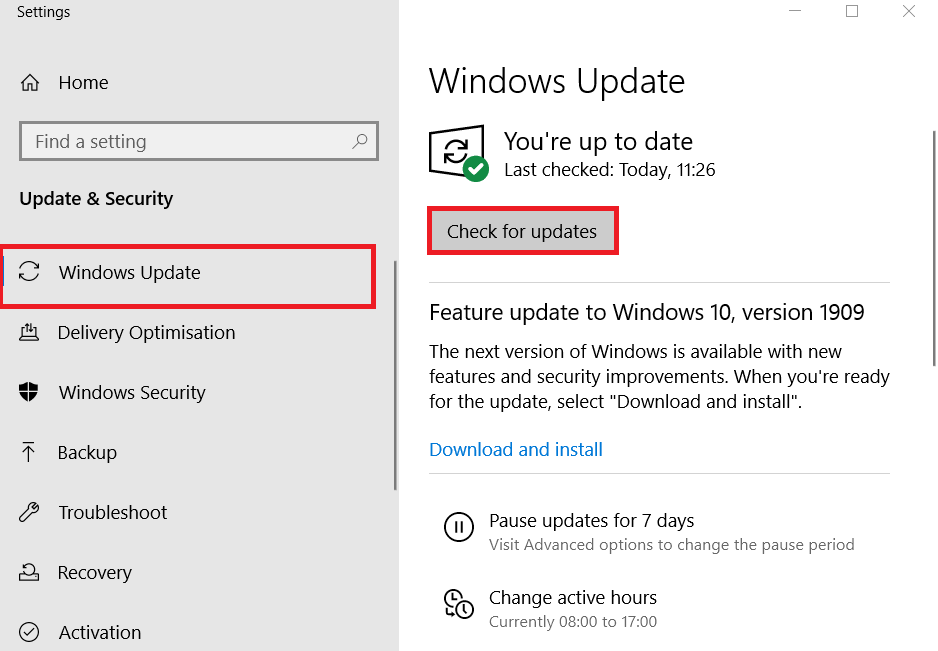


![]()