Today, we will take a look at the problems caused by the Avast antivirus program, specifically the high CPU usage. Make sure you check all of the information provided in our guide to know the details of the problem and how you can resolve it. We will recommend you to try all of the solutions provided in this guide to completely resolve Avast high CPU usage problem once and for all.
Avast High Cpu Usage
Before we move on to the solutions, let’s try to understand what Avast high CPU usage problem is and how it affects the user. Avast users have been experiencing high CPU usage issues for quite some time now. Basically, the antivirus utilizes more than 50% CPU at a time which reduces the overall performance of the CPU. Therefore, you will get stutters and lag in your routine performance unless you disable the software temporarily.
It is certainly not an ideal solution as the antivirus program needs to remain active at all times. While you are connected to the internet, your system is prone to get affected by viruses. Therefore, real-time protection is a must if you are using an antivirus program. And if you are part of the premium service from Avast, then you should definitely consider fixing the issue as soon as possible instead of disabling the program.
Why Avast Causes High CPU Usage?
Avast is certainly one of the most demanding antivirus programs in the market and utilizes a lot of resources to operate. But, it should only utilize high resources when you are actively scanning the fires or performing a deep scan of the system. There are a lot of services offered by Avast such as background protection, full virus scan, cleanup, and much more. Therefore, you should expect high CPU usage while the program is actively running on your screen. There can be a lot of reasons behind Avast intensely utilizing resources on your system. Primarily, it can be the excessive amounts of background services running at the same time with the program. Other than that, you should also expect high CPU usage if the program is not configured properly. It can be caused by incorrect installation, damaged registry entries, and even unnecessary programs bundled with the antivirus. Today, we will take a look at all these factors and offer you proven solutions to fix Avast high CPU usage.
How To Fix Avast Causing High CPU Usage
Now that you know the reasons behind the high CPU usage caused by Avast antivirus and how it affects your system, let’s move on to the solutions for the problem. These are proven solutions that have worked out for many users in the past and might be beneficial for you as well. Just make sure you read the provided instructions carefully and follow each and every step. With just a little bit of time and patience, you will be able to fix Avast high CPU usage for your computer. Here are the solutions that can fix Avast high CPU usage.
1. Update The Software
One of the easiest ways to fix problems with software is by updating it to its latest version. In most cases, the company finds out the root cause of the issue and delivers the patches and fixes for the problem in subsequent updates. Therefore, you should try updating the Avast antivirus program first before moving on to the other solutions. While updating the program, you will also find a repair option that will automatically scan the install directory of the program for errors and try to resolve them. Hence, if you cannot update the software right away, try repairing the software first. To repair Avast antivirus, follow these steps:
Press the Windows key to open the windows 10 search bar and type “Add or Remove Programs”.
Click on the first result to open the “Apps & Features” window. Here, you will see all installed applications on your system.
Search for Avast on the search bar provided at the top of the list for quicker access to the program. Click on the Avast program present in the list and select the “uninstall” option. Don’t worry as it will redirect you to the Avast repair and update page instead of uninstalling the software.
Now, a setup window shall open where you can see the repair option. Click on it to repair the software.
Avast will now prompt you for authorization. Click “yes” to continue repairing the program. Now, wait until the process is finished. You will receive an alert in the program once it is finished.
If repairing the program did not help, you should try updating it right away. The update option will be available in the same window as the repair option. Before you start the update, make sure you have an active internet connection on your PC. Once the update is finished, you should check the program version on the general settings page of Avast antivirus.
2. Disable Avast Cleanup Tool
Avast has a built-in cleanup tool that runs in the background at all times to offer real-time cleanup of your system. It removes junk files and unnecessary background programs to free RAM storage. Although, it is not entirely necessary for most users. If you have a RAM capacity of 16 GB or above, you should not feel much difference with the cleanup tool. Thus, you should try disabling the cleanup tool to avoid high CPU usage. Here’s how you can disable the cleanup tool in Avast antivirus.
Open Avast antivirus. Click on the “Menu” option given on the top right section of the window. Now, open the “Settings” option from the menu. Here, you can find various configurable options for Avast antivirus. Go to the troubleshooting section and select the modify components option. Now, you will be able to add or remove components from Avast antivirus. Simply uncheck the “Cleanup” from the list and click on the “Change” button. Again, click yes on the authorization window. Once the cleanup tool is removed, restart your computer and check the CPU usage.
3. Disable Avast’s Extra Features
Similar to the cleanup tool, Avast offers many additional programs which are not entirely necessary for a user. Programs such as software updater, rescue disk, WiFi inspector, etc. also run in the background with the Avast antivirus and utilize CPU for operation. Thus, you can try disabling all of these unnecessary processes if the above solution did not work out for you. Here’s how you can do that.
Follow the steps provided in the previous solution to get to the components section of the Avast antivirus Now, uncheck all of the components that seem unnecessary for your routine work. For example, if you do not use WiFi on your computer, you can remove the WiFi inspector tool. In general, you can try removing all the programs apart from the core shields that block viruses from entering your system. Once you uncheck the programs, click on the change button for changes to take effect. You should also restart your computer once the extra components are uninstalled. If your problem is fixed, you can enable the components one by one to pinpoint the service which causes the high CPU usage.
4. Disable Avast Mail Shield
The mail shield provided with the Avast antivirus is one of its core components that scans the attachments included in your email for potential malware. As we all know, email attachments are one of the most popular sources of spam and malware. Nowadays, you can also end up with a crypto mining worm in your system by simply clicking on a link or attachment in the mail. But, if you do not open mail from untrusted sources, you can try disabling the mail shield. To disable the Avast antivirus mail shield, simply follow these steps.
Click on the Menu on the Avast home screen and select settings from the list of options.
Now, head over to the protection section to manage the core components of Avast antivirus. In this section, click on the core shield option to configure shield settings Here, you can find the mail shield option. Once you are in the mail shield option, simply uncheck the “Enable Mail Shield” feature.
Now, Avast will prompt you how long you need to keep the shield disabled. Select stop indefinitely for permanent effect. Click on the “Ok, stop” option to disable the Avast mail shield permanently.
5. Check Registry Editor For The Page File
If none of the solutions provided above have worked out for you so far, you will have to change the parameters directly from the registry editor. In case you don’t know, the registry editor saves the settings for all your installed programs which you can change from the editor. Here’s how you can try to fix the high CPU usage from the registry editor.
Search registry editor in the windows 10 search bar. Right-click on the first result and select run as administrator. In the registry editor, expand the HKEY_LOCAL_MACHINE folder. Now, expand the system folder and CurrentControlSet folder inside the system folder. Once you are here, simply navigate the Control>Session Manager>Memory Management path. Click on the Memory Management folder to make changes in the registry. Once you are in the folder, check the right section for ClearPageFileAtShutDown. Right-click on this entry and select modify. Once you are in the modifications window, simply alter value data to 1 and click ok. Now, close the registry editor and restart your PC.
6. Reset Avast Completely
As a final resort, we will suggest you reset the Avast antivirus program completely. In many cases, the errors caused at the time of installation or configuration cannot be resolved later and requires a complete reset as a solution. To reset the program, simply uninstall the program completely from your system and download the latest version from the official website. To uninstall Avast antivirus, you can either use the Windows apps and features section, or a dedicated uninstaller tool like IObit uninstaller for a thorough uninstallation. This removes all the related files from your system along with registry entries and offers you a complete reset for the program.
Conclusion
High CPU usage can be troublesome for a lot of users as it reduces the performance of the system drastically. And if it is caused by essential programs such as an antivirus tool, you will have no option other than to disable the program temporarily to get better performance. This will leave your system vulnerable to threats and malware. Today, we have covered the high CPU usage problem caused by the Avast antivirus program. If you are also facing the same issue, kindly go through our guide to find the best solutions for the problem. If you have any doubt regarding the solutions mentioned here, you can reach us via the comments section below. Comment * Name * Email * Website
Δ



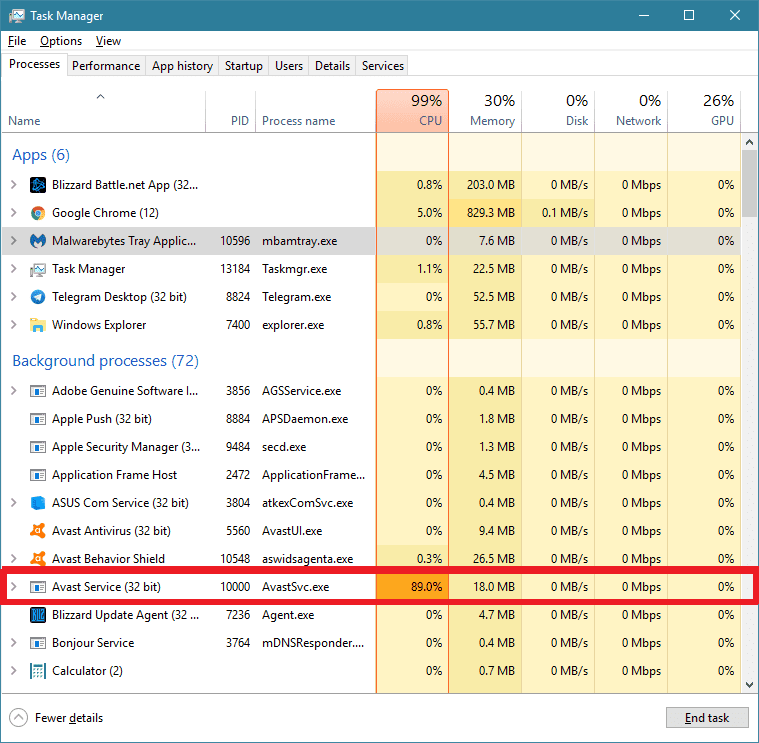
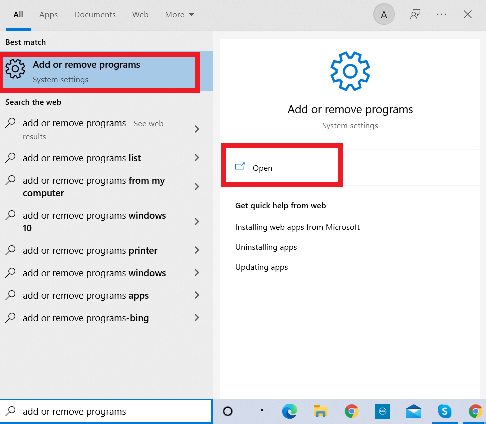
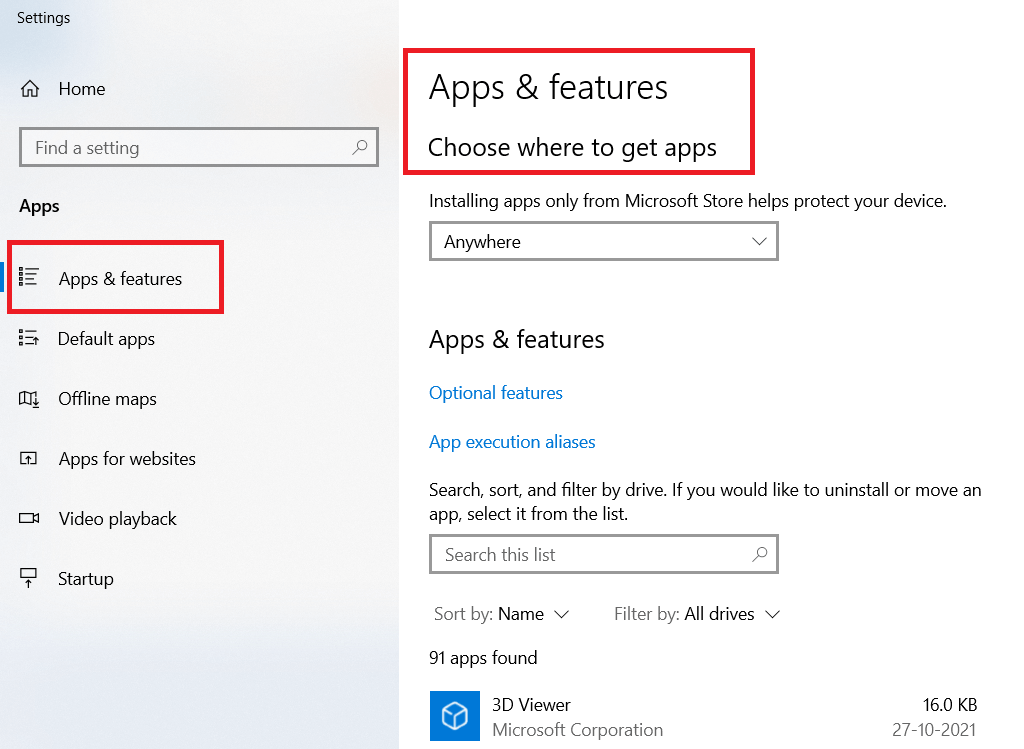

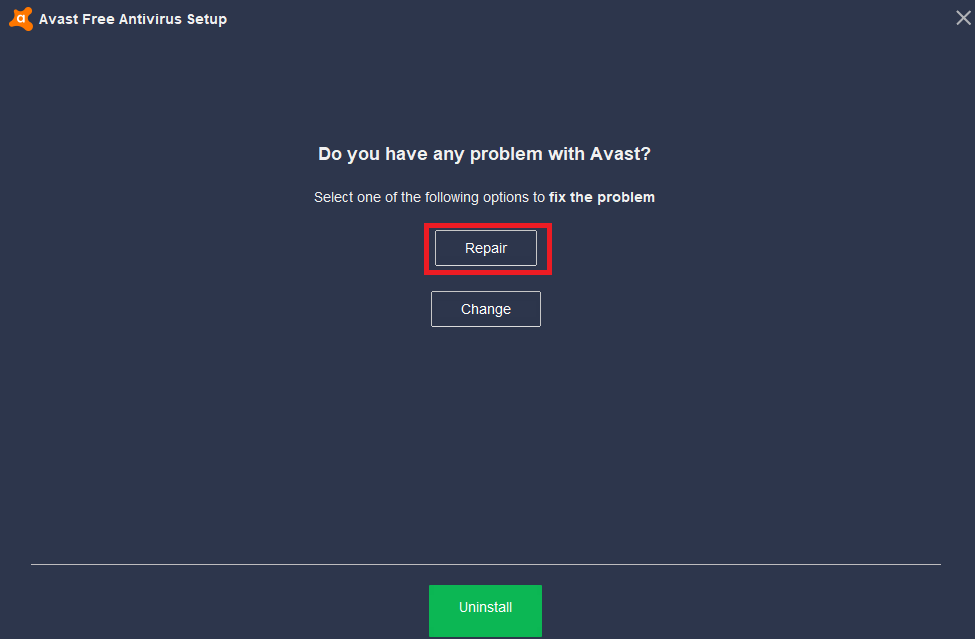
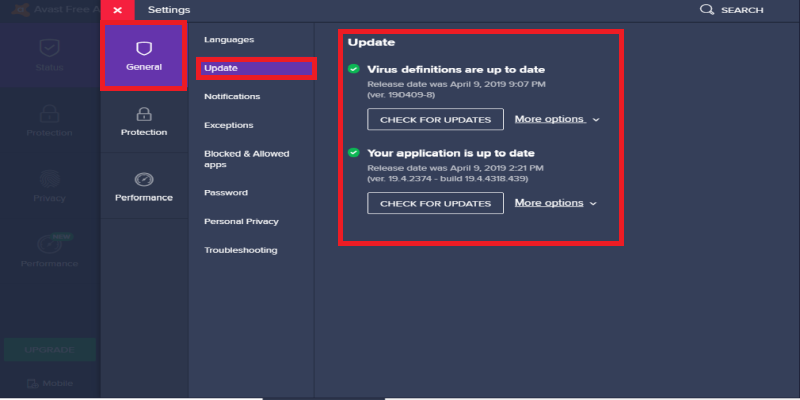
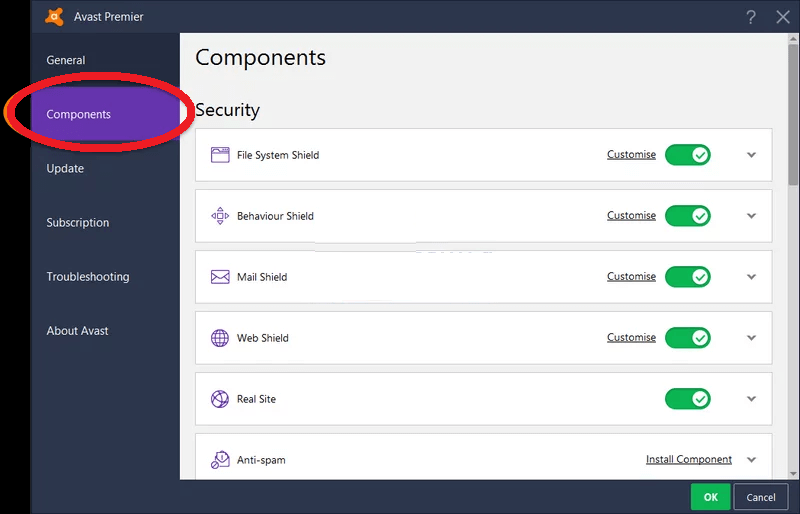
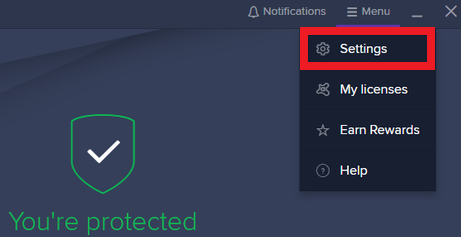
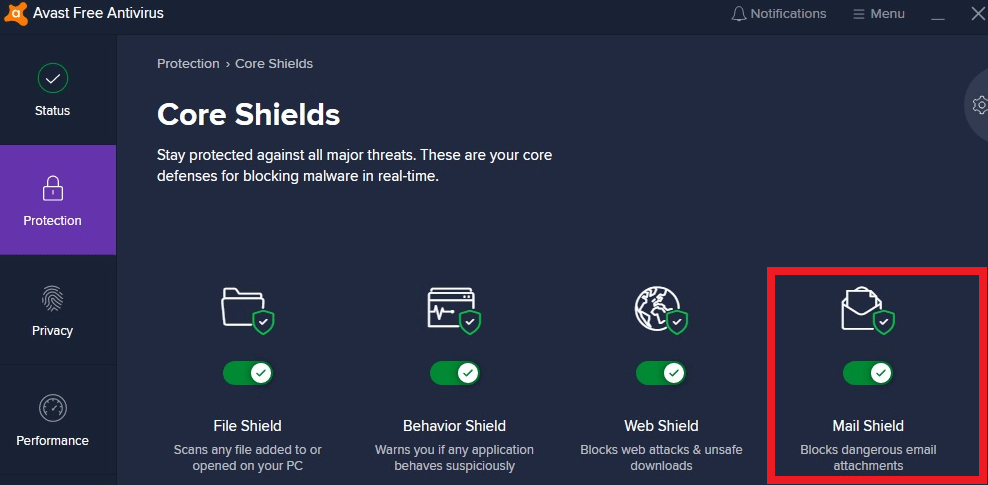


![]()