So, today we have dedicated an entire article that will focus on understanding how to download YouTube videos without software. Here we will pay attention to the way you can download them on Windows or Macbooks or from your browser. Keep reading, as this will help you get your content and device.
Step by Step Tutorial on Downloading YT Videos without Any Software
When you want to download YouTube videos but don’t want to install any software, the best choice is to look for online tools. These are the most convenient options that let you download your favorite YouTube music or videos. All the applications that we will mention here are available on android, Windows, and MacBook. So, let us find out the range of videos available along with the step-by-step guide.
1. Youtubemp4.kim
step-by-step guide
Copy the YouTube video URL that you wish to download. Open a web browser and go to Youtubemp4.kim. In the space provided on the homepage of the website, paste the copied link. On the right side of the page, click on the “Start” button to initiate the download process. Below the “Start” button, you will see various options such as Video, MP3, Audio with different resolution choices (360p, 480p, 720p, 1080p). Select the option that you prefer and then click on the “Download” button beside the chosen resolution. A new tab will open displaying your downloaded video in a larger size. Below the video, click on the three-dot icon to reveal additional options. Click on “Download” to start the download process for your video.
2. Save. Tube
step-by-step guide
Go to the YouTube video that you wish to download and copy its URL. Open a web browser and go to Save.Tube. Paste the copied link into the space provided on the homepage of the website. Click on the “Download” button located on the right side of the page to start the download process. Scroll down and you will see a list of video resolution suggestions. Choose the resolution that you prefer and then click on the “Download” button next to it. Wait for a few moments while the video is being processed and then your video will be ready for download.
3. Clipconverter.cc
step-by-step guide
Open the YouTube video that you want to download. Copy the URL of the YouTube video. Go to a video Clipconverter.cc website and paste the copied link into the space provided. Click on the “Continue” button located on the right side of the page to proceed. Choose the format in which you want to download the video by selecting from the options provided under “Conversion Format.” Click on the “Start” button next to the conversion format you have chosen to start the downloading process. Wait for a few moments while the video is being processed and then your video will be ready for download.
4. Converto.re
step-by-step guide
Open YouTube and find the video that you want to download. Copy the URL of the video by selecting and copying the link from the address bar. Go to the website Converto.re using a web browser on your device. Paste the copied link into the space provided on the website’s homepage. Choose the resolution of the video that you prefer from the options provided below. Click on the “Download” button to start the downloading process. Wait for a few moments while the video is being processed and then your video will be ready for download.
5. Bitdownloader.io
step-by-step guide
Copy the YouTube video link by selecting and copying the link from the address bar. Visit the official website of the platform where you want to download the video. Look for a search box on the website and paste the copied link into it. Click on the “Download” button located on the right side of the page. Scroll down to find the different resolutions available for the video, and choose the one that you prefer. Click on the “Download” option next to the selected resolution. Wait for a few moments while the video is being processed, and you will be redirected to a new tab where you can see the video in a larger size. Click on the three dots button located below the video on the right side. Choose the “Download” option from the menu that appears, and the video will start downloading on your device.
6. ssyoutube.com
step-by-step guide
Copy the URL of the video that you want to download by selecting and copying the link from the address bar. Open a new tab in your web browser and go to the official website of ssyoutube.com. Once you are on the website, paste the copied video link into the space provided. Click on the “Download” button located on the right side of the page. Scroll down and find the different video resolutions available for the video, and choose the one that you prefer. Click on the “Download” button located next to the selected resolution. Wait for a few moments while the video is being processed, and then you will be prompted to save the video file to your device.
7. Getvideo.tv
step-by-step guide
Open YouTube on your computer and find the video you want to download. Copy the URL of the video by selecting the link in the address bar and pressing Ctrl+C (Windows) or Command+C (Mac). Open a web browser and navigate to the official website of getvideo.tv. On the website’s homepage, you will find a text box where you can paste the YouTube video URL that you copied. Paste the video URL into the text box and click on the “Download” button located next to it. Scroll down the page to view the different resolution options available for the video. Choose the resolution that you want to download and click on the “Download” button next to it. Wait for the video to finish downloading to your device.
Conclusion
So these are some of the known online tools available for converting and downloading YouTube videos. If you don’t want to install heavy software on your device, choose the mentioned ways to get it done. Here we have talked about smartphones and computers to help all users get their answers on how to download YouTube videos without software.
How To Download Youtube Videos to PC Best YouTube To MP3 Converter How to Get Audio from YouTube?
So, make your choice and get your favorite video on your device to enjoy watching them whenever you wish. Comment * Name * Email * Website
Δ




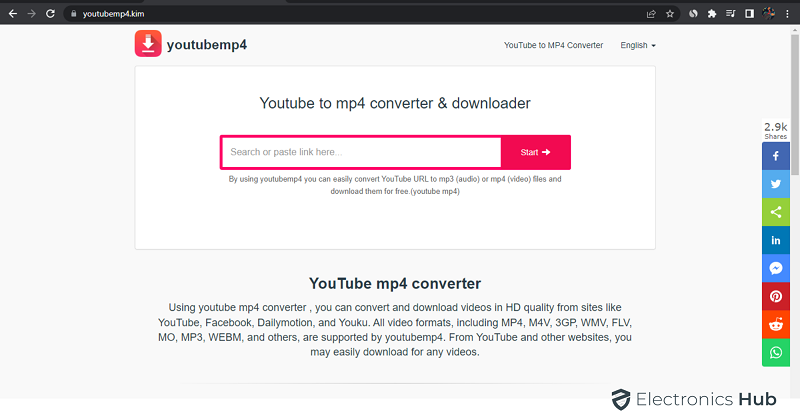

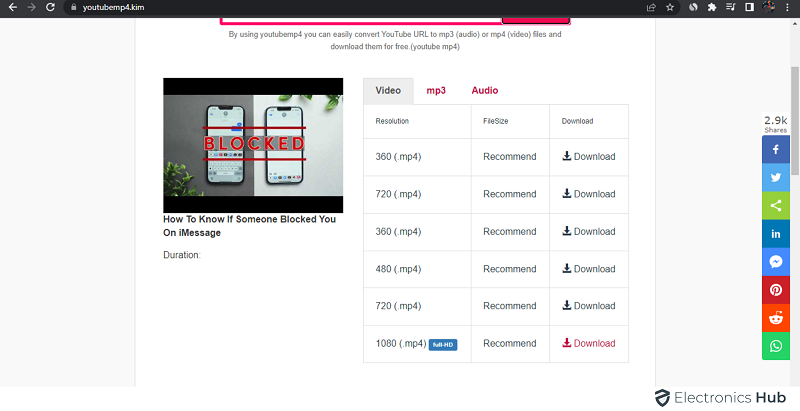


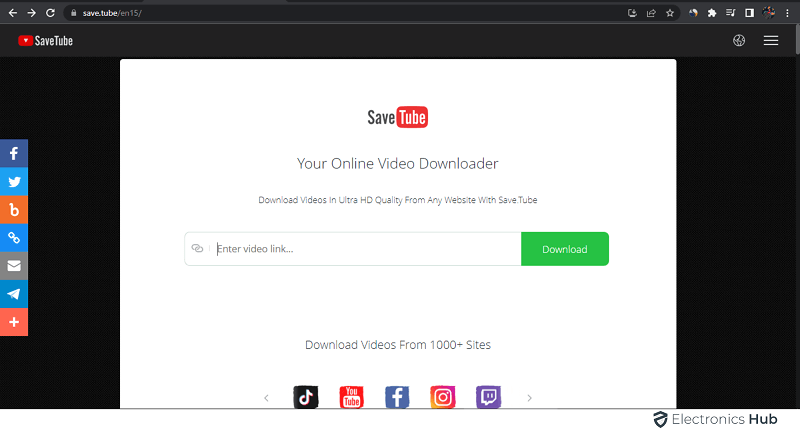
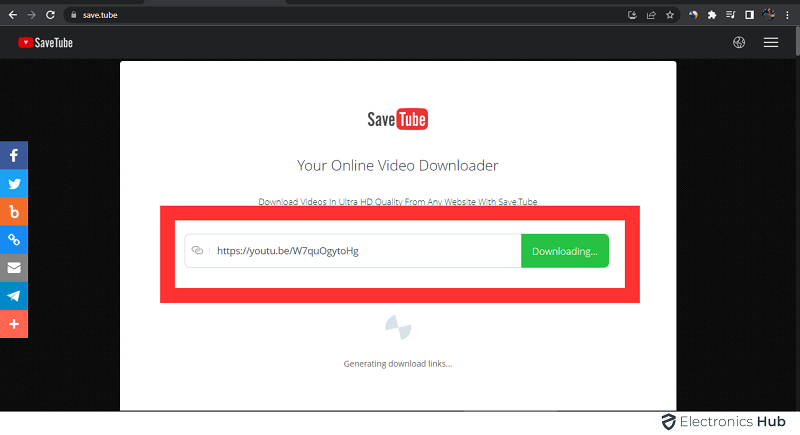
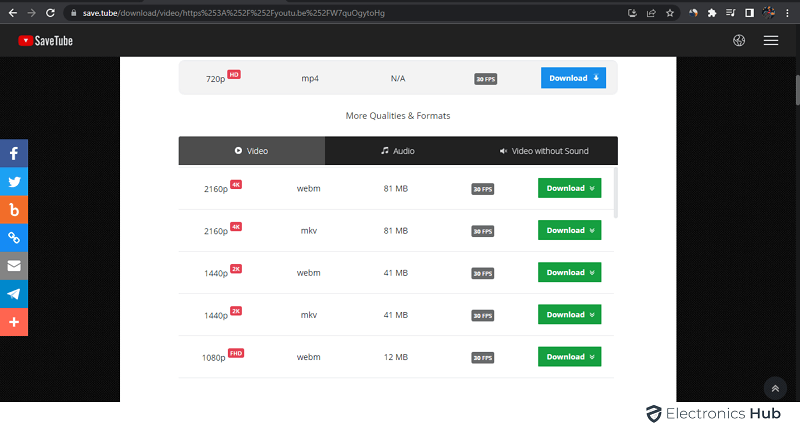
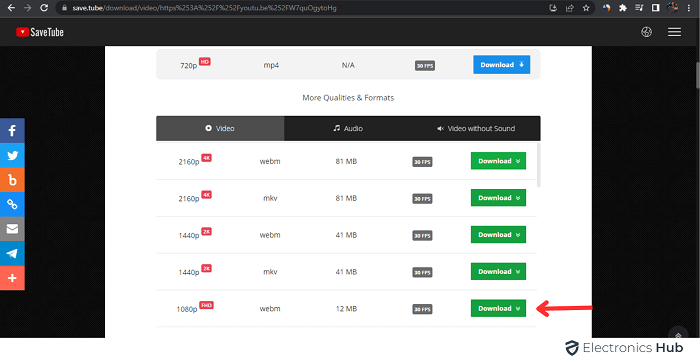

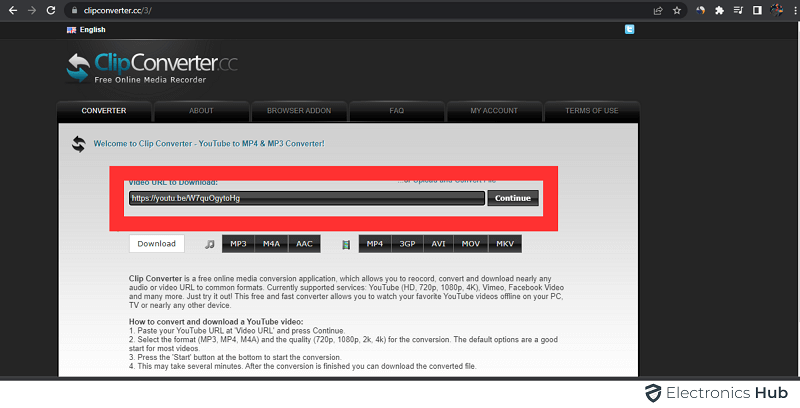
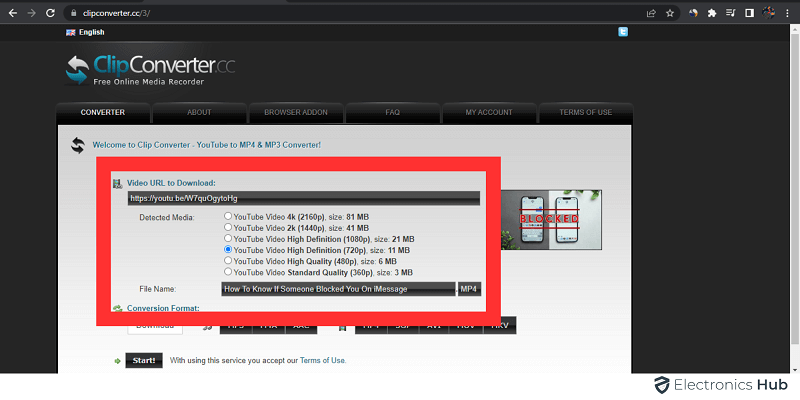
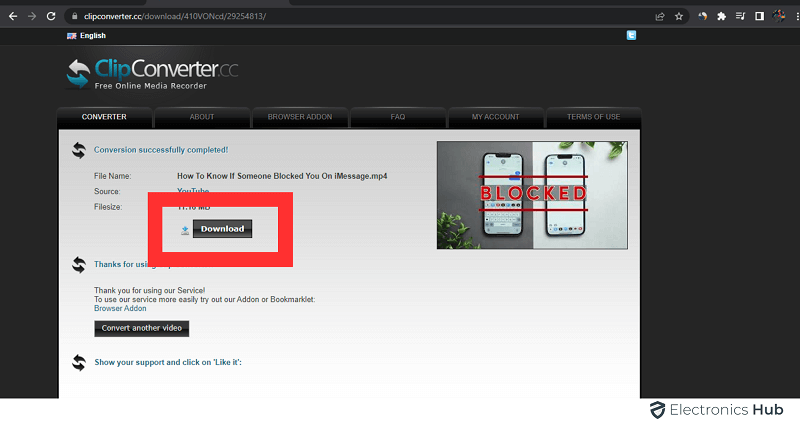

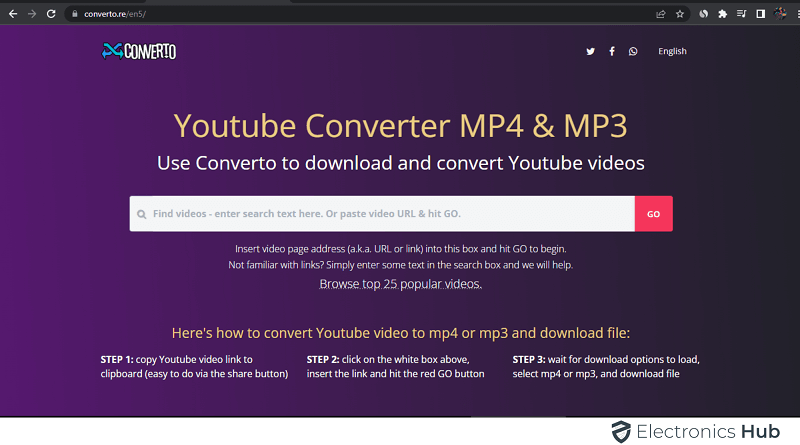
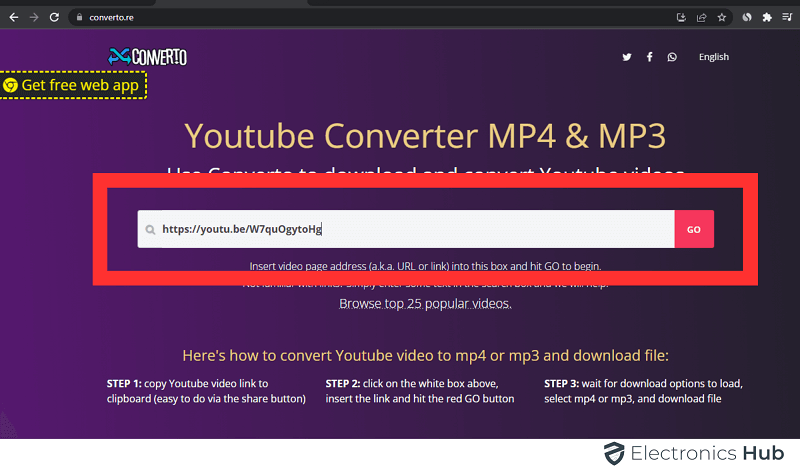
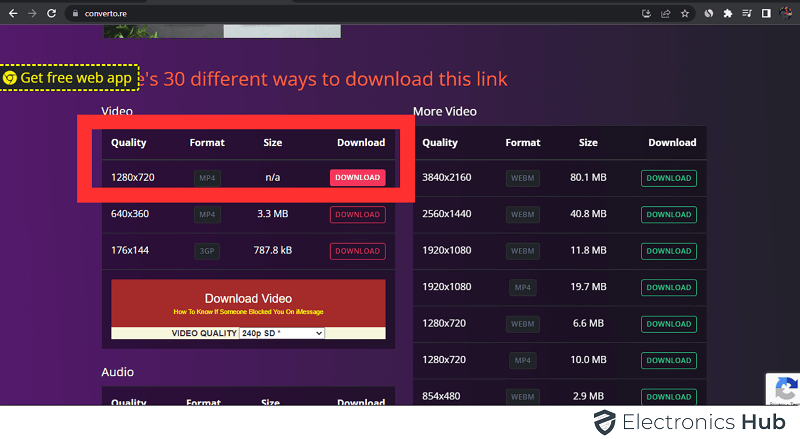

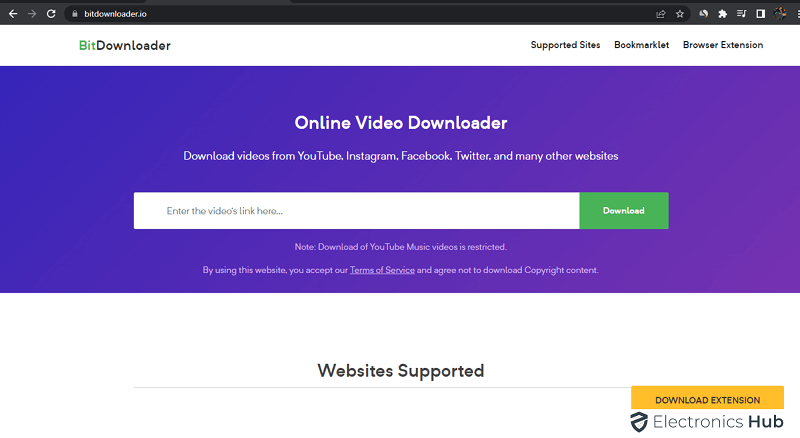
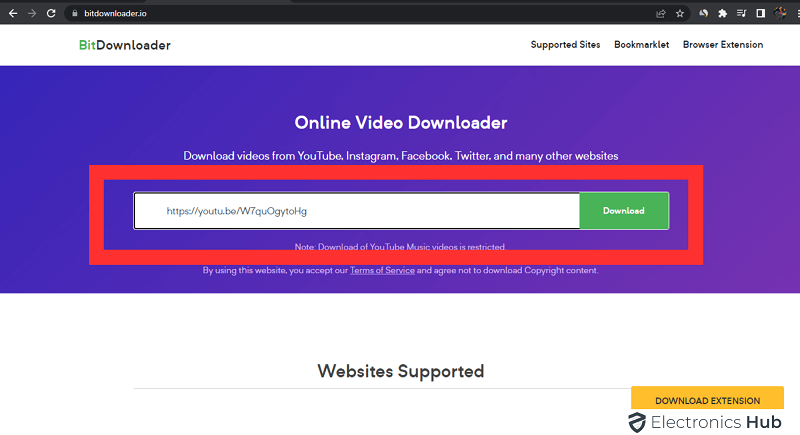
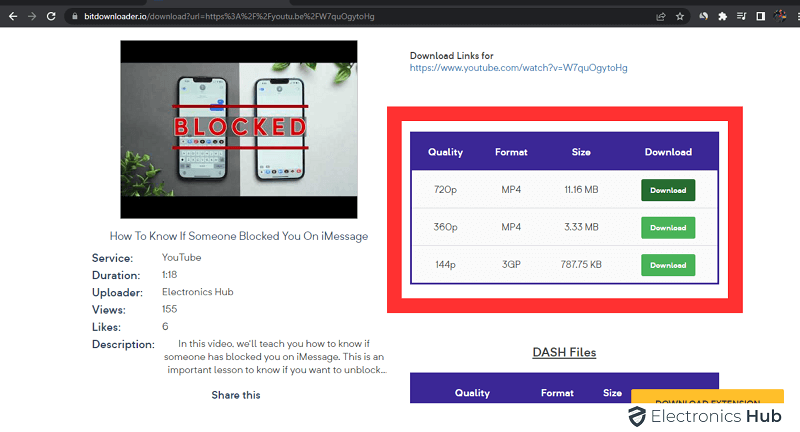


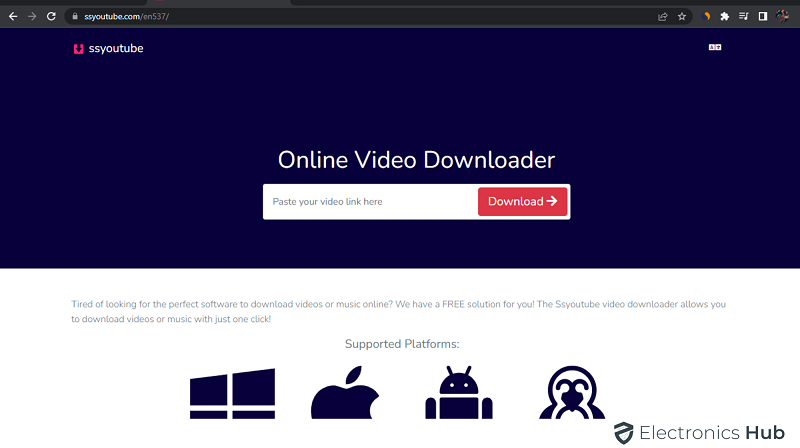
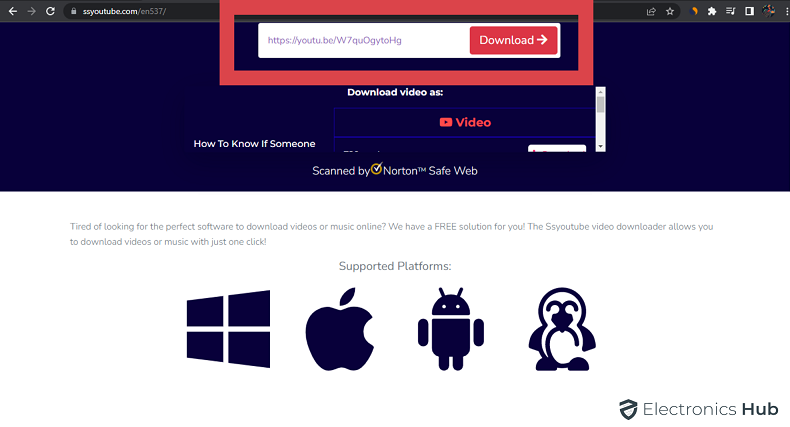
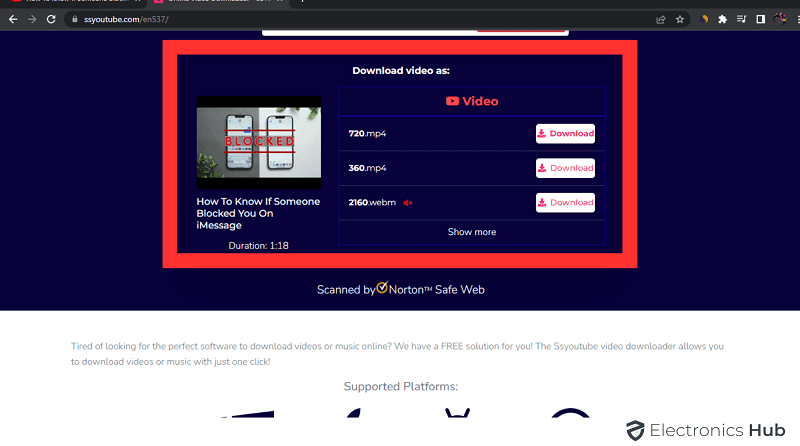

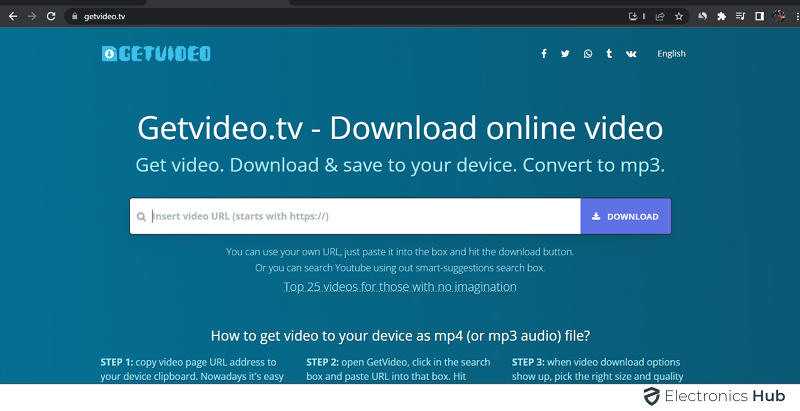
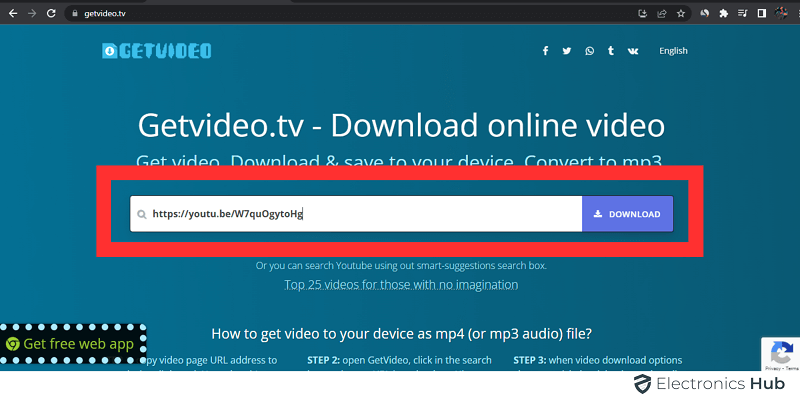



![]()