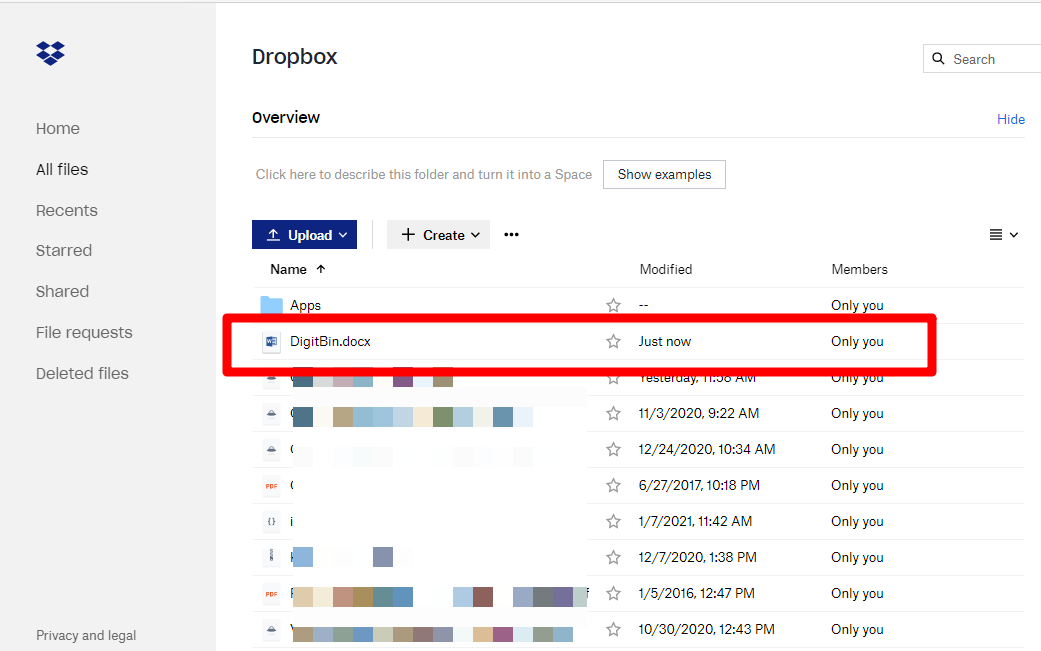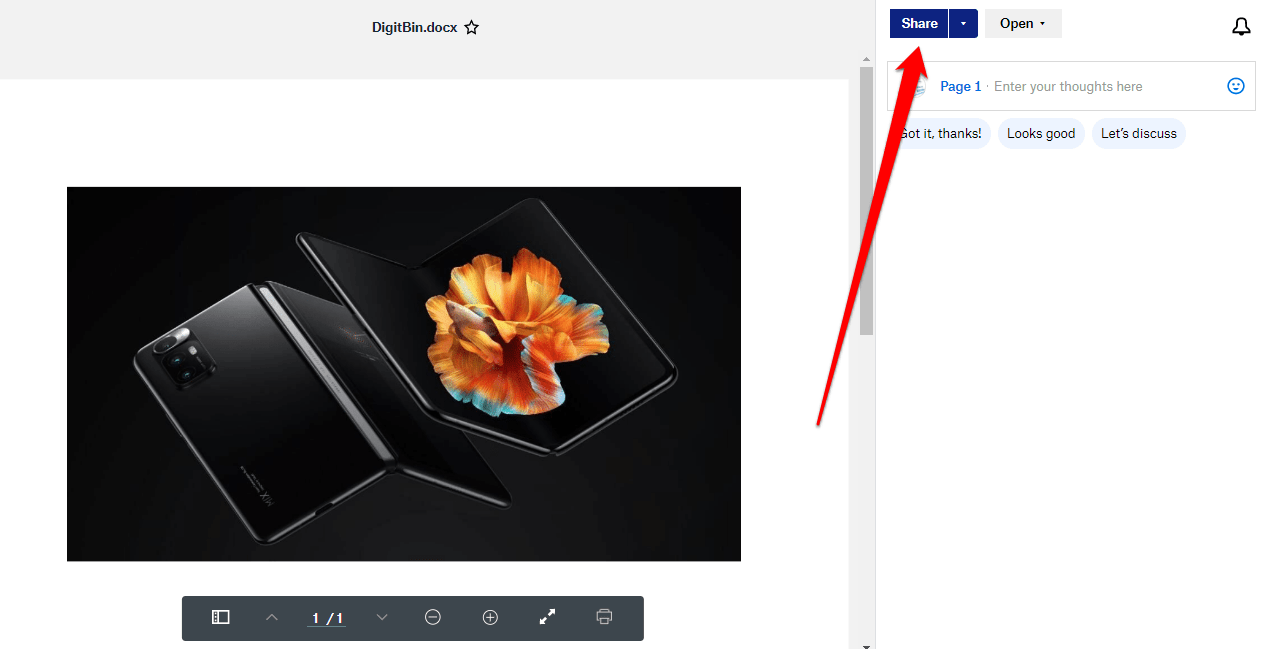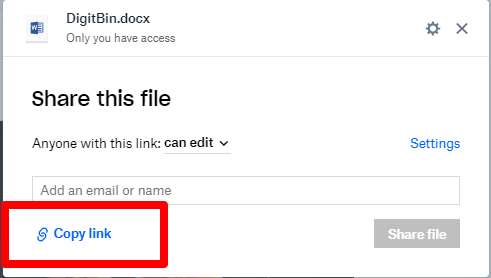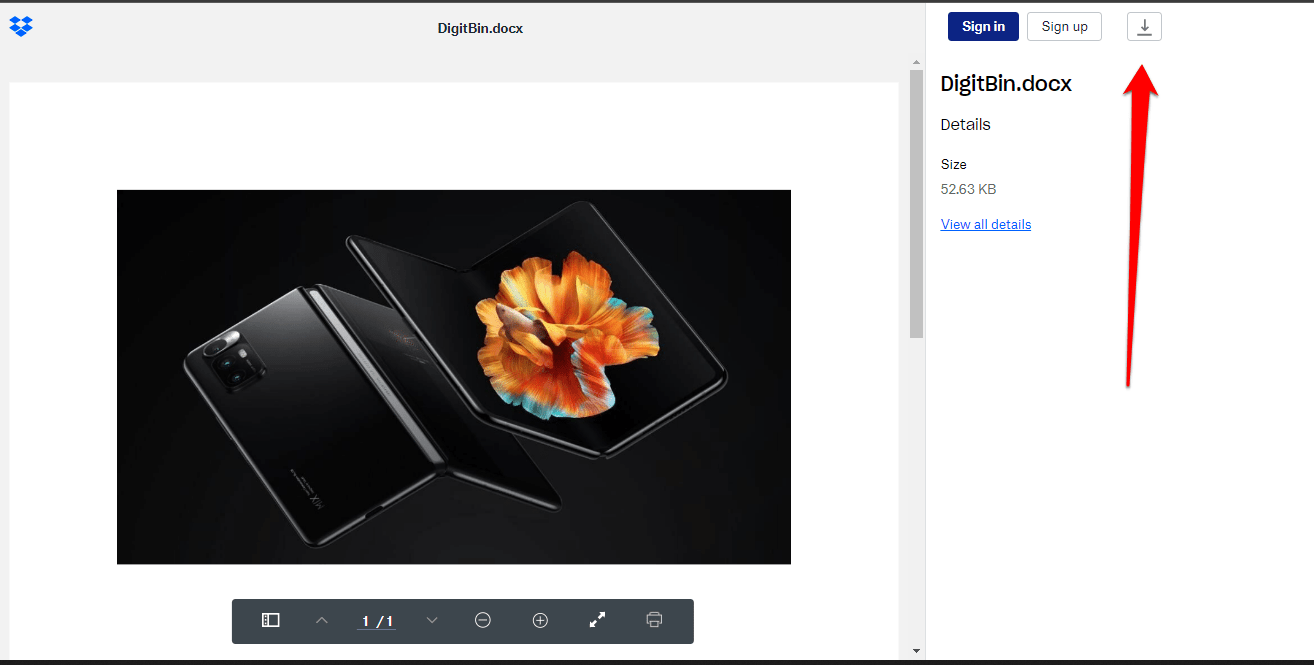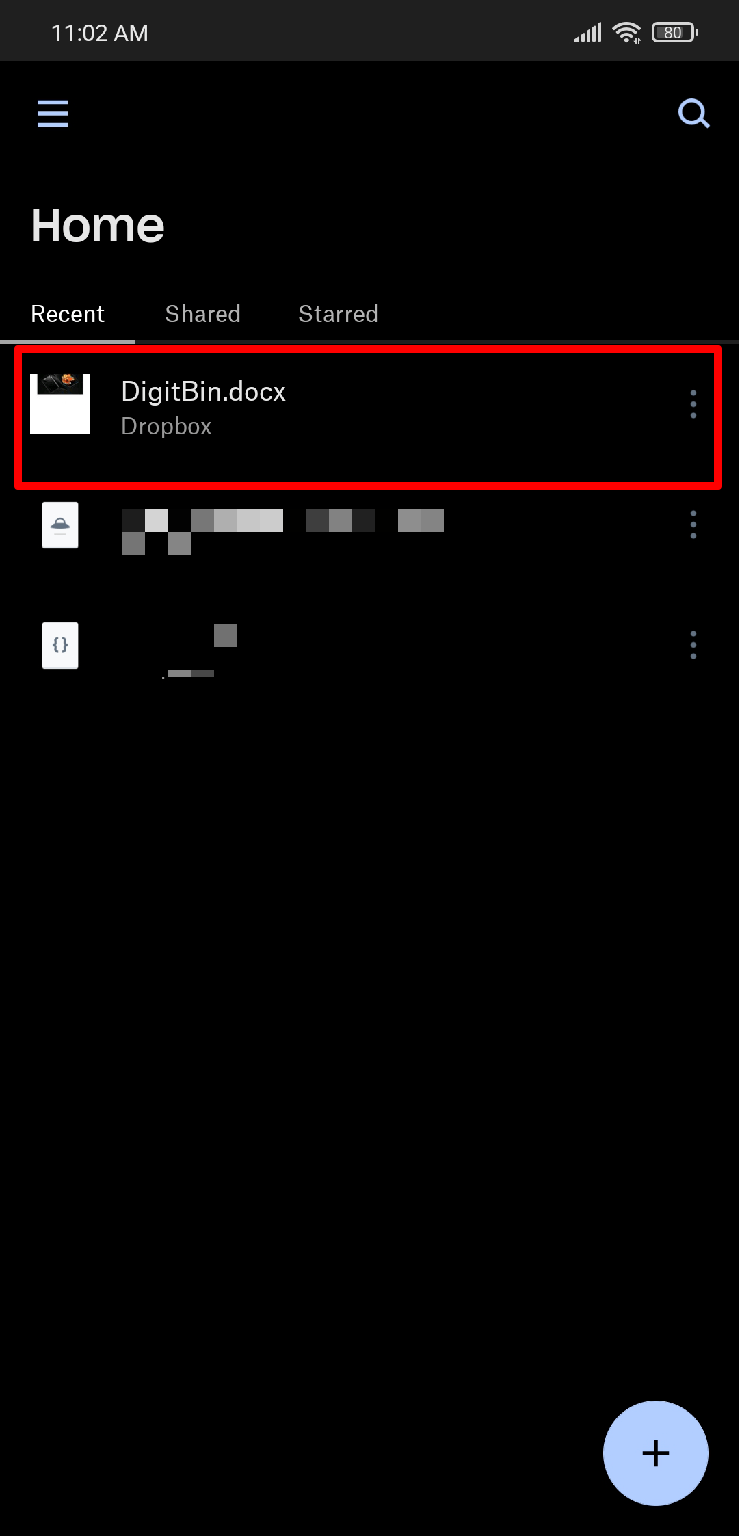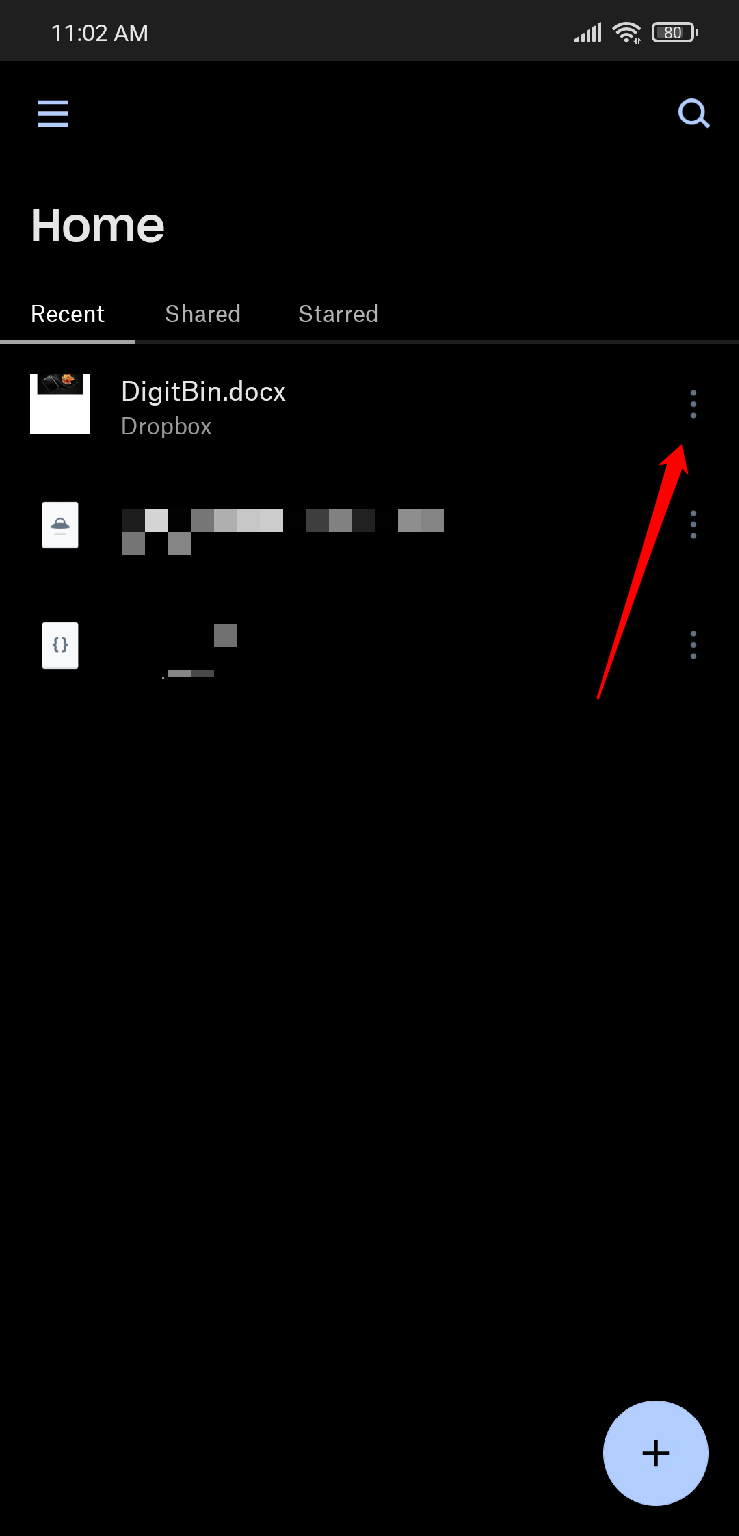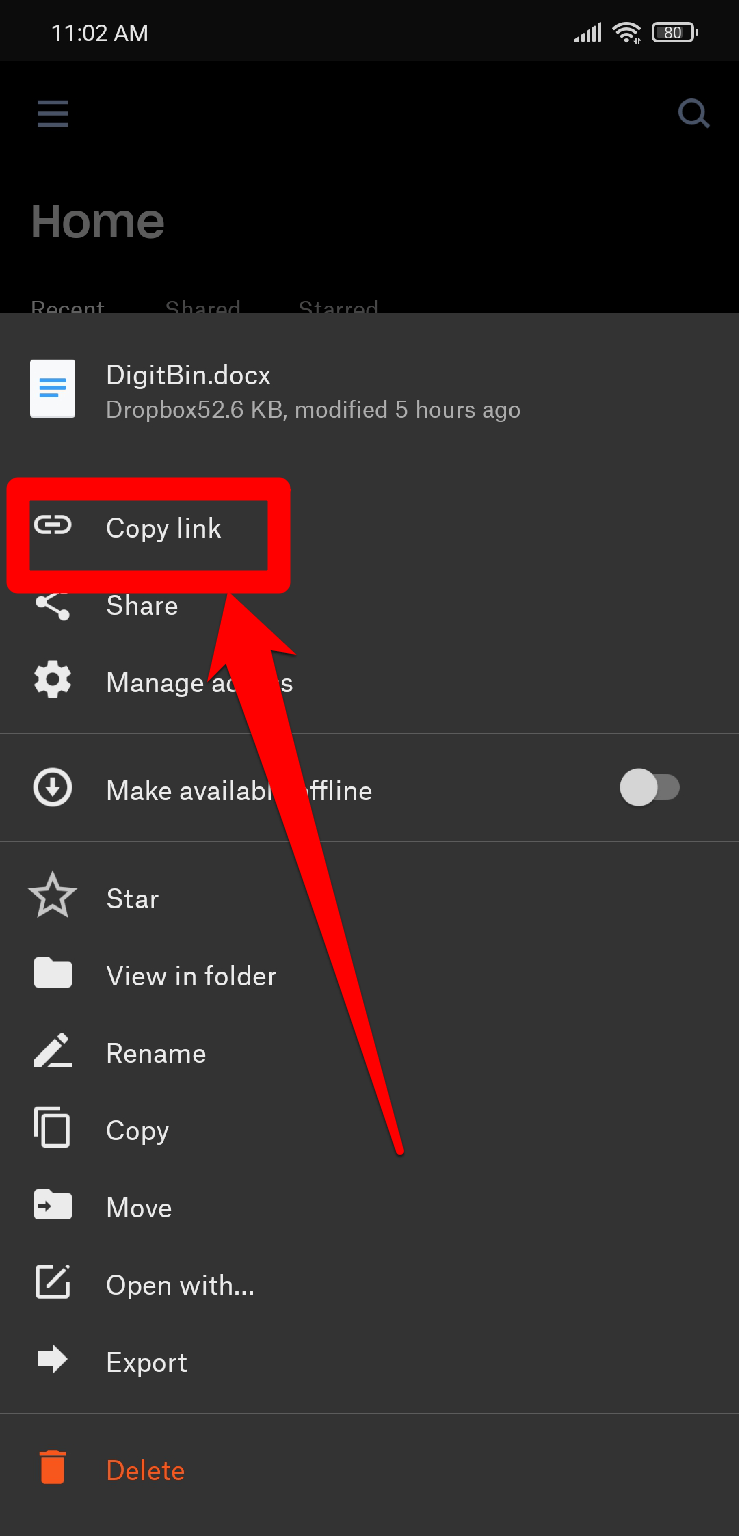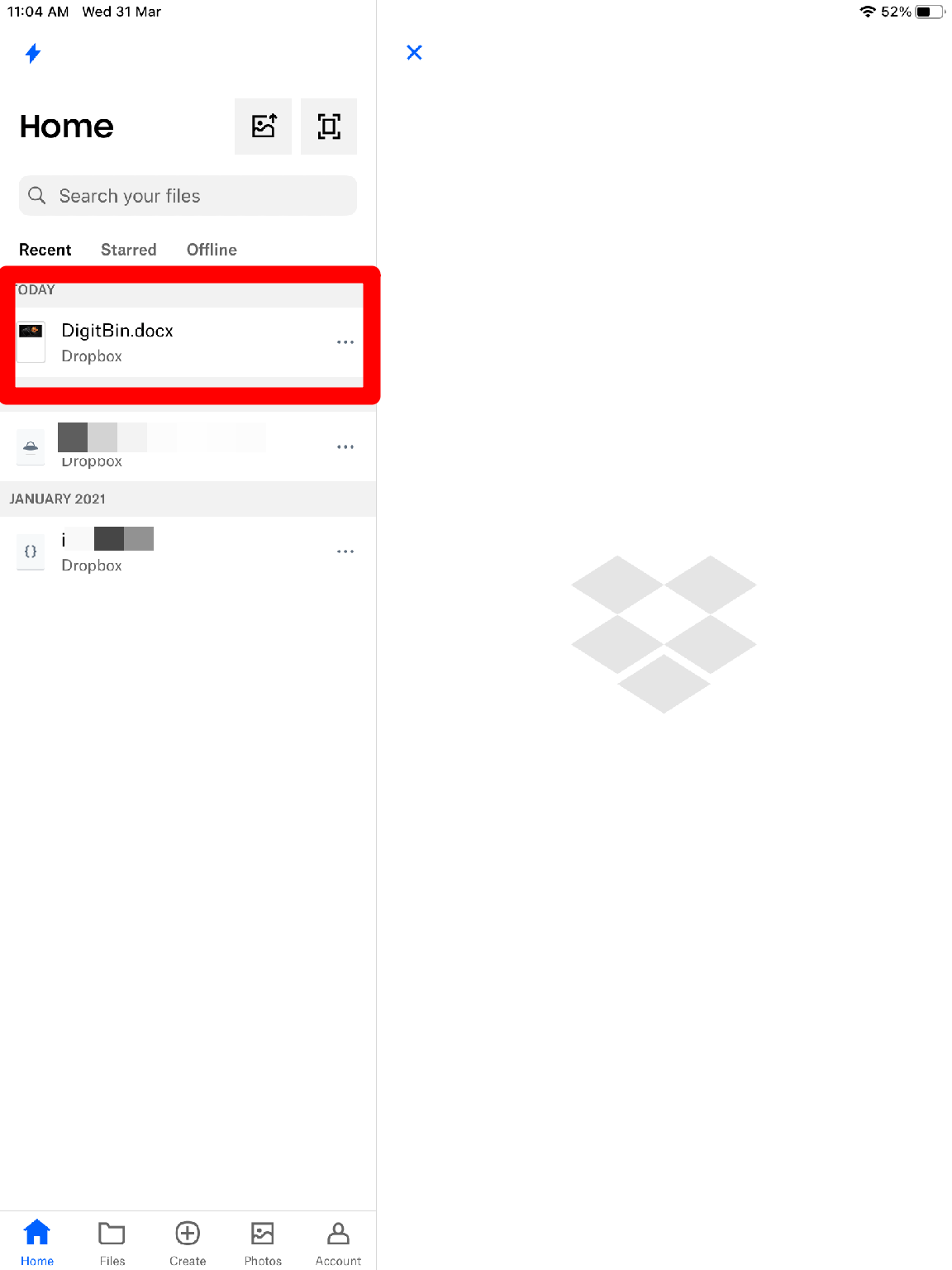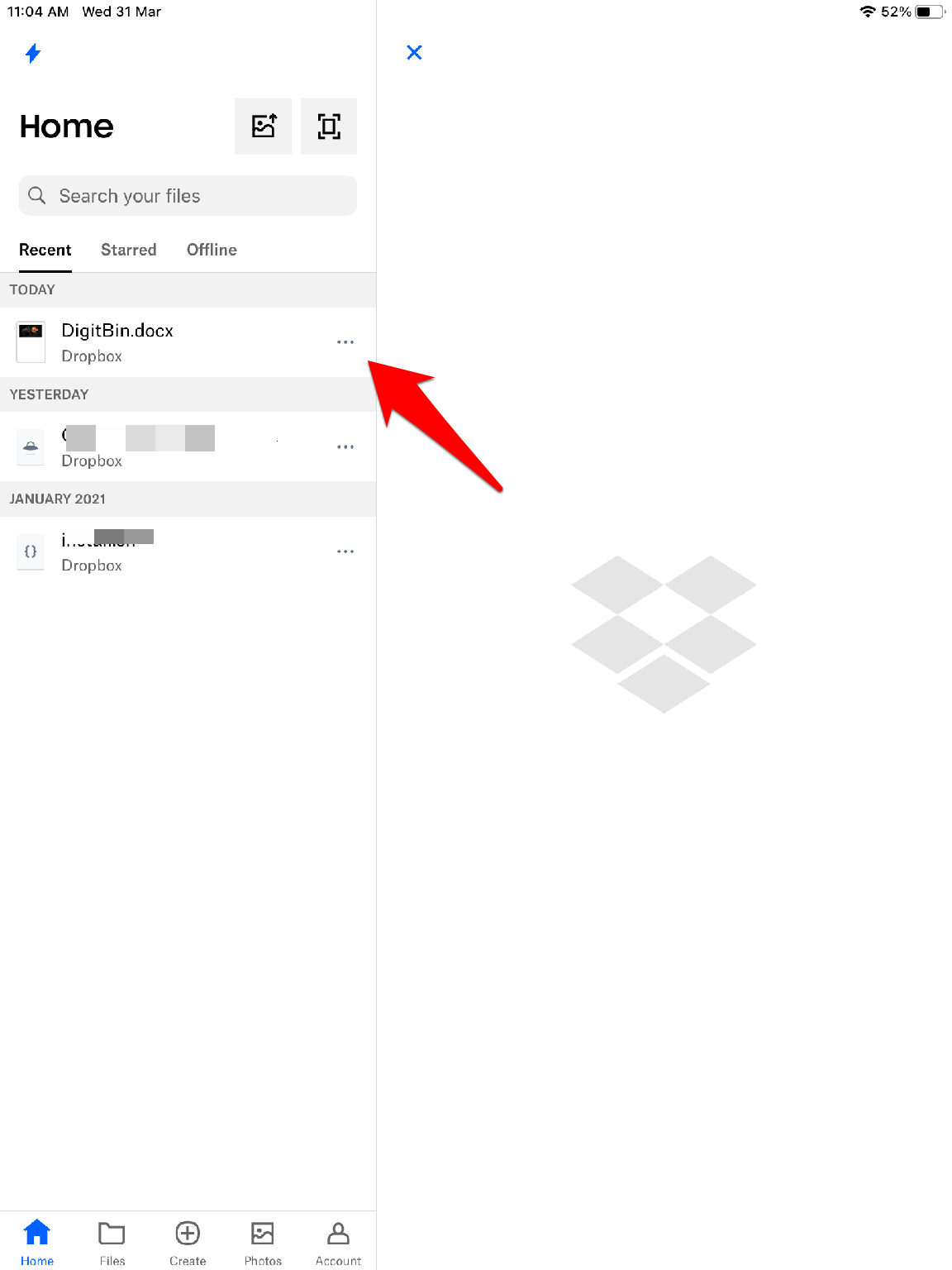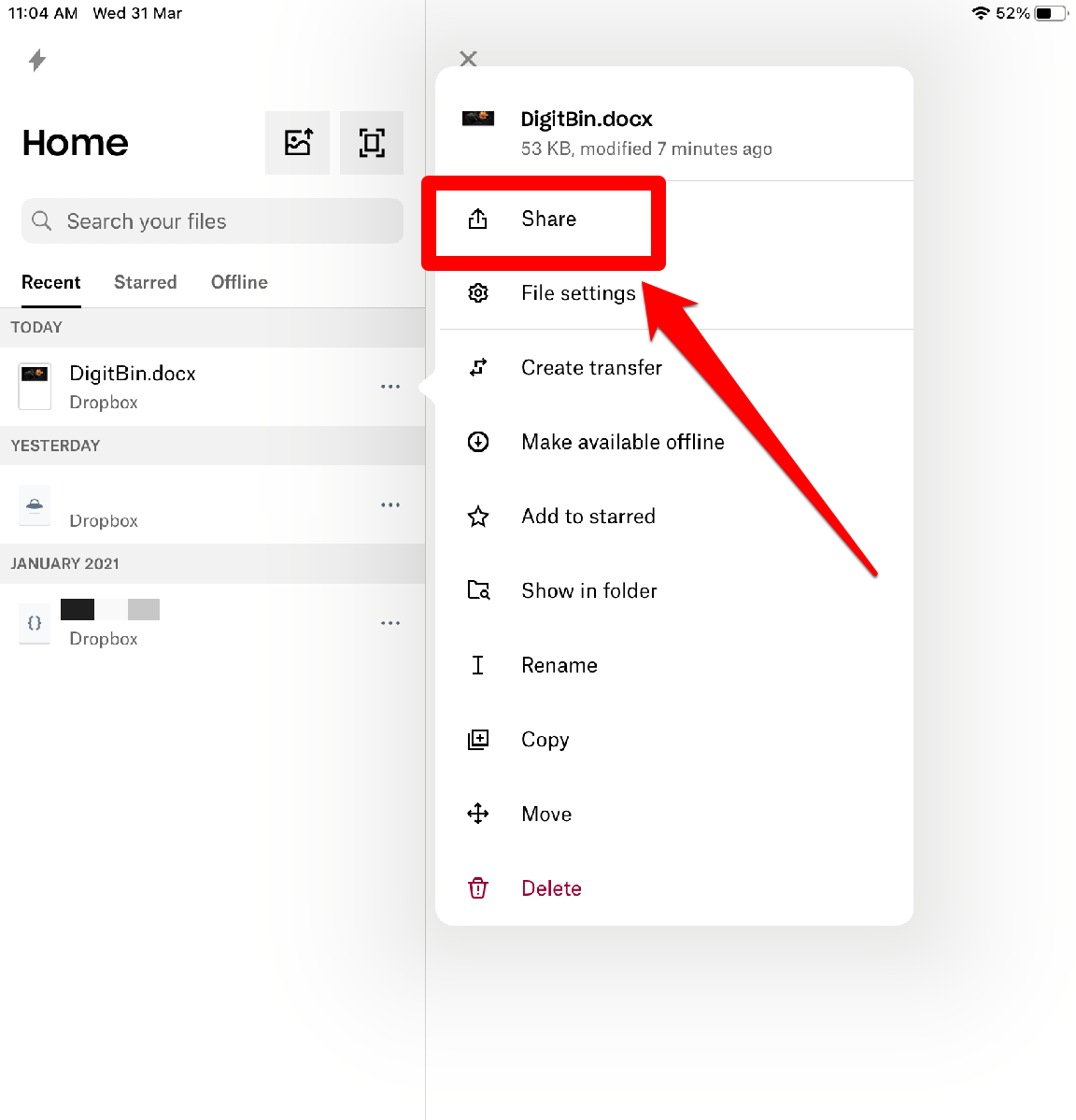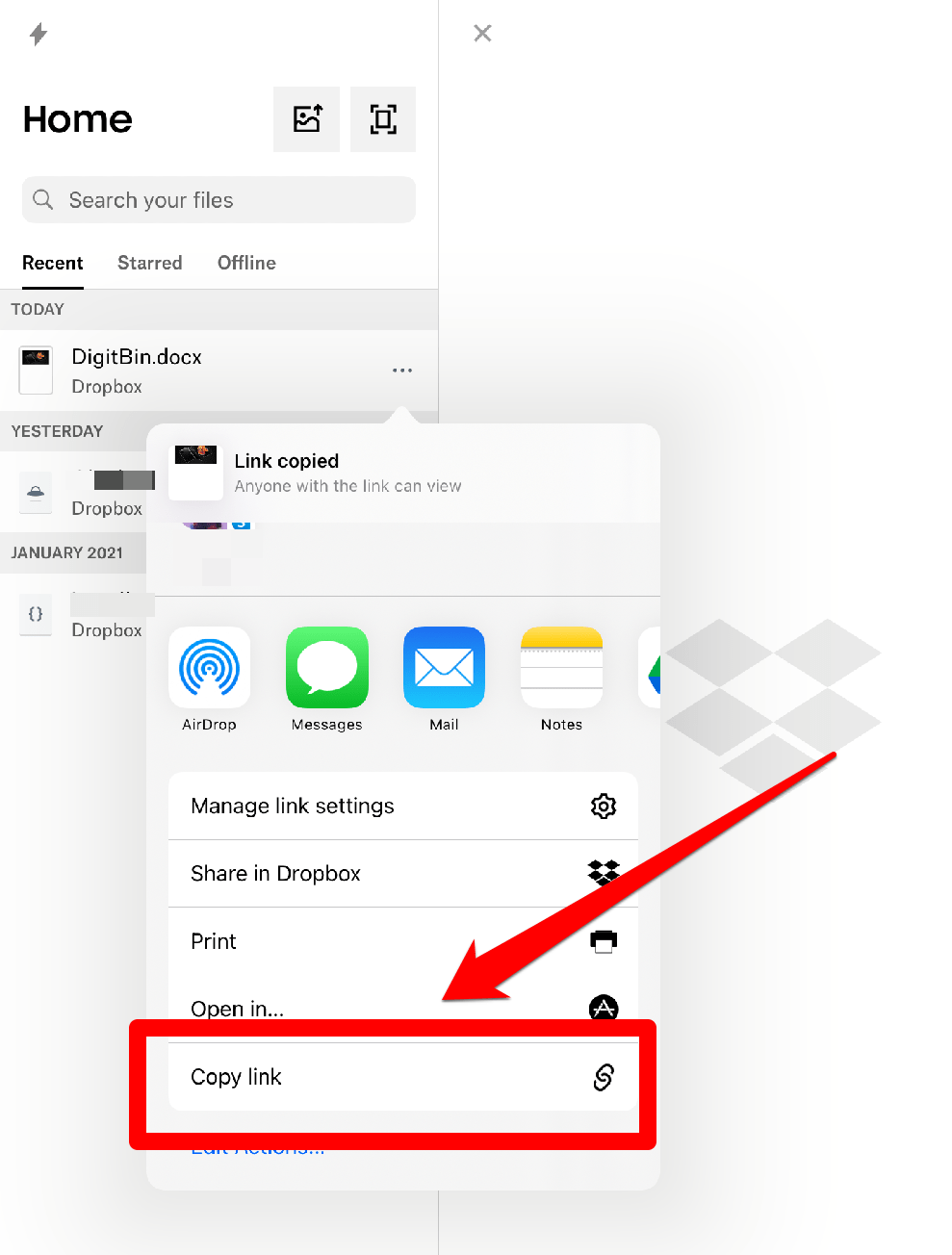What is DropBox?
Dropbox is among one of the best cloud storage services available in the market. It competes with services like Google Drive, OneDrive. Dropbox is available for both personnel and commercial usage. According to Wikipedia, “Dropbox has been ranked as one of the most valuable startups in the US and the world, with a valuation of over US$10 billion, and it has been described as one of Y Combinator’s most successful investments to date.”
Plans and Bandwidth
There are free as well as paid plans to opt from. The base free plan offers 2 GB of free storage.
Create a Direct Download Link for DropBox
Here are Ways to Share DropBox Files from your Android, iOS, and Web for Direct Download
Method 1: Web
For creating a direct download link for the Dropbox file in a web view, follow the below instructions.
First, go to dropbox.com and log in with your credentials.Now, navigate to the file, which you want to share, and click on it.On clicking, a preview pane will be opened.
On the top-right corner, you will see a button named Share, click on it.
A new dialogue box will appear, now click on the Copy Link label.
The link will be copied, and a small window will also appear at the bottom section of the window to confirm it.
Now, you can share the link with anyone, he/she will be able to download the file, even if they don’t have a Dropbox account.
Method 2: Android
First, go to Google Play Store and download the latest version of the DropBox app.Open the app and login with your credentials.Now, navigate to the file you want to create a download link.
Then, tap on the three dots located in front of the file name.
Finally, click on the Copy Link label.
The link will be copied and now you can share it with anyone.
Method 3: iOS/iPadOS
In the iOS/iPadOS, the steps are almost the same as the Android but with an additional step. Follow the below steps to create a download link for any Dropbox file,
First, go to Apple App Store and download the latest version of the DropBox app.Open the app and login with your credentials.Now, navigate to the file you want to create a download link.
Then, tap on the three dots located in front of the file name.
A new dialogue box will appear, from that menu, click on the Share button.
Now, the traditional Apple share window will appear.Scroll down and then click on the Copy Link icon.
The link will be copied, now you can share the link with anyone.
One-Click Download Link for DropBox
In all the above methods, Dropbox creates a link to a preview page which provides a button to download the file. But we are going to show you a trick with which you will be able to share a one-click download link. Step 1: Create the download preview page link via any of the above-mentioned methods. The link will look like this, https://www.dropbox.com/[rest of the URL] Step 2: Replace “www.dropbox.com” with “dl.dropboxusercontent.com”, and make sure you don’t modify anything else from the download link. https://dl.dropboxusercontent.com/[rest of the URL] Step 3: Congrats, you have created a direct one-click download link to any file from Dropbox.