Thus, a lot of gamers prefer using wireless headphones for gaming. Unlike before, Bluetooth technology has advanced a lot and offers almost the same experience as a wired connection. Even if you’re playing a competitive game, you won’t have to worry about delays in sound output or unstable connectivity. However, some of you might be confused about how to connect a Bluetooth headset directly to your console. In this guide, we will go over everything you need to know about using your Bluetooth headset via your Xbox console. We will recommend reading our guide until the end to get all the information you will need about Bluetooth headsets and their compatibility with Xbox.
Is It Possible To Use Wireless Headset With Xbox One?
You can definitely use a wireless headset with your Xbox gaming console. But, it is not as simple as connecting a pair of Bluetooth headphones to your laptop or smartphone. To be able to use your wireless headphones with your Xbox, you must have one of the officially supported wireless headphones for Xbox consoles. In simpler words, Xbox does not offer Bluetooth connectivity. Instead, it operates on a dedicated wireless system developed by Microsoft called “Xbox Wireless”. Xbox wireless is the only service available with Xbox gaming consoles that lets you connect wireless devices with it. There are a variety of options available in the market that officially support this technology. If you want high-end options, you can go with popular brands like Razer, SteelSeries, Turtle Beach, etc. You will also find budget-friendly options like HyperX, Logitech and many other familiar names. If you are worried about the quality of the wireless connection, fret not. A lot of reviewers have concluded that Xbox wireless connection is much better than Bluetooth in terms of quality, latency, and stability. Xbox wireless works at a higher frequency compared to regular Bluetooth standards. Therefore, you will find such headphones highly beneficial for a great gaming experience.
Which Headphones Can You Use With an Xbox One?
There are hundreds of options available in the market for wireless headphones. Almost every popular brand has a range of wireless options available. But, the list of compatible wireless headsets for Xbox is rather slim due to specific wireless technology. Here are some of the most popular wireless headphones that support Xbox Wireless technology.
Can You Connect Airpods To Xbox One? Best Monitors for XBOX Series X Xbox One Black Screen of Death
Wireless Headphones made by Xbox
Xbox One Chat Headset Xbox One Stereo Headset
Wireless Headphones made by Lucid
Lucid LS50X Lucid Sound LS35X
Wireless Headphones made by HyperX
HyperX CloudX Flight HyperX Cloud II
Wireless Headphones made by Astro
Astro A40 TR Astro A50
Wireless Headphones made by Turtle Beach
Turtle Beach Stealth 600 Turtle Beach Stealth 700 Turtle Beach Elite Pro 2
Wireless Headphones made by SteelSeries
SteelSeries Arctis 9X
Wireless Headphones made by Razer
Razer Thresher Ultimate Razer Thresher
Wireless Headphones made by Other Brands
Corsair Hs75 Xb Wireless LVL40 Wired Headset Victrix Pro AF
How To Connect Wireless Headphones with Xbox Controllers?
If you happen to own one of the above-mentioned wireless headsets, you can easily connect it with your Xbox console. With built-in support, you can easily pair and use the headset without any problem. But without support for Xbox Wireless technology, you will have to use an external adapter for the wireless headset. If you don’t have an official Xbox Wireless supported headset, you can connect the Bluetooth headset by the following means.
Bluetooth Transmitter
A Bluetooth transmitter, as the name suggests, is a simple device that allows you to connect any wireless headset to the Xbox. It will add standard Bluetooth support to your console. After which, you will be able to connect any Bluetooth-powered headset via Bluetooth. However, it only allows one-way audio that lets you listen to the output audio from the console.
Bluetooth Transmitter and Receiver
If you wish to use your Bluetooth headset for voice chat, you will have to use a Bluetooth transmitter and receiver device. Though it is a comparatively expensive option, it allows 2-way audio so that you can use it for in-game voice functions to communicate with your teammates. You can also use built-in Xbox communication features.
Using Wireless Headphones via Audio Jack
Using a Bluetooth adapter is possible if you have an Xbox controller which consists of an audio jack. If your controller supports audio output via an audio jack, you will have to switch the output to controller audio. You can do that once you synchronize your Xbox controller with your console. Almost all new-gen Xbox controllers feature an audio port which makes the process much easier. If you have recently purchased one of the latest generations of Xbox, here’s how you can use the onboard audio port of the included controller for wireless headsets.
Turn on your Xbox and pair your controller with the console. Once the controller is synchronized, switch the audio output to controller audio from console settings. After that, simply plug the adapter into the 3.5 mm audio jack of the controller. You will find the audio port on the lower side of the controller. Once the adapter is connected, it will automatically turn on. You might need to manually enable the adapter based on the model you own. Now that the adapter is active, simply pair the headset to the adapter and you are good to go.
How To Pair Wireless Headphones Without Audio Jack?
The above-mentioned method is only suitable for those who have an audio port on the controller. If you own the original controller that ships with older versions of consoles, you might not have an audio port. In such a situation, you will be needing an additional accessory. Here’s how you can pair wireless headphones without an audio jack.
To connect a wireless headset without an audio port, you will need a Bluetooth transmitter as well as an Xbox One Stereo Headset adapter. The Xbox One Stereo Headset adapter offers the standard 3.5 mm audio jack on the controller. Once you connect the adapter to the controller, you will get the 3.5 mm jack where you can connect the Bluetooth transmitter or transmitter-receiver device. After that, you simply need to pair the headphones to the Bluetooth to the transmitter and you will be able to use them with your Xbox One console.
Connecting Wireless Headphones Using Optical Port
There is one more method of connecting a wireless headset to the console via the optical port. There are a handful of Bluetooth transmitters that support optical connection along with the standard 3.5 mm audio jack. If you are unable to connect a Bluetooth transmitter to your controller via the onboard port, this method might be the best option for you.
Before you try this solution, make sure you get your hands on a Bluetooth transmitter that supports a digital optical connection. On the rear side of your Xbox console, you will find a port called S/PDIF. This is the optical port for audio output. If you have found the supported Bluetooth transmitter, simply connect it to the S/PDIF port of your console. From the console settings, make sure the audio output is switched to the S/PDIF port. Now, you can directly connect your wireless headset to the Bluetooth transmitter and use your headset without any problem.
If you are using a Bluetooth transmitter via the optical port, you won’t be able to use the mic on your headset. The optical port only offers one-way audio output. Therefore, keep that in mind before you purchase the Bluetooth transmitter. In the latest generation of Xbox consoles, Microsoft has removed the digital audio port. Still, you will be able to use the audio port on your TV or monitor to get the audio output.
Using Wireless Headphones via Xbox Remote Play
Xbox offers a remote gaming service called “Xbox Remote Play” which allows you to play Xbox games on many devices such as your laptop, smartphone TV, or Android streaming box. If you are using the Remote Play service, you can easily use the wireless headset for console gaming. Here’s how you can do that:
Pair your standard Bluetooth headphones with your smartphone. Connect the Xbox controller to your phone. Alternatively, you can use any Xinput Bluetooth controller if you do not own an official Xbox controller. Now, switch to your console and press the “Guide” button. Select the “Profile and systems” options and then go to “Settings”. Here, head over to the “device and connections”. In this section, you will find the “Remote features”. Enable the remote features settings. Make sure you change the power mode to “Instant-on” from settings as well. After you are done with the setup, open your Xbox app on your smartphone. Tap on the “Remote Play” button on the top of the screen. Now, you will have to pair your console with the app. Once your console is linked, you can start playing any game you own on your smartphone or any other Remote Play-supported device.
Conclusion
As Xbox One lacks Bluetooth support, you can only use your Bluetooth headset by connecting a Bluetooth transmitter to the console. There are multiple ways to do that. You can either connect the transmitter directly to your controller, or your console if your controller does not have an audio port. Once you have successfully connected a Bluetooth transmitter, you will be able to connect your headset, earbuds, or even Bluetooth-powered home theatre system to your console. If you are still not sure about how to connect your wireless headset to your Xbox One console, you can reach us via the comment section with your doubts. Comment * Name * Email * Website
Δ



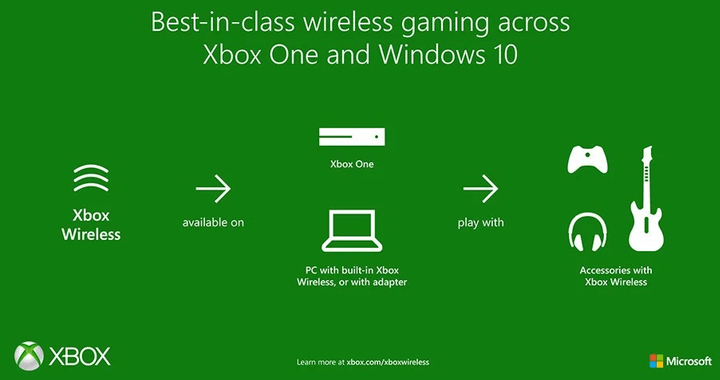


![]()