How to Connect AirPods to MacBook?
The process of connecting AirPods to your MacBook required just a few clicks. If in case you have connected AirPods to your iPhone and the Macbook Air and iPhone are in the same iCloud account, you don’t have to do any pairing. Also, the pairing has to be done only in the beginning. You don’t have to do any setup after that. All you have to do is to put in the AirPods as it is already set up with the Mac. You can follow these steps and do it. Step 1: On your Macbook, click on the Apple menu. Step 2: Hit on “System Preferences.”
Step 3: Select “Bluetooth.”
Step 4: Click on the option “Turn Bluetooth On.” You must leave this window open.
Step 5: Open the lids of the AirPods charging case. Step 6: Press the button and wait for the lights to blink.
Step 7: The Bluetooth window will display AirPods and you will have to click on “Connect.”
Can You Connect Multiple AirPods to a MacBook?
By connecting two pairs of AirPods to one Macbook, you will be able to listen to the same music on two AirPods. This may sound great but you will be able to do it. However, the Mac operating system does not come with dual pairs of audio output. You will have to perform these steps to connect two pairs of AirPods. Step 1: Navigate to “Finder.” Step 2: Select “Utilities.” Step 3: Launch the “Audio MIDI Setup.”
Step 4: Click on the “+” sign followed by “Multi-Output Device.
Step 5: Check on the box which is next to the Airpods sets.
Step 6: From the drop-down menu of Master Device, select the AirPods.
Step 7: Check on the box Drift Connection. Step 8: Open the Apple menu and go to “System Preferences.” Step 9: Click “Sound” followed by “Multi-Output Device.”
Why AirPods May Not Connect to MacBook?
There can be scenarios when you are unable to connect your AirPods to the MacBook. You can perform any of these fixes.
Set up AirPods again: You will have to remove AirPods and set them up again. Go to the Apple menu followed by System Preferences. Click on Bluetooth and select the AirPods. Select the X and set it up again. Turn the Bluetooth off and on: Another method will be to turn off the Bluetooth. You will have to go to the Bluetooth menu and turn it off. Wait for some time and turn it on again. Charge your AirPods: Simply put the AirPods into the charging case. Plug on the power by using the power adapter.
Conclusion
By following the above steps, you will be able to connect your AirPods with your Macbook. The macOS also enables you to connect two AirPods at a time. With it, you can have the option of making your music listen to your friend. When you are unable to connect them, you can troubleshoot by going through any of the above methods. Comment * Name * Email * Website
Δ



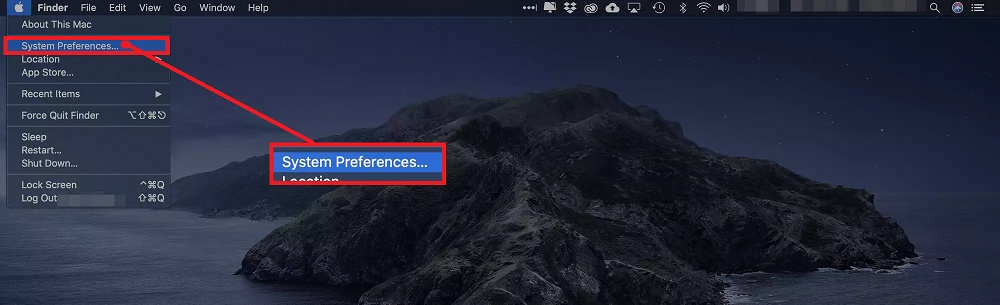
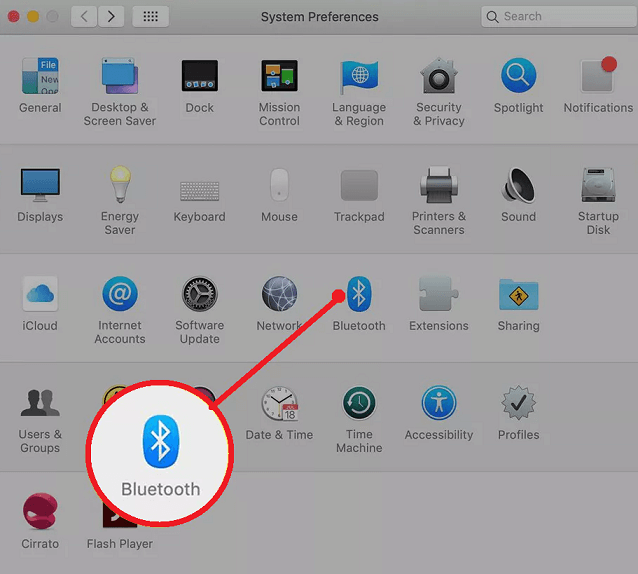
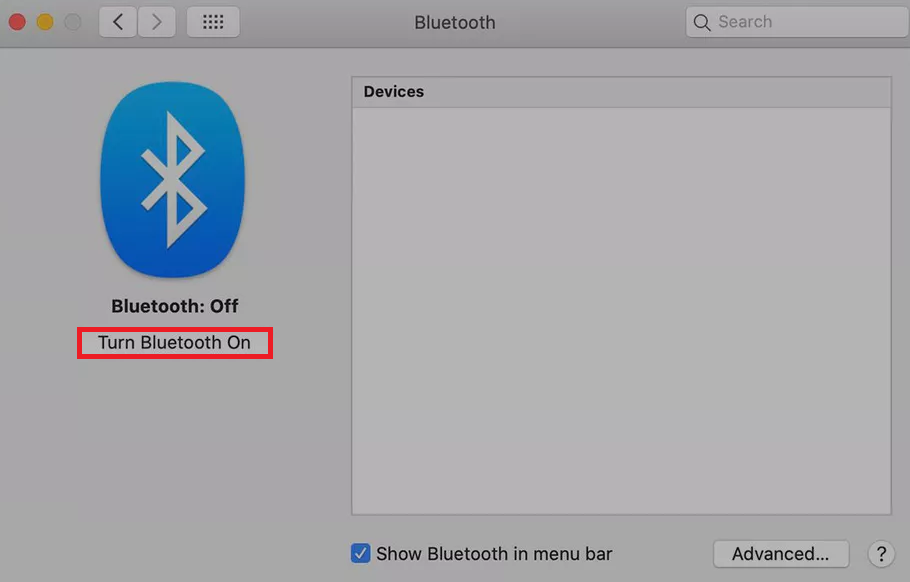
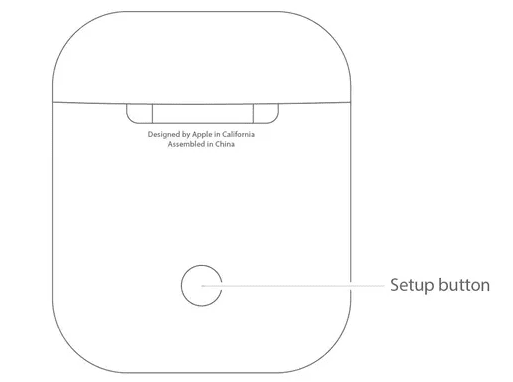
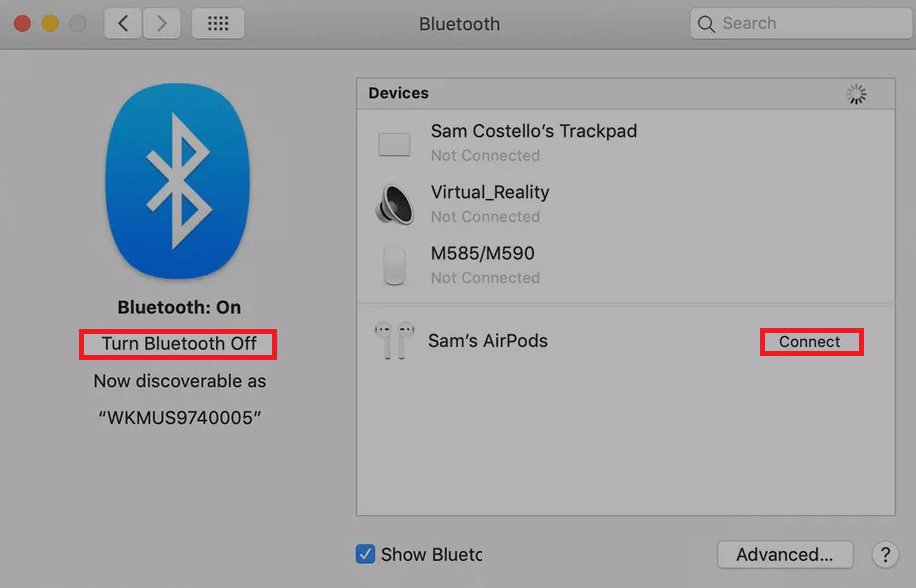
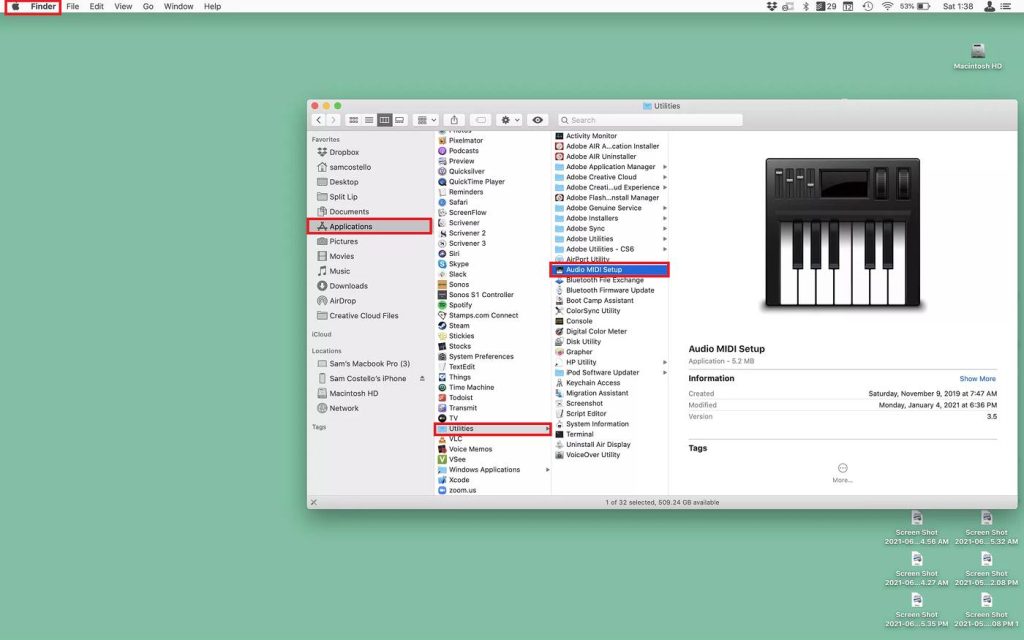
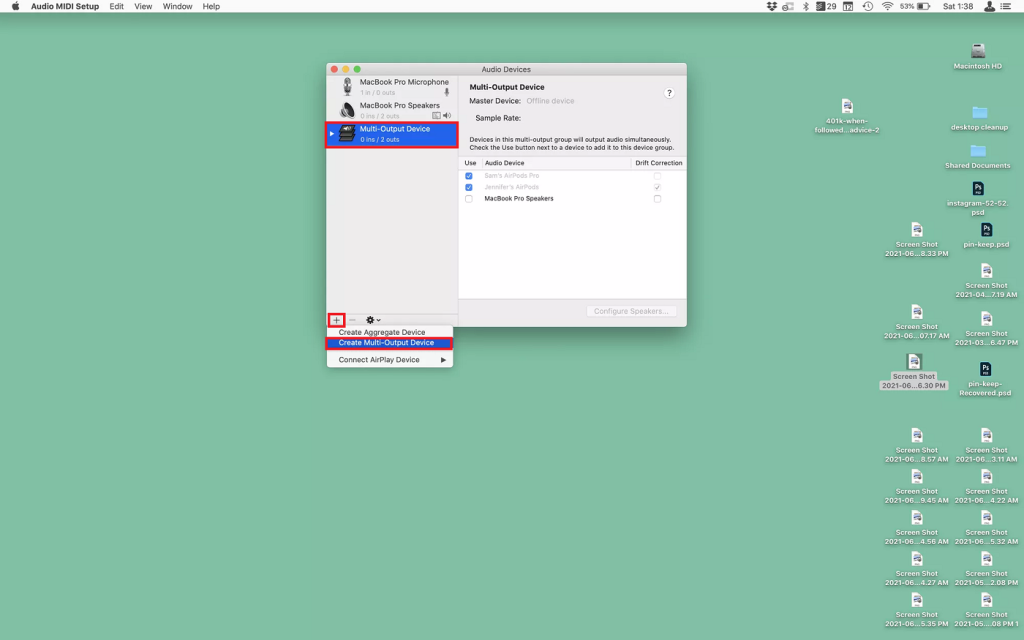
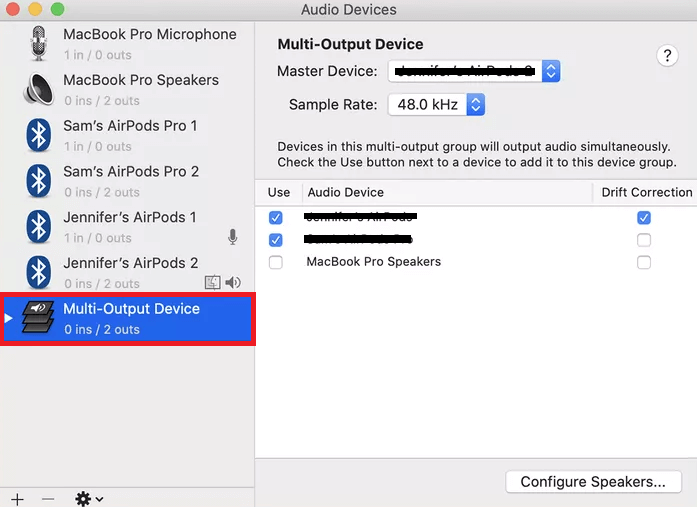
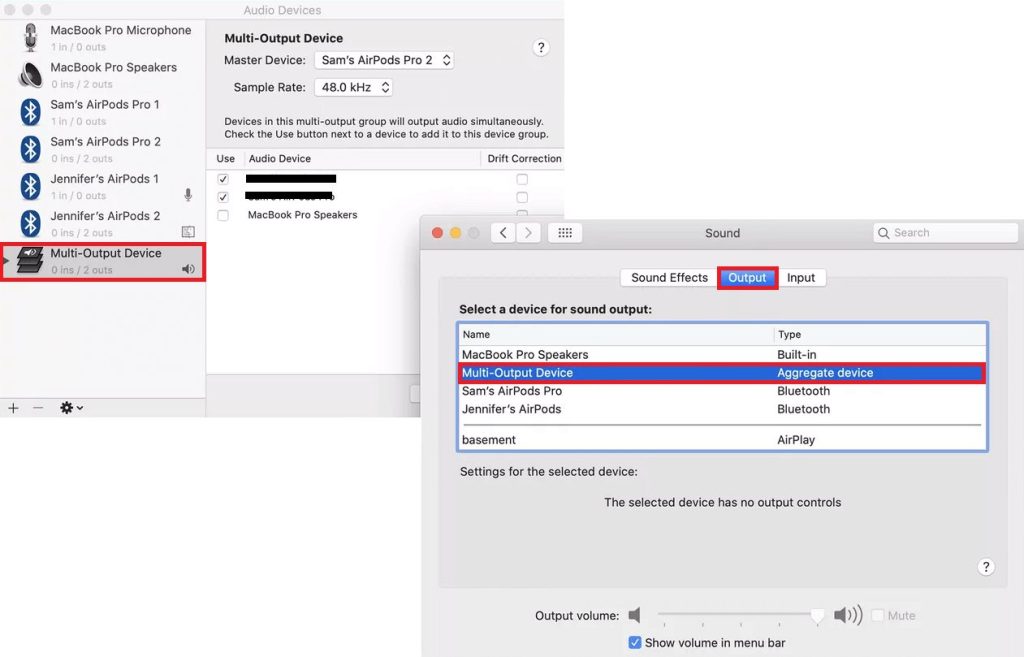


![]()