If you have an iPhone, combining video becomes more accessible than ever. The modern iPhones are great editing machines that can easily combine multiple video files to create a new file. You can use different tools and apps to complete this task. Here is a complete guide for iPhone users on combining videos on iPhone-
1. Combine Live Pics to Videos in iOS 13
Apple recently released IOS 13 with an improved and advanced Photos app. You can even edit photos, live photos in the app to create a new video reel or a slideshow. To do this, follow these steps-
First, open the Photos app from your device. Next, tap on the “Select” button to select the desired or live photos. You can find this button on the upper-right corner of your device screen.
After this, tap on the “Share” button (placed in the southwest corner of your screen). A new popup will open on your screen. From here, choose “Save as Video’‘ to create a video combining the Live videos.
Click Here to Know iPhone can’t Send Pictures to Android and Transfer Photos From Android To iPhone
2. Combine videos Using iMovie on iPhone
You can also combine multiple videos with the help of the iMovie app. The movies app can help you create your own movies from videos and live photos. You can also transfer the created file through AirDrop iCloud Drive. Here are the steps you need to follow-
First, open the iMovie app on your device and extend the “project” section from the top portion of your screen. It will open a new window. Next, select “Create Project” to start creating your own movie.
After this, select the videos you want to combine. Now you have to select the type of video you want to create. iMovies app comes with two options- “Movies” and “Trailer.” You have to choose “Movies” and then tap on “Create.”
Alternatively, you can also import the desired videos from the “file” tab. Your device will open a new interface to create the movie. Here you have to select the desired video by clicking on the “Media” app. The app icon is available in the upper left corner of your timeline. The video gallery will open on your screen as soon as you click.
You have to click on the desired video and tap on the “Add” button. The video will be loaded into the iMovie interface. Now, you can select the desired time to start your video using the playhead. It is a scrollable vertical line that appears on the timeline of your current project. If you want to add another video, follow the previous step to add another video in the timeline. Try to scroll the playhead to the position where you want to add your new video. It will be automatically included in the desired time range. You have to use the “Play” icon above the timeline to play the combined video.
If you want, you can also add transition effects like the traditional fade-out effect or default transition effect in the combined video. If you are satisfied with your creation, you need to click on “Done: ” and the interface will open a new screen where you can save the combined video. You can choose either local storage or cloud storage to save your creation. Additionally, you can also create a title for your product.
3. Combine your videos with Videoshop
If you want, you can also use a video shop, a video editing app to trim and combine videos on iPhone. The app offers trimming, video cropping, frame addition, etc. You can also add sound effects and voice recordings to your video. The app is available on Appstore. You can download it at your convenience.
First, open the app. You will find a plus sign in the interface. Next, click on it to add the videos you want to combine. After this, choose the editing settings like typing texts, speed chances, audio track addition, transition addition from the editing section. Additionally, you can also include themes and video filters.
After this, click on the “Next” button. You can also add the video title, author, place, and date to it. After doing so, click on the Share button to share or save the file. The Videoshop app offers sharing through email, Vimeo, and whatsapp. You can also upload the combined video on your Youtube channel.
4. Combine your videos using Filmora with more Creative Templates
Despite having so many features, many people do not get desired results with iMovies or Videoshop. For them, using another PC or laptop can be a great way to get a properly edited and combined video. Often videos edited on iMovies cause framing loss, video quality demotion, etc. The best way to get professionally edited video is to use Filmora video editor. It also allows you to use a split-screen to play two videos side by side. Here is a small guide on how to combine iPhone videos by using Filmora-
First, open Filmora on your Windows or Mac device.
After this, click on the import button. A new screen will open on the net. From here, select “Import from a camera or a Phone.”
Another popup will open in your device window. Here you will be able to see the videos of your iPhone. From here, you can select the desired videos to start editing. You can combine the videos in the Project Media library by using the drag and drop method. After selection, click on “OK.”
Now, you can choose from tools like color and add effects. Filters, elements. Background music, contrast, etc. After completing the editing, you can click on the “Export” button to export the combined video on your iPhone.
5. How to Merge Your Videos With Video Mixer on Your iPhone
If you are only interested in merging two or more videos, Video Mixer is enough to serve your purpose. It only combines the video and is an excellent app for IOS app users. Since it is a free app, you do not need to spend money. You can easily download the app from the App store.
First, open the app and tap on “Create a new project.” Next, a new screen will appear on your device. You have to choose the video output type at your convenience.
After this, click on the “+” sign to add the decided videos you want to combine. After the section, click on the “+” symbol again to add the second video.
Now, tap on the screen to merge the videos. You can also save the tape in your gallery.
6. How to Mix Two Videos With Video Merger on iPhone
Videoshop is another app that works as a birth video merger and montage maker. It is a user 0fe only app that helps you create a combined video within a few minutes. You can easily download this app from the App store. Here are the steps for your referral-
Open the app first. You will notice a “+” sign with the message ” add clip.” Click on it to add your first video.
Similarly, add your second video as well.
After this, click on the finish button. It will combine the two videos. ‘Finally, click on “Save.”
Conclusion
With so many apps and software, editing videos on any smartphone, especially an iPhone, is now bliss. So, from now on, if you’re keen on combining two videos, you can use any of the apps mentioned above. Comment * Name * Email * Website
Δ



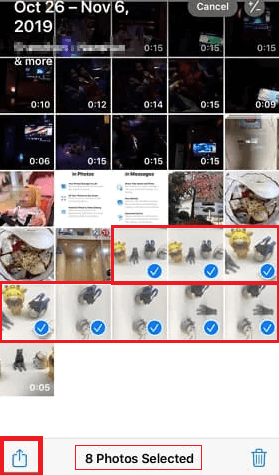
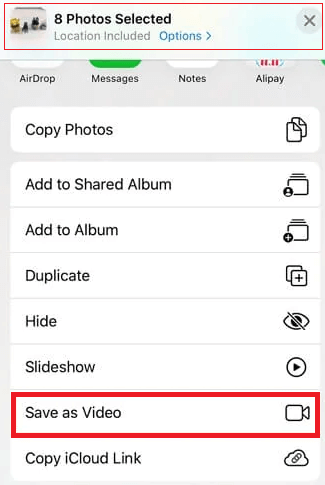
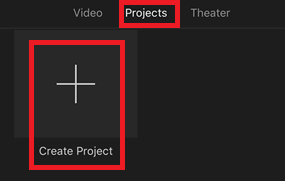
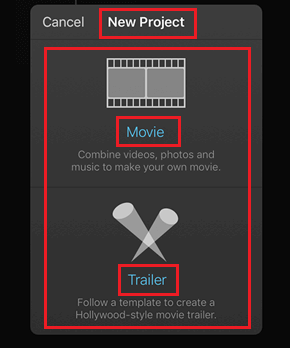
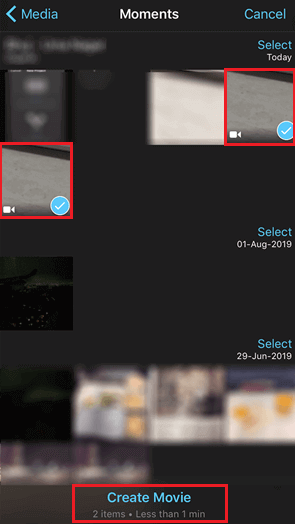
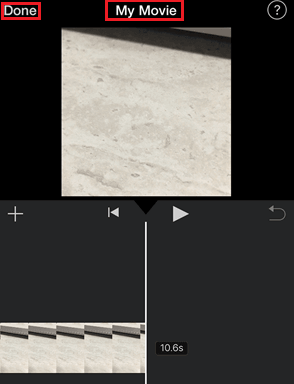
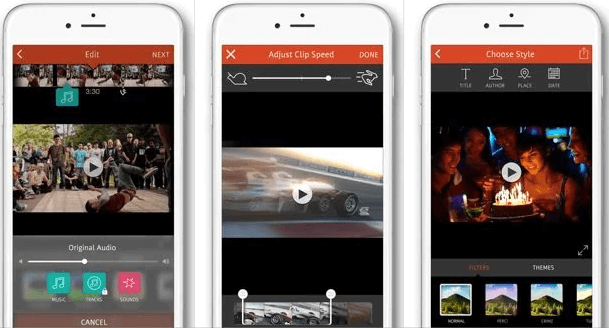
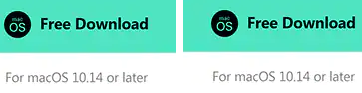
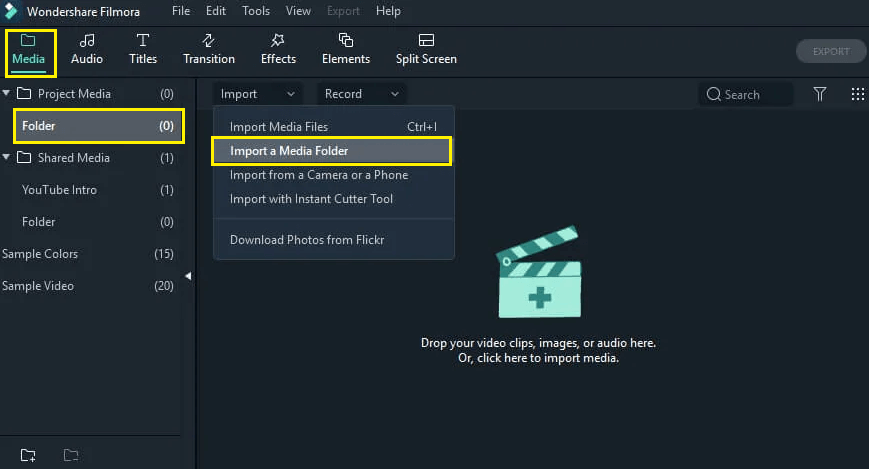
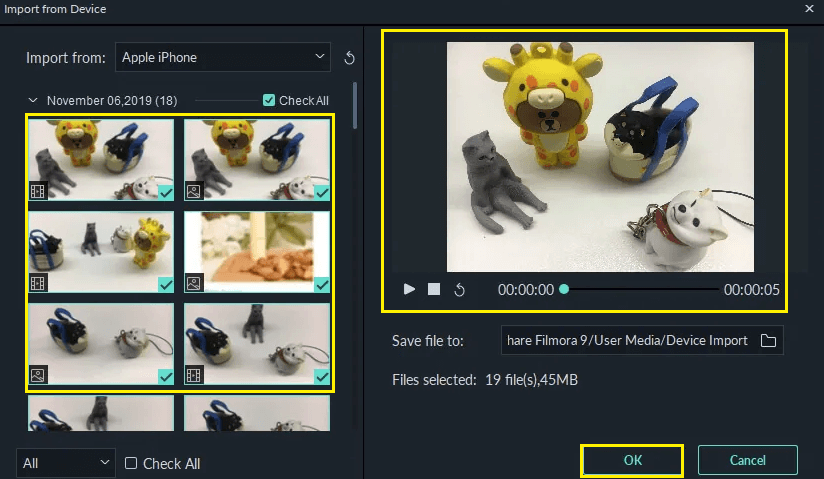
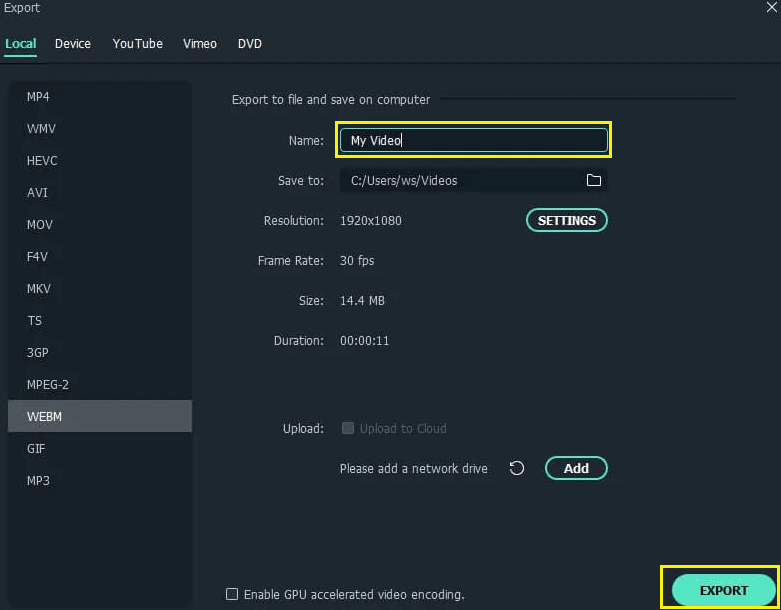
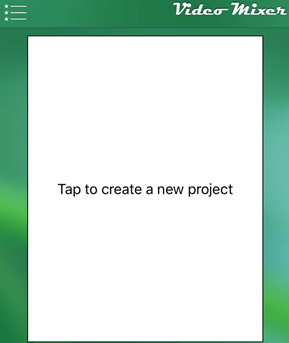
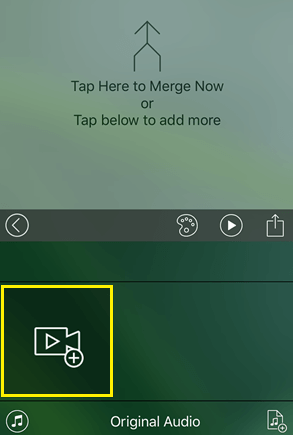
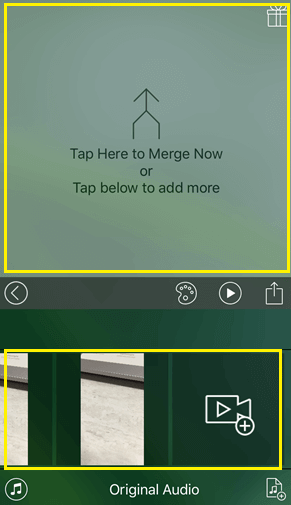
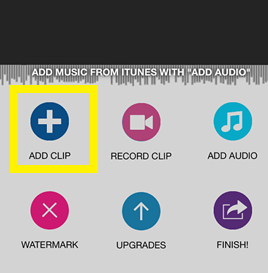
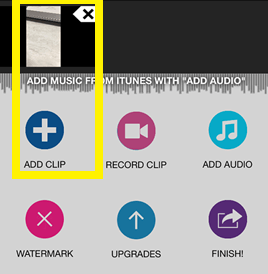



![]()