In this article, you will get to know about the requirements of your computer and also what kind of technical conditioning your PC has. So that when you try to install new programs, you can do it uninterruptedly and without harming and damaging any element of your computer.
How to Check What CPU You Have
CPU is said to be one of the most integral parts of the computer. Hence, you don’t want anything to happen to it. If you want to know the condition of your processor or CPU, you can easily do it. The following are the steps by which you can figure out what kind of CPU your PC has:
Right Click on the start button on the left-hand side of your computer screen. Next, out of the menu that appears on clicking on the start button, click on the ‘System‘ option.
Then, immediately next to the ‘Processor‘ you will have detailed information about your CPU.
This was a quick process to know about your CPU. On knowing what kind of CPU you have, you will know what application your CPU will be able to process, and hence, you will not mess it up.
How to Check What GPU You Have
A Graphics Processing Unit or a GPU is no less important than a CPU. After all, a GPU plays a vital role in casting the images and graphics of the games users play on their pc, and also other images and videos that are required to be cast on the computer screen. The steps of knowing the information of your GPU is slightly dissimilar from the steps of knowing about the CPU. Hence, to know what type of GPU you have, follow the steps given below:
Right-click on the Windows start button. From the menu that comes up, click on the ‘ Device Manager‘.
Once you click on ‘Device Manager‘, click on the arrow that appears next to the option of ‘Display Adapters‘. Your GPU details shall be listed.
Now, remember one thing that if the ‘Display Adapters’ show two options, then the users must look for the dedicated graphics card. There are usually two types of cards in the option: dedicated graphics card and integrated graphics card. Users must go for the second option. Checking your GPU status and information is very important as your computer’s graphics entirely depend on the GPU. Most of the time, when there is a problem with the display, the technician considers altering the graphics care. A lot of programs are not supported by many graphics cards. Hence, before installing any software or application on your PC, users need to check their GPU status to match whatever they are installing.
How to Check What Motherboard You Have
A motherboard is the main circuit board on your computer. Most of the logical functions are carried out because of the motherboard. Hence, whenever your PC behaves weirdly, the technicians always prefer to analyze the motherboard too. This also adds to the fact that if you want to install anything in your system, you need to be sure that your motherboard is going to support it. Thus to know what type you have, you need to check your motherboard. It is different from checking the other parts of the computer. To find about the motherboard that you have, you need to check its manufacturer name, chipset, and socket as well. To know these elements, you need to open your desktop and check the details of your motherboard. Motherboards have a unique naming pattern. For example, if your motherboard is named ASUS Z370-A, it means that Asus is the name of the manufacturer of your motherboard and Z370 is the motherboard chipset, which is also its socket type. There is also an easier option to know about your motherboard details. The following steps may guide you through the process of knowing your motherboard details:
In the left-hand side bottom area of the desktop, lies the Windows search bar. Type in there ‘System Information‘.
On the left side of the window, there is the ‘ Summary Tab, ‘ scroll down on it. You will find the ‘ Motherboard Manufacturer’ or the ‘Baseboard Manufacturer‘. You will see all the required information regarding Motherboard/BaseBoard Manufacturer’, ‘Motherboard or BaseBoard Model’, and ‘Motherboard/BaseBoard Name’.
However, most of the time, the information of the motherboard that you will try to find out using the above-given steps may be confusing to understand. But actually, the easiest way to know what type of motherboard you have is to open your computer.
Thus, the next time you need to install anything on your computer, you must check your motherboard. Since it is an integral part of your computer, you cannot afford anything to go wrong with it. Many software are too heavy for the motherboard to process, thus always check your motherboard capacity to know what type of motherboard you have.
How to Check How Much Memory You Have?
RAM denotes how much memory does your computer has. Most of the time when you are trying to install too much space taking software, your computer tend to misbehave because of the fact that it cannot take big apps. Also forcefully installing software on your computer without knowing about your computer’s RAM can ultimately destroy it. However, knowing about yourself is similar to know about your CPU. To know what type of RAM or memory does your computer have, follow the steps given below:
Click on the Windows start menu button. Out of the menu that pops up, click on System.
Scroll down and you will find out how much RAM does your computer has.
If you have windows 10, you can find out about your computer’s RAM details by referring to the ‘ System Information ‘. Thus, knowing about RAM is important and you should never miss it.
Third-Party Tools to Check Your PC’s Specs
While knowing about the required specs of your computer can require a lot of effort, there are some third-party software to help you know about your computer specs. These third-party apps can be easily downloaded and help you to keep a check on your computer specs. Some of the recommendations of third-party tools are:
Speccy CPU-Z HWInfo
These are the most helpful software that enables you to monitor your computer specs very easily.
Why Should I Check My PC Specs?
You cannot just upgrade your computer with anything latest when you have older elements in it. For example, you cannot install a brand new GPU card when your system cannot process a high power supply. The compatibility between the elements needs to match otherwise your hardware is going to get heated up or it may just collapse. Anything that’s too new for your computer can be problematic. Thus, you must properly know your computer specs and then think of upgrading it.
Conclusion
Knowing about your computer specs is a great thing to do before you install anything or upgrade your computer. Once you know about the computer specs, it becomes easier for you to know what software your computer will be able to take in. After all, you do not want to damage your computer in the midst of upgrading it, that is why knowing about your computer specs is a much safer option. You should never miss out on any element details of RAM, CPU, GPU, and Motherboard. Comment * Name * Email * Website
Δ



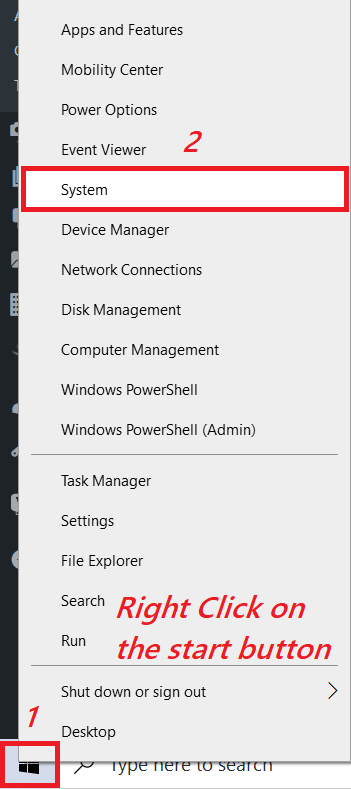
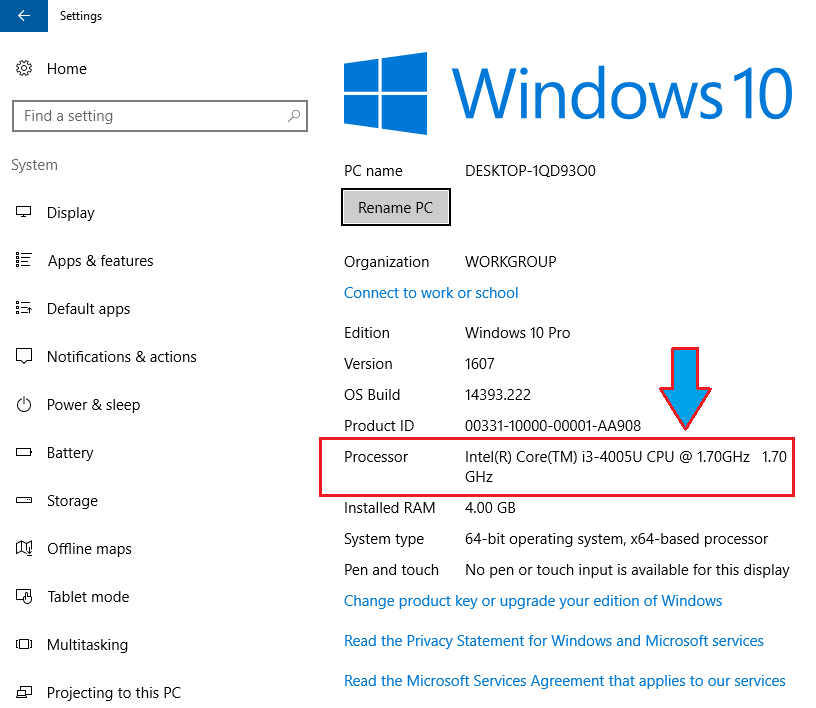
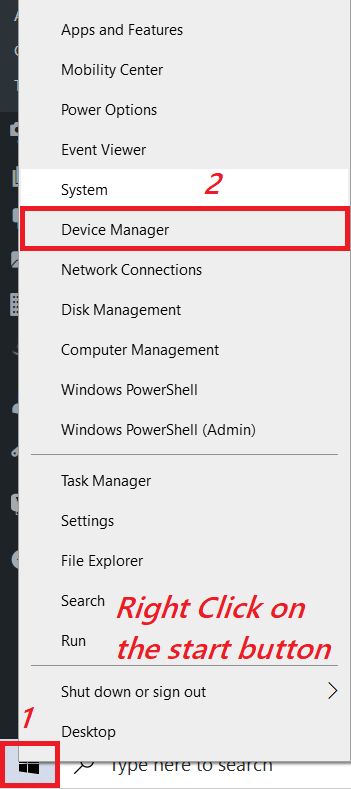
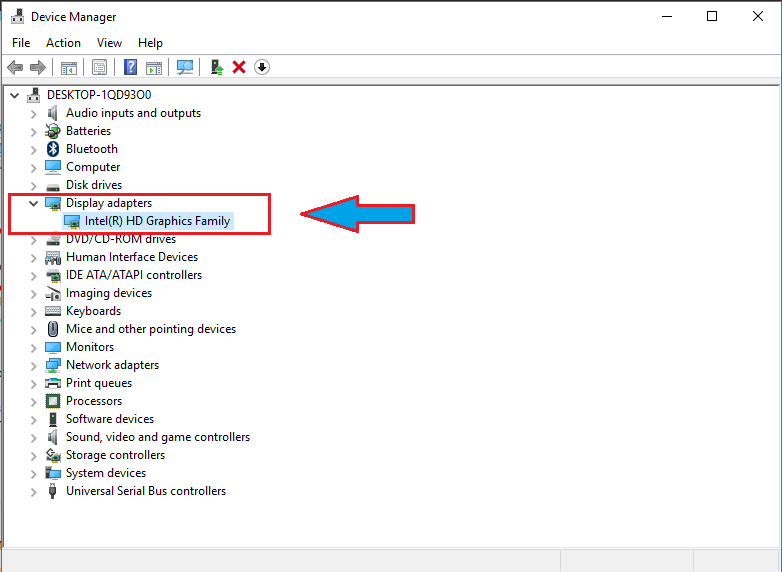
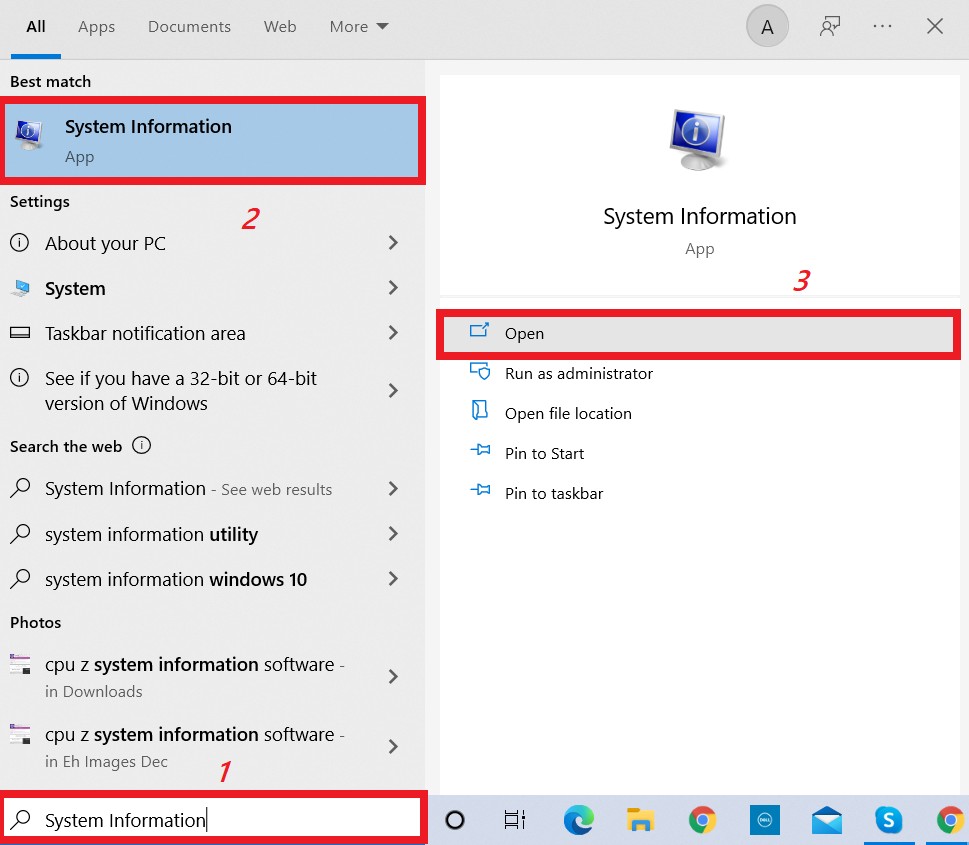

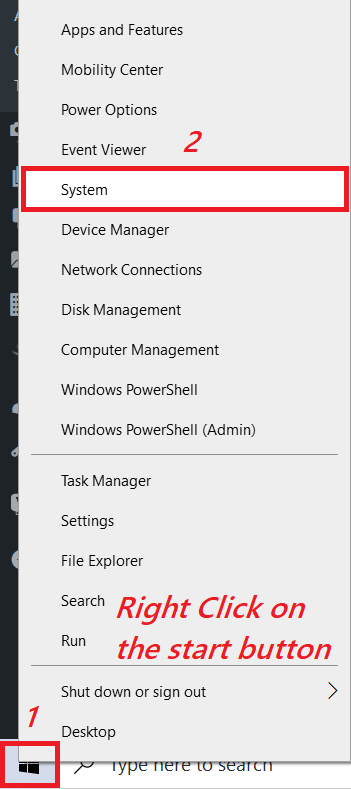
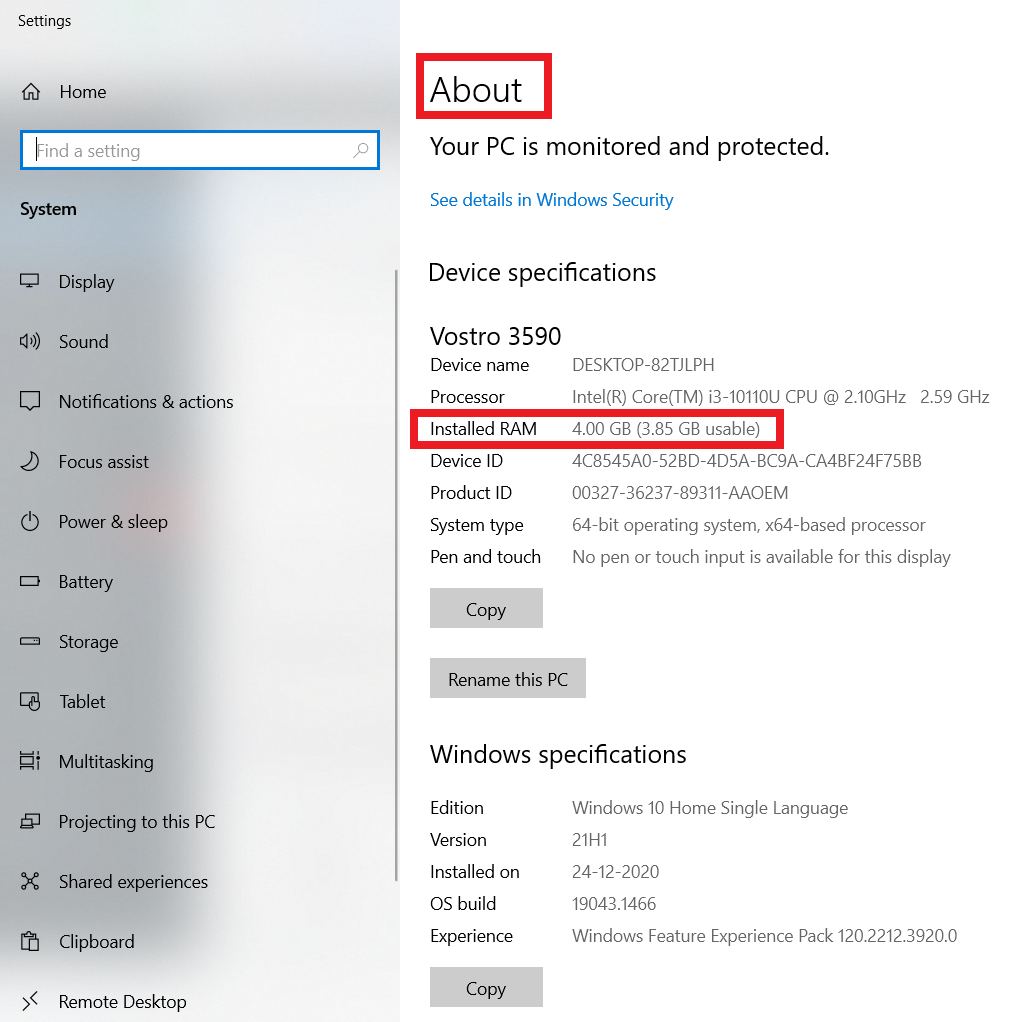


![]()