However, there could be times when you might forget your passcode. In fact, if you enter the wrong passcode wrong 10 times, the device can get locked. If you are facing the same scenario where you have forgotten your Apple Watch passcode, we will tell you what to do to reset your Apple Watch passcode.
1. Revert to Factory State
Apple Watch lets you access certain shortcuts when you forget your password so that you can fix the issue. You can use the button on your watch as well as the rotatable crown to get a quick menu and reset the watch to factory state. This means all the data and settings in the watch will be cleared. But your connected iPhone will get a backup of data and settings before the resetting is done. Here are the steps to follow to reset your Apple Watch through buttons.
Resetting Apple Watch
Step 1: Dock your Apple Watch to a charging pad to ensure it does not run out of charge. Step 2: Shut down the watch by long-pressing the side button. Step 3: Long-press rotatable crown to get quick settings. Step 4: Go to Erase All Content and Settings and select Reset option.
Step 5: Confirm resetting by selecting Reset option again. Now your Apple Watch will be reset to factory state and hence, any passcode you have selected will be removed. You will have to finish first-time setup and set a new passcode and carry on using the watch.
Setting Up Apple Watch Again
Step 1: Put on the watch and turn it on. Go near your iPhone. Your watch will show setup prompt and select Continue option. Step 2: It is time to pair the devices and you have to place the watch on the onscreen frame on your iPhone. You can also manually pair the devices as well. Step 3: After pairing, you have to choose Restore from factory option or Set as new option as per your preference. Step 4: Login with Apple ID and set up all the features. Thereafter, select Create a Passcode option. Step 5: Finally, install Apple Watch apps and finish the syncing part with iPhone. This time, save your passcode somewhere so that you do not have to go through the ordeal again.
2. Reset via Apple Watch App
If you have found the above-mentioned process slightly complicated, you can reset the watch to factory state using Apple Watch App when you forget your watch passcode. You need to use the iPhone that is linked to Apple Watch. Here are the steps to follow.
How To Unlock iPhone With Apple Watch Find My Apple Watch How To Lock Apps on Iphone iPhone can’t Send Pictures to Android How to Rename Bluetooth on iPhone How to Restart Apple Watch?
Step 1: Keep your iPhone & Watch nearby to one another for pairing. Step 2: Start Apple Watch app on your iPhone. Step 3: Go to My Watch tab on the app and select the General option. Step 4: Select Reset option and tap on Erase Apple Watch Content and Settings option.
Step 5: Confirm your intention and enter Apple ID for verification.
1: Save Apple Watch Passcode Safely
If you think that you can forget your Apple Watch passcode again, it is better you take a preventive step this time. You need to save your passcode and you can use a password manager app where you can save all your passwords at once place to fetch them when you need to. Here are two reliable password manager apps you can check out.
Password
1Password employs end-to-end encryption so that even the app does not know what you are storing. You can save the passwords with labels and categories called vaults for easy access when required. In fact, the app also suggests strong passwords for all accounts. Here are the steps to activate 1Password for Apple Watch.
Install 1Password on your iPhone and Apple Watch. Launch the app and go to Settings > Apple Watch. Enable Apple Watch option and you will be able to use Apple Watch by pressing digital crown option and keyhole icon.
You can try the app for free for 30 days and then you have to go for its paid version.
LastPass
LassPass is another popular password manager. It employs AES-256 encryption to protect your password. Even the app will not know about your savings and here are the steps to set it up.
Install LastPass on iPhone and Apple Watch. Connect your iPhone and Apple Watch. Launch LastPass app and go to Settings > Security. Select Authorize Apple Watch option and you will get a prompt on the watch. Follow the on-screen instructions on both devices and after proper activation, you can access the app on Apple Watch.
If you do not want to use a password manager, you can always write it down on a page and store it securely.
2: Unlock Apple Watch and iPhone Together
If you have trouble remembering passcode, you can link Apple iPhone and Apple Watch so that when you unlock iPhone by Face ID and other methods available. Therefore, you will not need any passcode to unlock Apple Watch. Here are the steps to follow. Through Apple Watch
Go to Settings > Passcode and select Unlock with iPhone option. Through iPhone Go to Apple Watch app > My Watch > and tap on Passcode and select unlock with iPhone.
Conclusion
There is nothing to panic about when you forget your Apple Watch passcode. We have illustrated the processes to follow in order to solve the issue. Basically, you have to factory reset Apple Watch to reset the passcode. However, it is better to remove passcode usage and unlock Apple Watch with your iPhone. Comment * Name * Email * Website
Δ



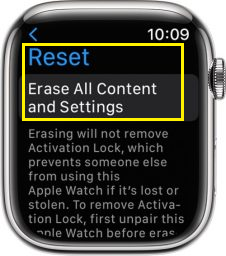
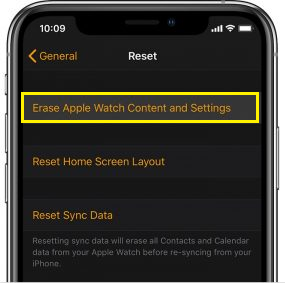
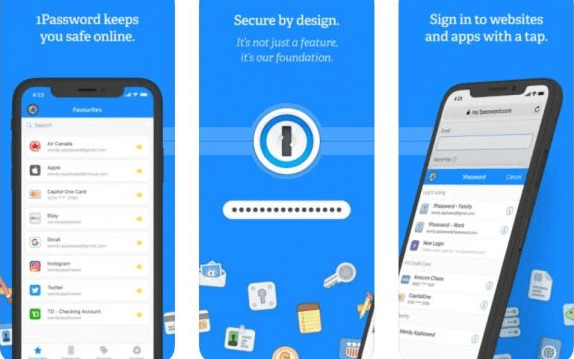
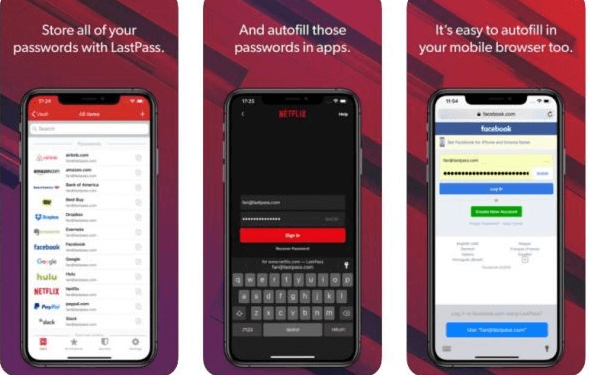


![]()