We love to store our personal data on our computers. Be it photos, documents, games, movies or music, once it is stored in the computer, it stays there forever. This is possible because of the computer’s storage device; we often call them as Hard Drives. Apart from the personal files, the main purpose of the hard drive is to store the Operating System of your computer as well as different applications. That’s right. Operating Systems such as Windows or Mac sits on these hard drives and during boot up, it gets loaded into the system memory (RAM).
What is a Hard Drive?
A Hard Drive is one of the essential hardware components of a computer. It is a storage device that stores all types files permanently. When we say all types of files, we mean the essential Operating System files, Application related files and personal files (such as movies, photos, music etc.).
Best PS4 External Hard Drives Best NAS Hard Drives Best External Hard Drive For MAC Best Rugged External Hard Drives
This type of permanent storage is also known as Non-Volatile Memory, which means the data stored in such memory is retained even after shutdown or power down. This is in contrast to Volatile Memory or the main system memory, which we call it RAM. The data in system memory stays there only if the power is applied. As soon as the system is shutdown or the power is down, the data in the system memory is also removed. Hard Drives are also called as Hard Disk Drives or HDD for short. Hard Drive technology has evolved significantly over the decades from traditional magnetic hard drives with metal platters and read / write head to solid state memory with no mechanical parts.
Why Do You Need a Hard Drive?
As mentioned earlier, a hard drive is the main storage device that stores the Operating System and also the applications. When we boot up the system, important OS files gets loaded in to the RAM from the Hard Drive. Similarly, all the applications are stored in hard drives and when we open an application by launching its executable file, it gets loaded into RAM from the hard drive. So, it is clear that a hard drive is an essential component of a computer. Apart from storing the operating system and applications, a hard drive also stores all your personal data like images, documents, music, movies, games etc.
Different Types of Hard Drives
There are different types of hard drives available today with different interface technologies, storage capacities and price points. Traditionally, mechanical hard drives are interfaced to the computer using a special parallel port called PATA, which is short for Parallel Advanced Technology Attachment. If you built computers in 90’s and early 2000’s, then you would have definitely come across these connectors. These are also called as Integrated Drive Electronics or IDE hard Drives. The bulky connector (we needed a 40-pin or sometimes 80-pin connector) and slow data transfer rates (maximum speed could go only up to 133MB/s) has led to the development of SATA or Serial ATA technology. The SATA hard drives are an evolution and revolution over PATA drives. SATA based hard drives started to replace the slow and clunky PATA drives in desktops, laptops, workstations and servers. As the name suggests, the data in SATA drives is transferred serially and hence the number of wires required to transfer the data has come down to 7. This and the fact that SATA interface could have transfer rates up to 6Gb/s, made it an obvious choice for quick boot up and fast loading of games and applications. Up until now, both PATA and SATA drives are mechanical hard drives with a metal platter (or a bunch of platters) and a magnetic read / write head. The next technological update was not in terms of the interface but rather the type of storage itself. This is where the likes of Solid State Drives or SSD came into limelight. Instead of mechanical parts, SSDs used semiconductors to store data. Particularly NAND based Flash storage is the main ingredient of SSDs. Initially, the interface for SSDs was SATA. But the potential of SSD is limited by the SATA interface with its 6Gb/s transfer limit. Even though SSDs are capable of transferring data at a higher rate, it was not possible if we continued with aging and physically limited SATA interface. Engineers started working on a new interface for faster SSDs and developed PCI based Non-Volatile Memory Host Controller Interface or NVM Express (NVMe in short). An NVMe drive with PCIe 3.0 interface has a transfer speed of 32Gb/s (4GB/s) and with the latest PCIe 4.0 interface has a transfer speed of whooping 64Gb/s (8GB/s). Despite all the interfaces and storage types, we can classify hard drives into 3 types. They are:
Hard Disk Drives (HDD) Solid State Drives (SSD) NVMe Drives
Here, both HDD and SSD are having a SATA interface and NVMe drives are using PCIe interface. Let us now see about these three different types of hard drives along with their advantages and disadvantages.
SATA Hard Disk Drives (HDD)
Hard drives with SATA interface are one of the popular choices for data storage. They are significantly cheap and often have a large storage capacity (few tera bytes). Since they use SATA interface, the theoretical transfer limit of these HDDs is 6Gb/s for SATA 3.0 revision. This is translated to a maximum possible transfer rate of 600MB/s (after considering 8b / 10b encoding).
An important point to note here is that the speeds mentioned here are theoretical speeds of the SATA interface and due to the physical and mechanical limitations of HDDs, these speeds can never be achieved. These speeds may not be impressive today but they are significantly higher especially if you are coming for the older IDE Drives with a transfer limit of 133MB/s. You can find HDDs with storage capacities ranging from 500GB to 12 or 16GB. HDDs are also available in different physical sizes, usually 3.5” for desktop usage and 2.5” for laptops, With decent transfer speeds, availability of larger storage space and significantly low cost, SATA HDDs are still a popular storage choice for low-cost bulk storage even with redundancy (you could buy two SATA HDDs with 1-to-1 redundancy and this option would still be a lot cheaper than the SSD counterparts). Since HDDs are mechanical devices which store data physically on metal platters, they are susceptible to a lot of wear and tear and often have physical damage to the platters or the read / write head. Another problem with writing data on physical disks is fragmentation of data (where data is split into several smaller parts and stored in different parts of the disk). People are still buying SATA HDDs for large data back-up, storage servers, security devices etc. despites its drawbacks. It is still a popular choice of storage if you don’t need fast read / write speeds, if you are on a budget or a secondary storage device.
Advantages
Large storage capacities Low cost
Disadvantages
Limited data transfer speeds Mechanical parts have wear and tear
Solid State Drives (SSD)
When we speak of SSDs, we usually mean SATA based 2.5” Solid State Drives even though the NVMe drives are also technically solid state devices. To overcome the problem of moving mechanical parts, the storage in SSDs is not on a physical disk but rather on a semiconductor device.
NAND based flash technology has been in use for thumb drives for quite some time before making its way into SSDs. In SSDs, the data is stored on NAND based on flash memory instead of physical metal platters. As there is no magnetic read / write head, SSDs are significantly faster and could easily reach the speeds set by the SATA interface. But the main problem with SSDs is their cost and low storage capacity. While you can get SATA HDD with capacities as high as 16TB, you will hardly find SSDs greater than 2TB (there are few 4TB SSDs but the cost is astronomical when compared to HDDs). Some common storage sizes of SSDs are 120GB, 256GB, 512GB, 1TB and 2TB. SSDs are also extremely expensive. Today, the prices have come down significantly (but they are still higher if you compare with HDDs) but this was not the case a couple of years ago. Due to high cost and low storage size, SSDs are mainly use as boot-up devices i.e., device to store OS and other applications while a secondary HDD is often used for storing large files. When you use SSDs as boot-up drives, the booting time is significantly reduced when compared to HDD.
Advantages
Extremely fast Reliable and durable (as there are no moving parts)
Disadvantages
Very expensive Small storage sizes
NVMe Drives
As mentioned earlier, NVMe Drives are still solid state drives i.e., they use solid state semiconductors to store data. But the difference between SATA SSDs and NVMe drives is the interface technology. SATA SSDs are limited to the same 6Gb/s transfer limit as the HDDs despite being significantly faster. This is a limitation of the SATA interface and not the SSDs itself.
To overcome this limitation of SATA and unleash the full potential of SSDs, a new interface is developed, which is based on PCIe interface (the fastest possible interface between a CPU and an external device apart from the RAM). This interface is called Non-Volatile Memory Host Controller Interface Specification or simply known as NVMe (NVM Express). This interface is developed specifically for solid state devices and depending on the underlying PCIe interface used, the transfer speeds could be 32Gb/s (or 4 GB/s for PCIe 3.0 x 4 link) and 64Gb/s (or 8GB/s for PCIe 4.0 x 4 link). With such great transfer speeds comes a great price. The cost of NVMe drives is very high and is much higher than SATA SSDs. Despite its high cost, NVMe Drives are slowly becoming popular for fast read / write speeds in heavy work loads such as gaming, video editing and other intensive tasks. Now-a-days, even laptops and mini-PCs are coming with M.2 NVMe slots. One of the popular form factors of NVMe drives is M.2 and particularly M.2 2280. An important point to note here is that SATA SSDs are also available in M.2 form factor but the pins and slots (B Key and M Key) are different for SATA M.2 and NVMe M.2 drives.
Advantages
Extremely fast, in fact the fastest storage type of all M.2 form factors is very minimal for compact builds
Disadvantages
Very costly
When to choose SATA HDD, SSD or NVMe?
You might be looking to purchase a new hard drive for several reasons such as:
If you are building a new PC You are using an old SATA HDD and are looking to upgrade to an SSD or NVMe drive If your current hard drive is running out of space and you need to upgrade to larger storage
Irrespective of the situation, if you are planning to buy a new hard drive, then you have three devices in front of you: SATA HDD, SATA SSD and NVMe SSD. So, which type of hard drive is best suited for a situation? Let us explain that below:
Go with SATA HDD
If you have budgetary constraints Need to add a secondary storage device for storing large files If you need a hard drive with large storage size
Go with SATA SSD
If you already have a SATA HDD and need a faster hard drive as boot-up drive Upgrade old desktop / laptop with SSD to increase performance If you are flexible on price
Go with NVMe SSD
If budget is not an issue Need high read / write speeds for a high-end performance PC or gaming PC
Conclusion
This was a brief note on different types of hard drives such as SATA HDD, SATA SSD NVMe SSD, their features and advantages and disadvantages. You also learned about the interface types of different hard drive like PATA (IDE), SATA and PCIe based NVMe. Finally, a simple guide on choosing the right types of hard drives depending on various factors such as cost, storage size and performance. Comment * Name * Email * Website
Δ



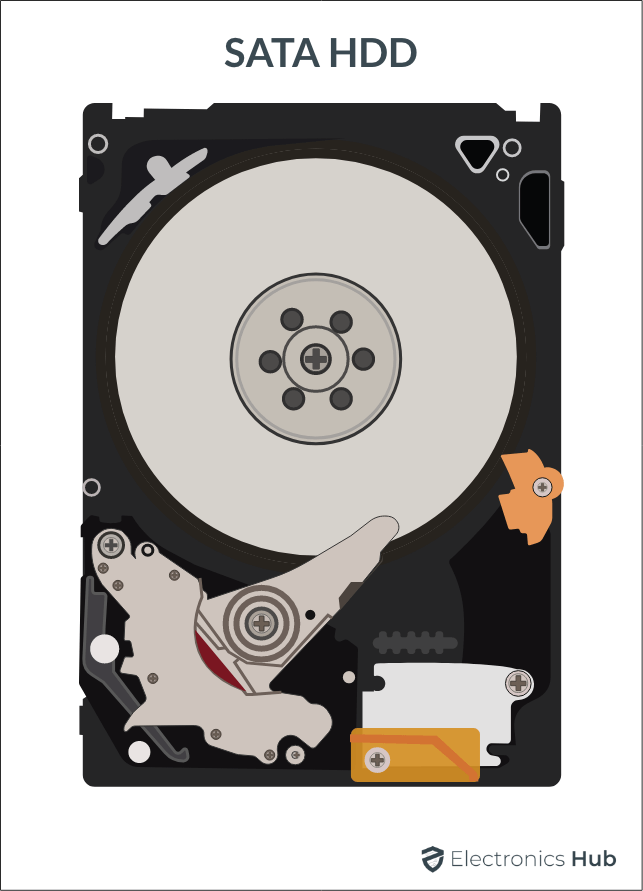
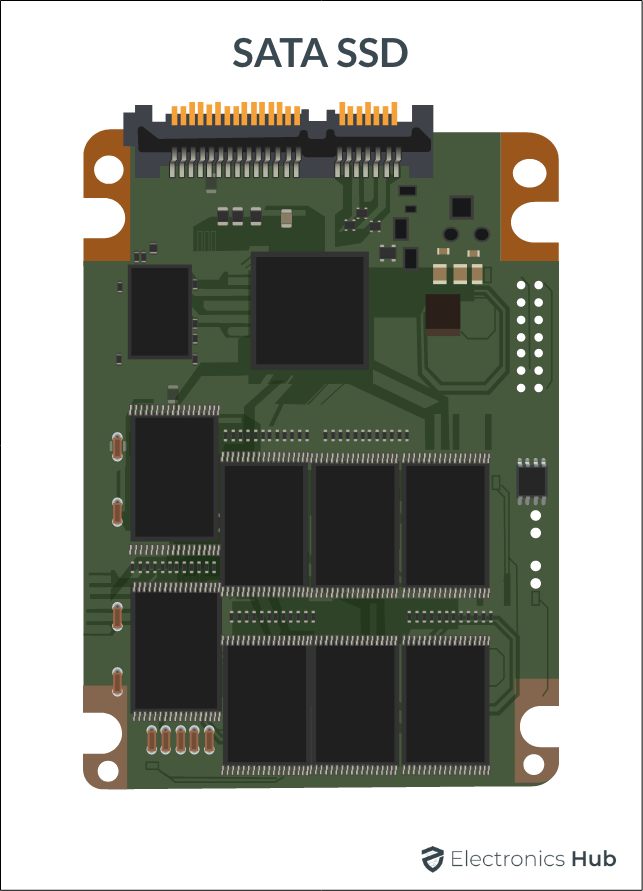
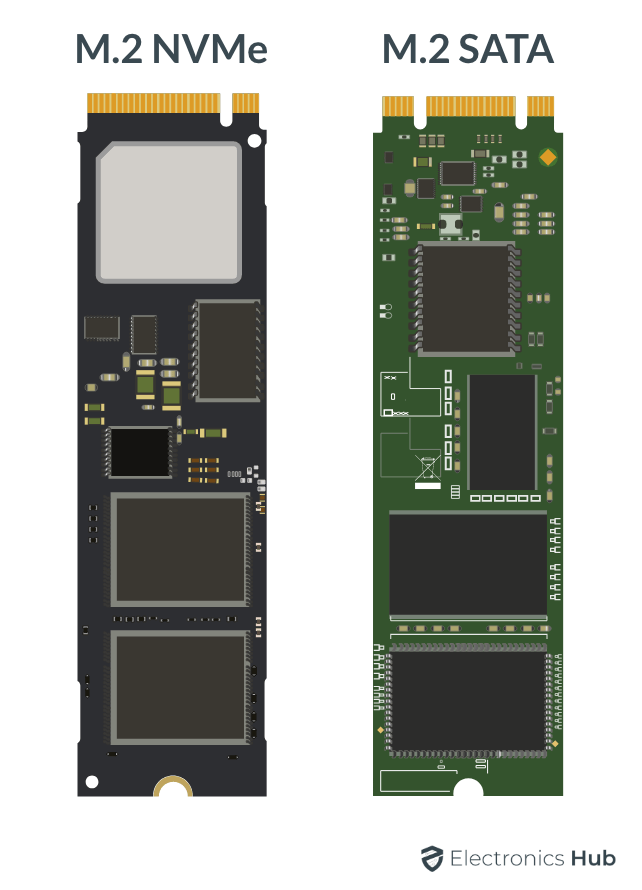


![]()