Do you also wish to edit your PDF documents? Or rather beautify them with annotations? Then you came to the right place. We have dug deep into the matter, tested a number of PDF Editors, and finally brought to you a polished list of the five best free and paid PDF editors for the MAC.
Best 5 Free PDF Editors for MAC
Best 5 Paid PDF Editors for MAC
5 Best Free PDF Editors for the MAC
First, we are listing the five best Free PDF editors for MAC that are best in the league. These editors can get most of the jobs done without you having to shell out a single penny.
Easy Solutions To Fix AirPods Case Not Charging Issues AppleCare Guide: Is it Worth Paying For? How to Connect Macbook to TV How to delete apps on ipad? Best Router for 3 in 1 apple charging station
1. Acrobat Reader DC
This software comes from the birthplace of the PDF itself – Adobe. The Adobe Acrobat Reader is a free PDF editor that is basically a lighter version of the full-fledged Acrobat tool, which will be covered in the Paid PDF Editors for the MAC section. You can download the Acrobat Reader DC from the official website of Adobe for free. If your requirements with the PDF editor are not very intricate, then this editor should suffice your needs. Unique Features:
Allows the users to view, comment, and print on the PDF Documents. Signing up with Adobe cloud helps in maintaining the PDFs in a cross-platform environment Stand-alone application allowing to open, view, sign, print, annotate, search and share PDF files.
Pros:
A fairly advances software at free of cost Published from one of the most authentic software giants – Adobe Sync with Adobe Cloud makes it super easy to maintain your PDFs
Cons
Not capable of performing the more advanced stuff.
2. Skim
The Skim software in a PDF reader and a note-taker supported by the MAC Operating System. This software modifies and strengthens the capabilities of the built-in PDF Viewer in MAC- Preview. Although this was originally developed keeping in mind the requirements of the scientific community to notate and view scientific papers, over the years the Skim PDF editor has been used by everyone. This is open-source software written in Objective-C. Unique Features
Allows to view and bookmark PDFs Easily highlights and underlines selected PDF texts. Add different geometric figures and shapes like circles, triangles, and squares.
Pros
Skim is a free and open-source software Provides magnification and smart cropping tools Remote PDFs are automatically downloaded
Cons
Not a very user-friendly interface, might turn out difficult for people with less expertise in handling complex software.
3. LibreOffice
We all know the popularity of Microsoft Office. But one of the major hindrances of MS Office is that it is a paid software and naturally cannot be availed by many. But worry not, there is always an open-source replacement for the paid version of the software. The LibreOffice is a good-to-go replacement for the MS Office. It allows users to open, edit and export PDFs in a seamless manner. Along with this, LibreOffice also comes with applications including word-processing, drawing, and presentation tools. Feature
Best replacement for MS Office. Easy to use and reliable Office Suit. Since it is open-source software, online help and documentation are easily available. The Draw tool opens the PDF by default.
Pros
LibreOffice can export and save any type of file into a PDF. PDFs can also be converted to other formats as per convenience. Other than PDF editor, it also contains other tools as spreadsheet, database, and others
Cons
Since it is free, it might not match up to your expectation levels
4. Inkscape
Inkscape is a professional vector graphics software that has cross-platform support. It can import files in various formats like SVG, AI, EPS, PNG, and PS and can convert them into PDFs. This application is also an open-source software that has ample online support to help you out in case of any difficulty. Features
Has extensive support for text editing Inkscape is a vector graphics software that enables object creation withdrawing, shape, and text tools Also allows manipulation of objects in PDFs.
Pros
Apart from editing PDFs, Inkscape can also be used for editing and creating vector images Multiple fills and stroke options are available in the application. File Compatibility with a number of different extensions.
Cons
It has a complicated User-Interface and might turn out confusing for novice users.
5. macOS Preview Application
The Preview application is the default application for editing and viewing PDFs in the MAC Operating System. It contains all the basic stuff for editing PDFs. Apart from PDFs, it can also preview BMP and JPEG files. This is simple to use for editing PDF Documents Features
Annotate and highlight desired portions with ease Add sticky notes inside the PDF Merge, Cut and Move pages in the PDF
Pros
Since it is the native application of the MAC, no extra downloads or plug-in is required. PDFs can be password protected and compressed. Images and various other formats can be easily converted into PDF documents.
Cons
It is not suitable for advanced and professional editing.
5 Best Paid PDF Editor for MAC
If you want to walk one step ahead and want your PDF editor for MAC to have full-fledged features, then check out the 5 paid PDF editors. All of these editors come with a free trial period to give you a wholesome idea about what it offers before you have to pay.
1. FineReader Pro for MAC
This application is capable of turning PDFs into editable formats. It helps in eliminating retyping and reformatting. Quick Access makes it easier to update documents, pull quotes, update the files and documents. This application helps you to work effectively in your digital workspace. It is the world’s first AI-Powered scanner that is capable of transforming your mobile. Feature
It supports Airprint Helps in searching texts in photos Defines Document size in AR
Pros
Ability to recognize character accurately Efficient OCR Software for OS X Numerous output options
Cons
In the Windows version, it lacks an in-built proofreader.
2. Adobe Acrobat for MAC
The Adobe Acrobat for Mac is the paid version of the Adobe Acrobat Reader DC. This is perhaps the most powerful PDF editor out there in the markets. Published by Adobe, the makers of PDF, Adobe Acrobat is well equipped with all the advanced features needed for editing PDFs on MAC. Moreover, the Cloud support makes it super easy to create, edit and maintain all of your PDFs under one roof. Features
Acrobat can fill forms, along with editing. Two PDFs can be easily compared with this application. PDF documents can be creed from practically any file format
Pros
Sharing PDFs is simpler with the help of Cloud Service. Vulnerable documents can be password-protected. Multiple PDFs can be merged and a larger PDF can be split into multiple PDFs.
Cons
It is subscription-based and might not suit everyone’s pocket
3. Sejda PDF Desktop Pro
The Sejda Desktop Pro is one of the most affordable paid PDF editors out there in the market. It can perform multiple operations quite seamlessly. From applying passwords to your sensitive documents and PDFs to compressing and resizing your PDFs, it can get the job done for you in some simple clicks of the mouse. Watermark can also be given and PDFs can be converted to Grayscale using this application. Features
Conversion of color PDFs into monochrome or grayscale. Watermarking the PDFs Inter-conversion of PDFs to other multiple file formats.
Pros
Although a paid software but is very pocket friendly Special Discount for people involved in the education sector including teachers and students. Well supported in other Operating Systems as well.
Cons
Lesser number of features as per the price range.
4. PDFpen
PDFpen is one of the swiftest PDF editors out there for MAC. It has a number of different options and can get your job done smoothly. It is published by Nitro and has some really cool features like auto re-ordering of pages, text correction, and much more that you must definitely try out. Features
Optical Character Recognition (OCR) is smoothly performed by PDFpen. PDFs can be exported in .docx format Correct Text feature allows easy correction of texts
Pros
Keeping in mind the vast features, it is an absolute value for money Drawing, Scribbling, and Highlighting is supported Audio annotations can be recorded and played.
Cons
Might turn out to be a bit expensive for some
5. Foxit Phantom Pdf
The developers of Foxit software come from the United States and China. It would help you in the process of editing your PDFs. It helps you to edit like a professional. It also permits you to share and collaborate. Features:
Advanced object editing is efficiently performed by Foxit Phantom PDF It supports third-party integration Exports PDFs in different formats
Pros
It helps to convert PDF to Microsoft Office User-friendly interface Wide range of security applications and tools
Cons
It does not allow transfer to ePub It offers limited functionality in trial
Conclusion:
In this discussion, we have provided an exhaustive list of the top 5 free PDF editors and top 5 paid PDF editors for the MAC. There are a large number of options to choose from. Ultimately, the best PDF Editor depends on the purpose of your usage. If you are well to do with a simple interface and easy-to-use tools, apart from the Preview application of the MAC, Acrobat Reader DC is probably the most suitable option. On the other hand, if you need more sophisticated and advanced software then Adobe Acrobat Reader might be the best-paid option out there. We hope that this list of PDF Editors for MAC has helped you to make up your mind on which editor suits your requirements the best. Comment * Name * Email * Website
Δ



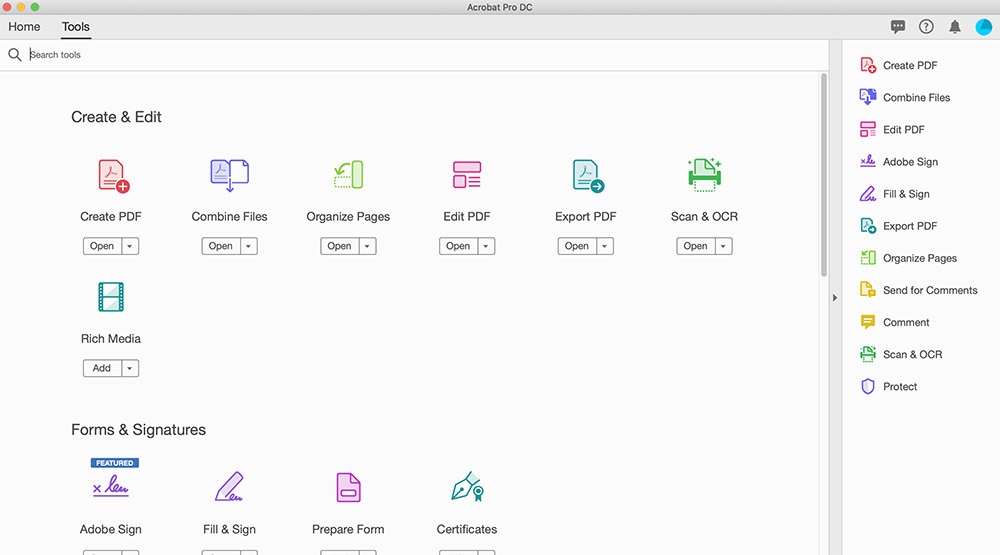
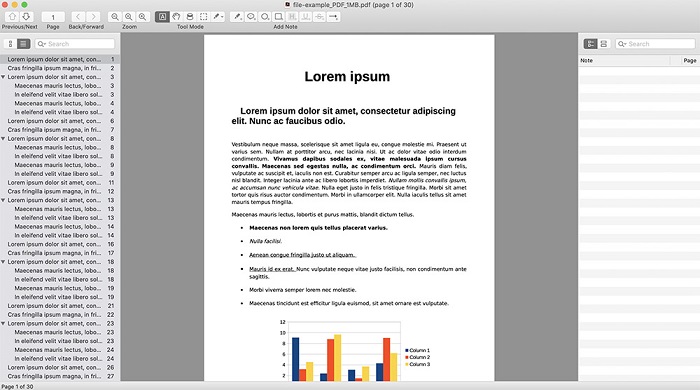
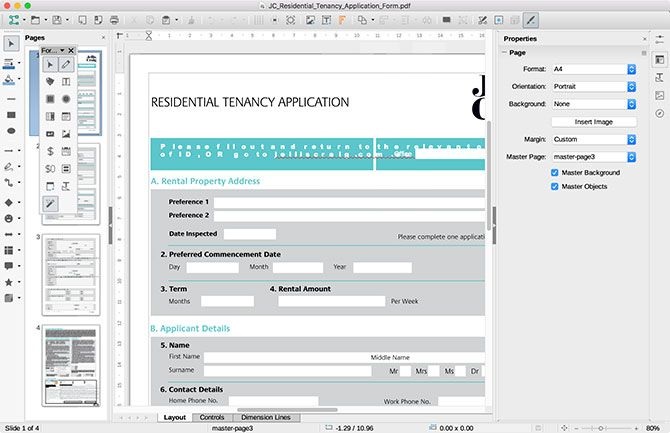
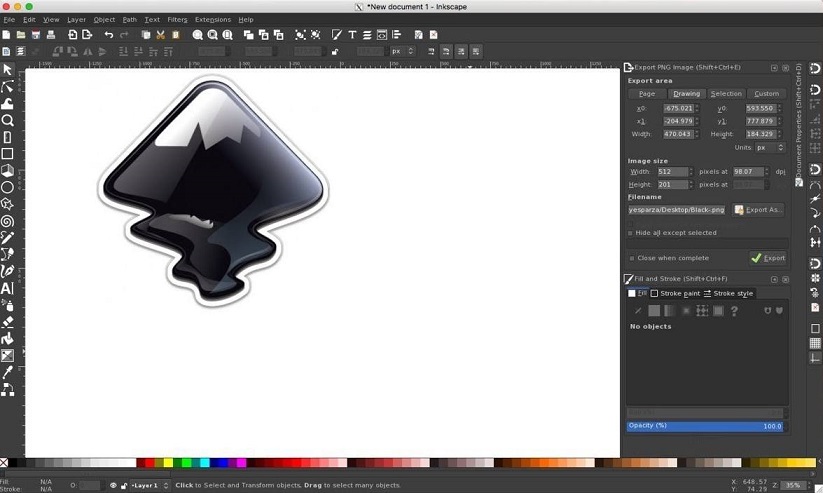
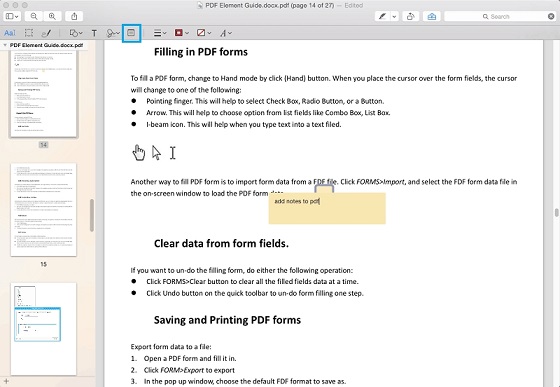
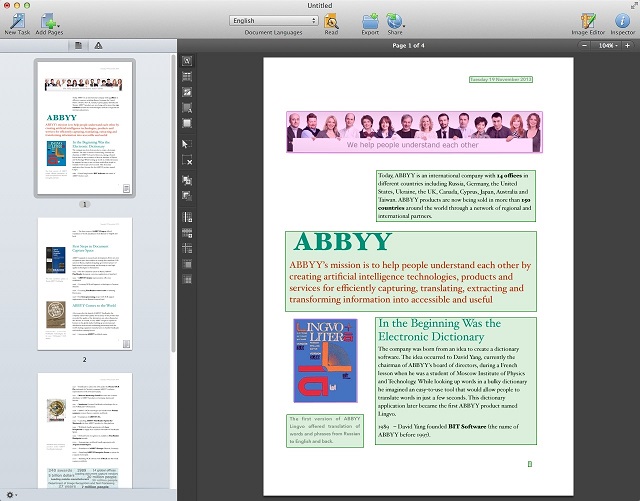
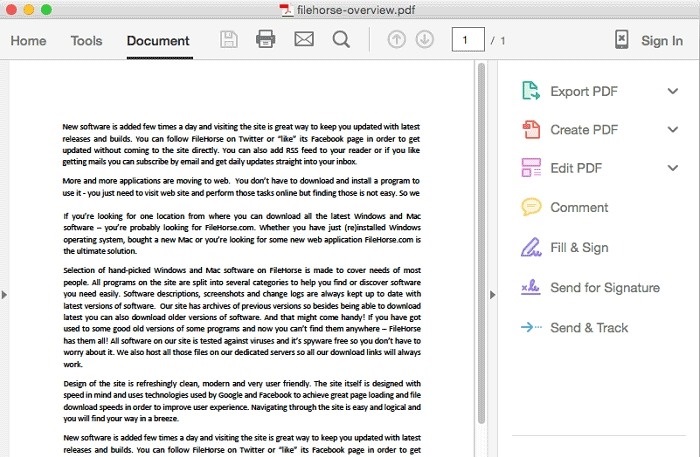
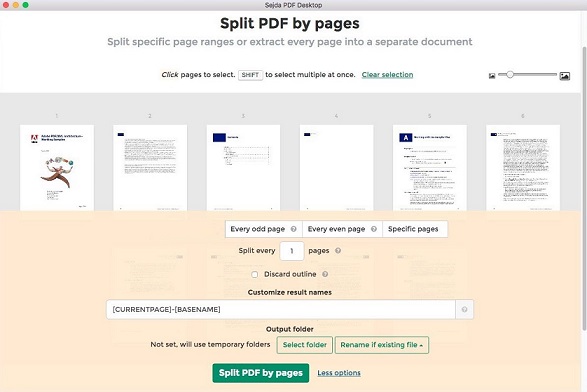
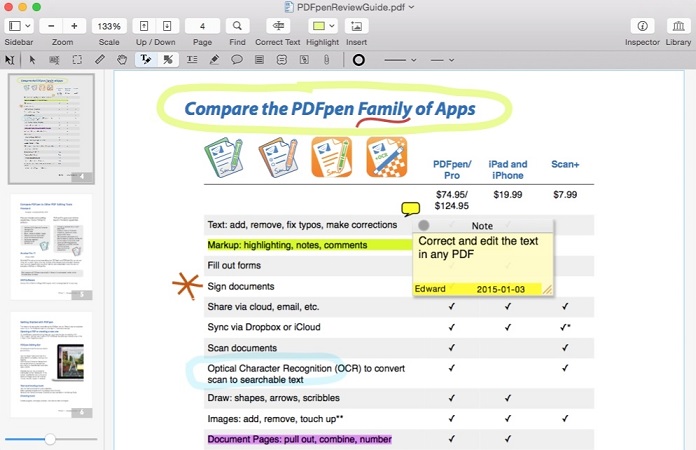
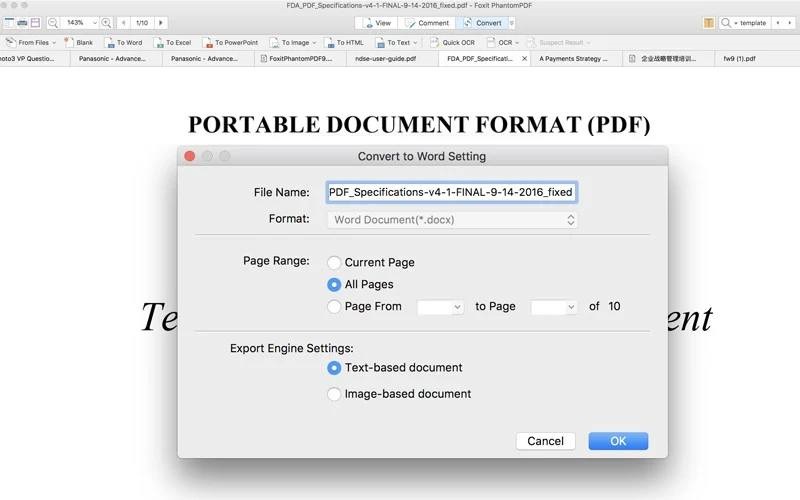


![]()